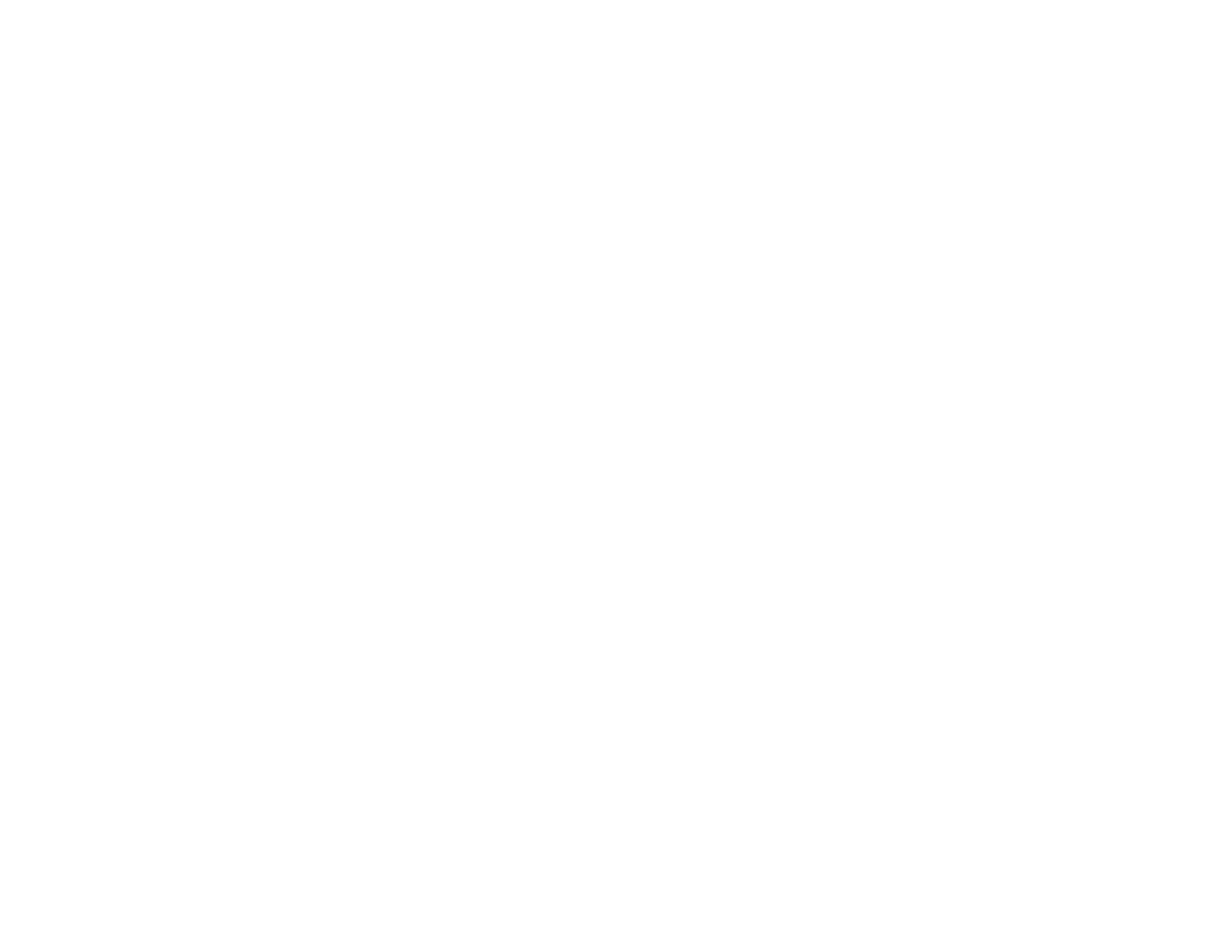323
2. Squeeze the tabs and open the rear cover.
3. Carefully remove any jammed paper from inside the product.
4. Carefully remove any jammed paper from the duplexer.
5. Close the rear cover.
6. Follow the prompts on the LCD screen to clear any error messages. If you still see a paper jam
message, check the other paper jam solutions.
Parent topic: Solving Paper Problems
Related references
Paper Jam Problems in the Cassette
Document Jams in the Automatic Document Feeder
Related tasks
Loading Paper in the Cassette
Document Jams in the Automatic Document Feeder
If you have problems with document jams in the automatic document feeder (ADF), follow the steps here
to clear the jam.
1. Cancel the print job, if necessary.
2. Remove your originals from the ADF.
