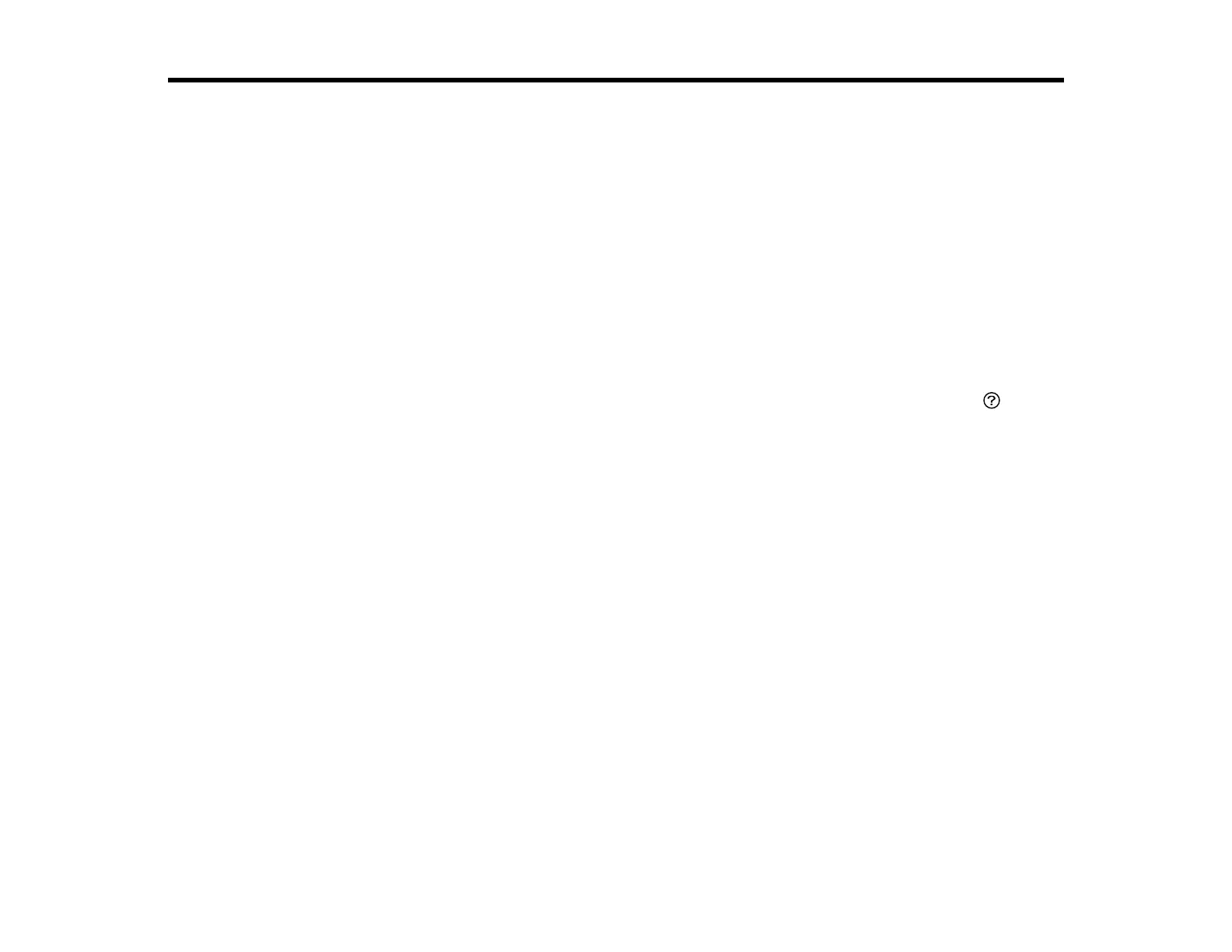96
Placing Originals on the Product
Follow the instructions here to place your original documents or photos on the product.
Caution: Do not place anything on top of your product or use its cover as a writing surface to avoid
damaging it.
Placing Originals on the Scanner Glass
Placing Originals in the Automatic Document Feeder
Placing Originals on the Scanner Glass
You can place originals up to this size on the scanner glass: Letter (8.5 × 11 inches [216 × 279 mm]) or
A4 (8.3 × 11.7 inches [210 × 297 mm]).
Note: To view animated instructions on how to place originals on the scanner glass, press the help
button and select How To > Place Originals > Scanner Glass.
Note: When originals are placed in the ADF and on the scanner glass, priority is given to the originals in
the ADF.
