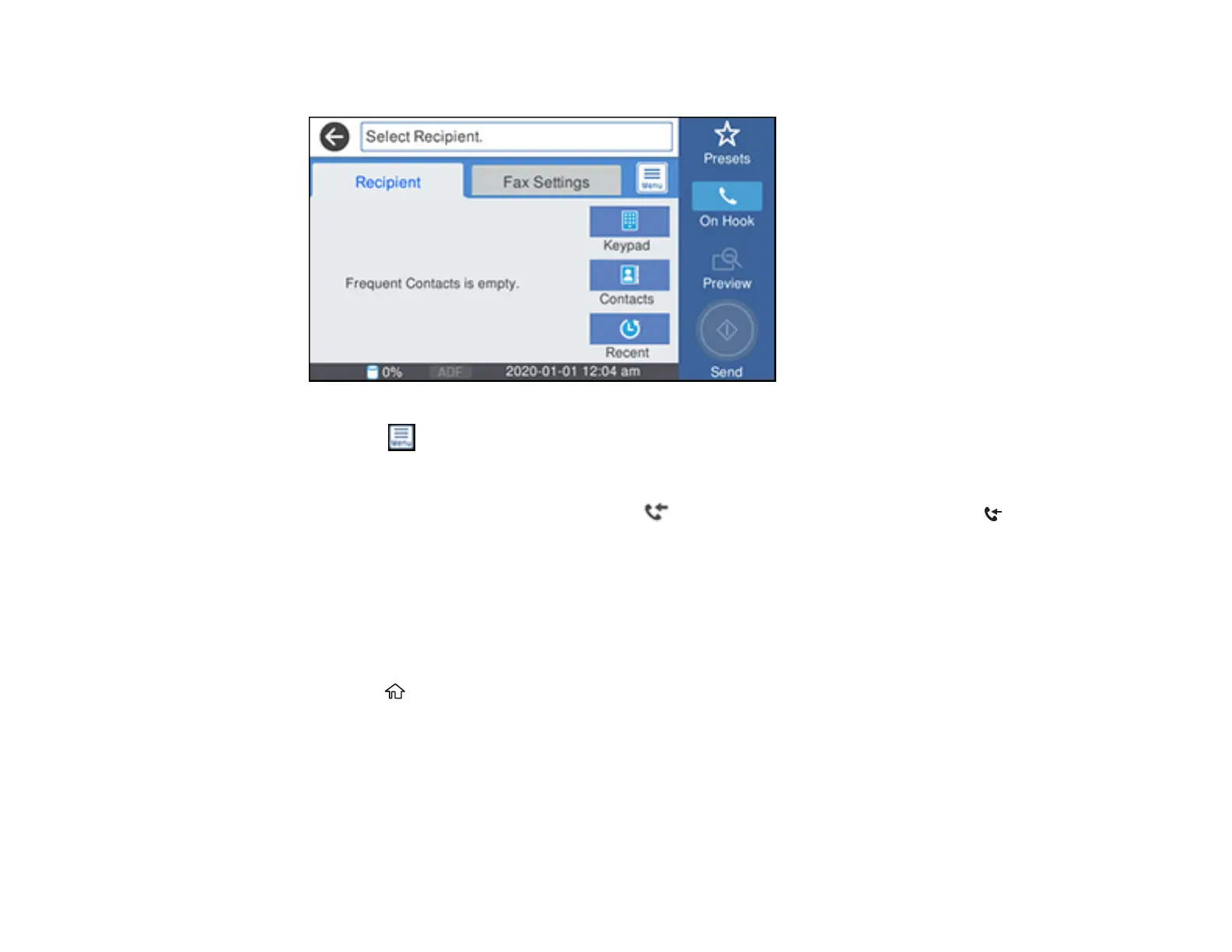249
You see a screen like this:
3. Select the icon.
4. Select Transmission Log and select the fax job you want to check.
Note: If you see a numbered icon above the icon on your product's LCD screen or the
received fax light is flashing, received faxes have been temporarily saved to the product's memory.
Parent topic: Faxing
Printing Fax Reports
You can print several types of fax reports whenever necessary. You can also print the fax log printed
automatically by turning on Fax Log Auto Print.
1. Press the home button, if necessary.
2. Select Fax.
