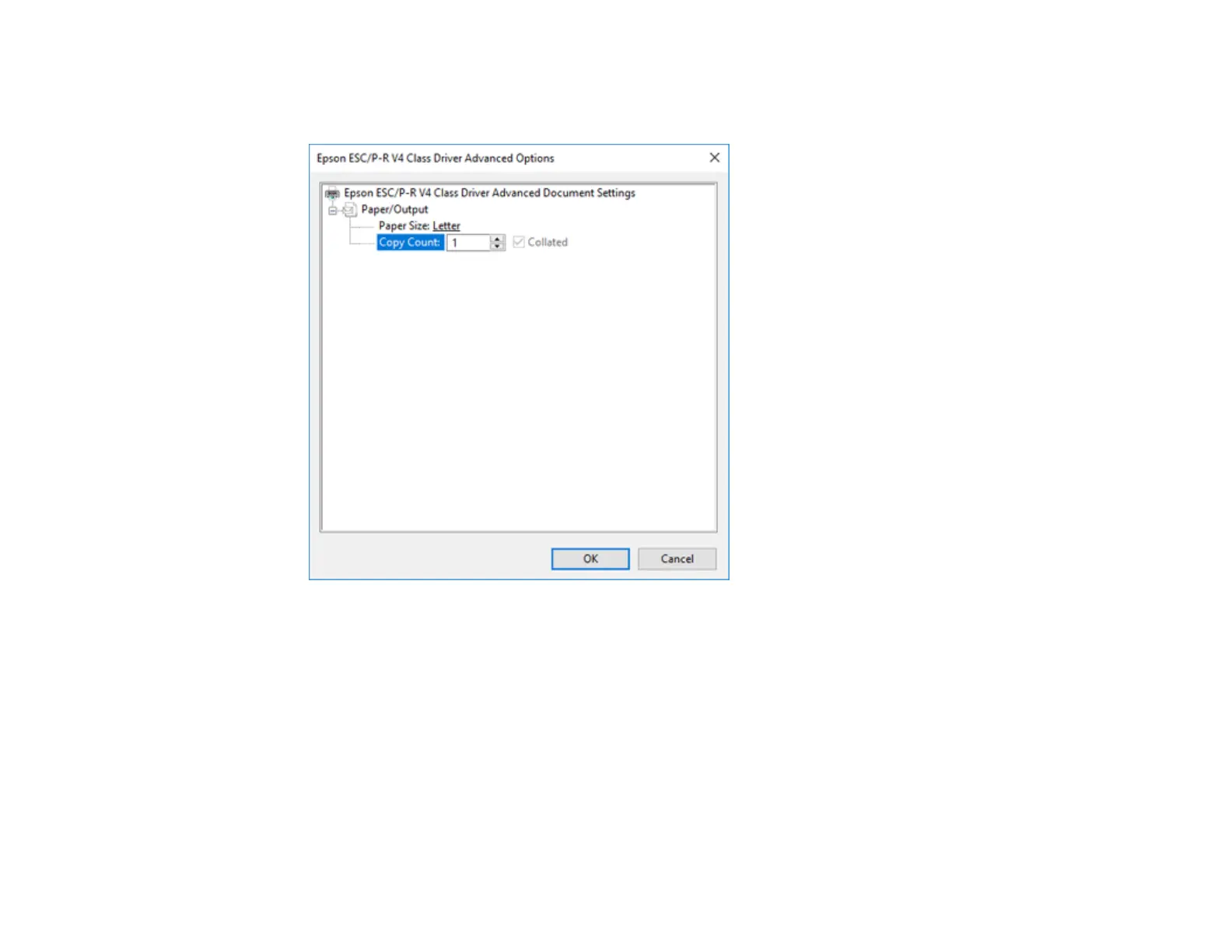137
4. Click the Advanced button.
You see a window like this:
5. Select the size of the paper you loaded as the Paper Size setting.
6. To print multiple copies, select or enter the number as the Copy Count setting.
7. To print multiple copies of multi-page documents in sets, select the Collated checkbox.
8. Click OK.
You return to the printing preferences window.
