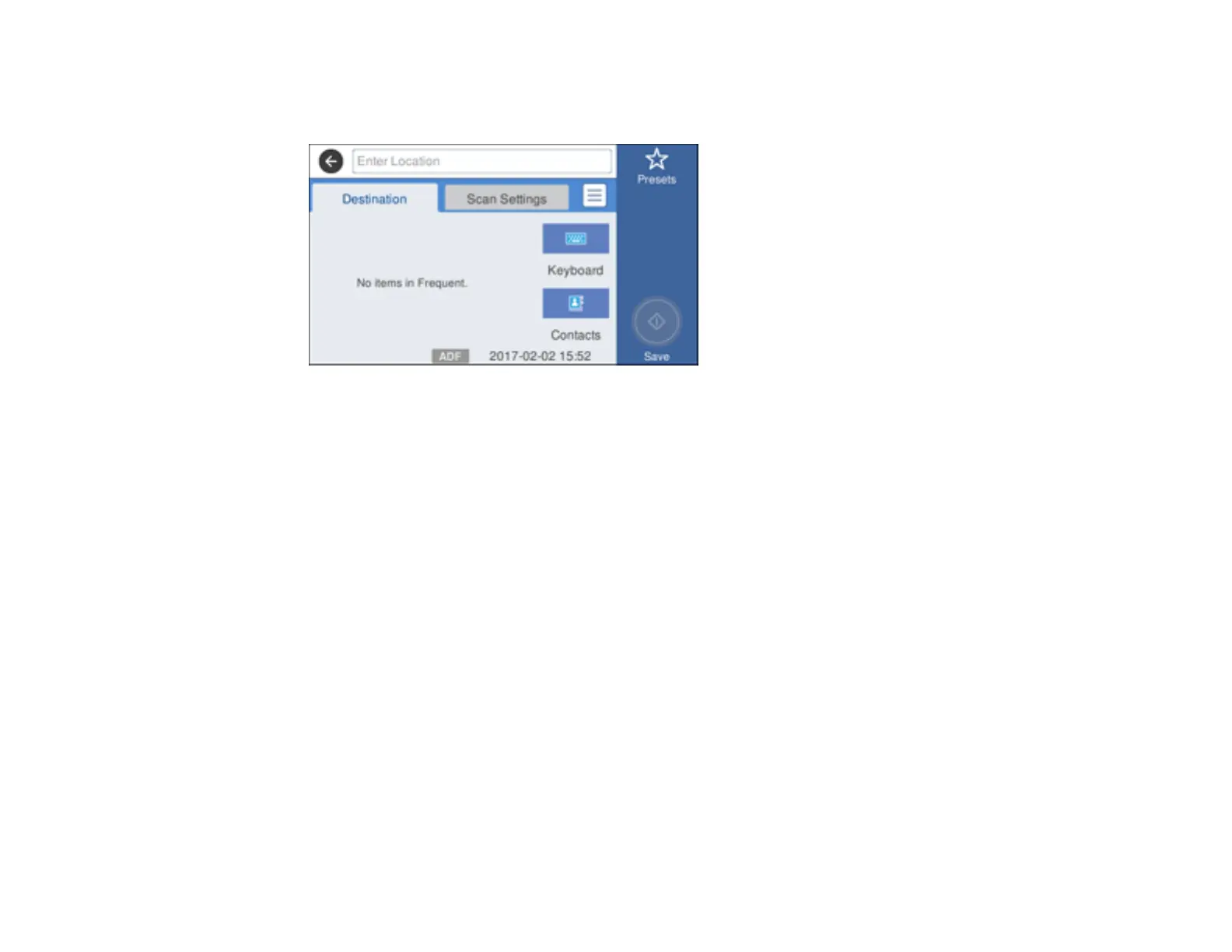174
4. Select Network Folder/FTP.
You see a screen like this:
5. Do one of the following:
• Select a frequently used location displayed on the Destination tab, if you created any.
• Select Contacts and choose a saved location from the Contacts list.
• Select Keyboard, then select the Communication Mode field and select Network Folder (SMB)
or FTP. Then select the Location field and enter the folder location, and press OK.
Enter the folder path name for the Location setting in one of the following formats depending on
the Communication Mode setting you selected:
• SMB: \\host_name\folder
• FTP: ftp://host_name/folder_name
• For a network folder or FTP location with a password, select the User Name field and use the
displayed keyboard to enter the user name. Then select the Password field and enter the
password.
• For an FTP location, enter the FTP server port number in the Port Number field. If there is a
firewall between the product and FTP server, select the Connection Mode field and select
Passive Mode.
6. Select Scan Settings.
7. Select File Format to choose the file format for your scan.
8. If necessary, scroll down and change the File Name setting listed under the File Settings heading.
