
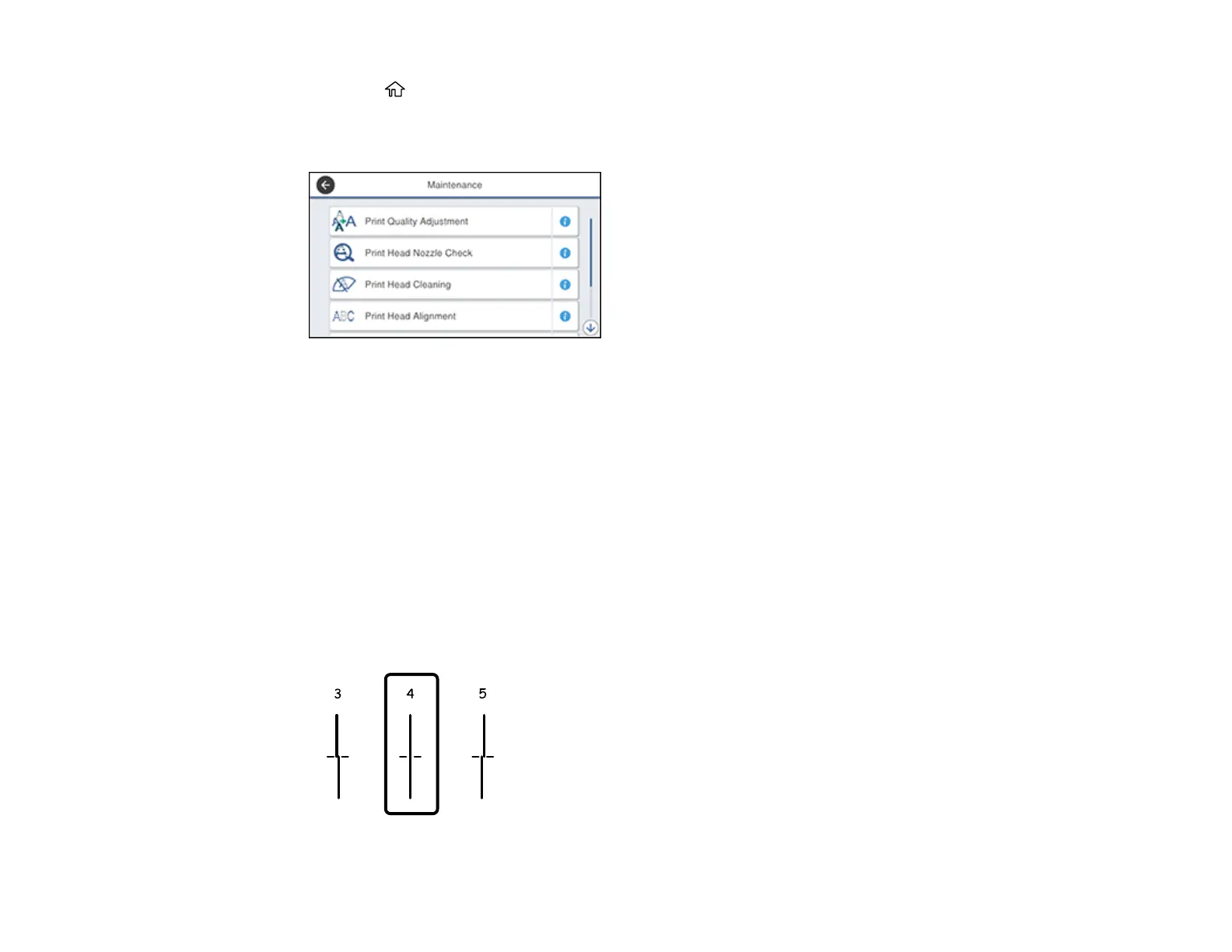 Loading...
Loading...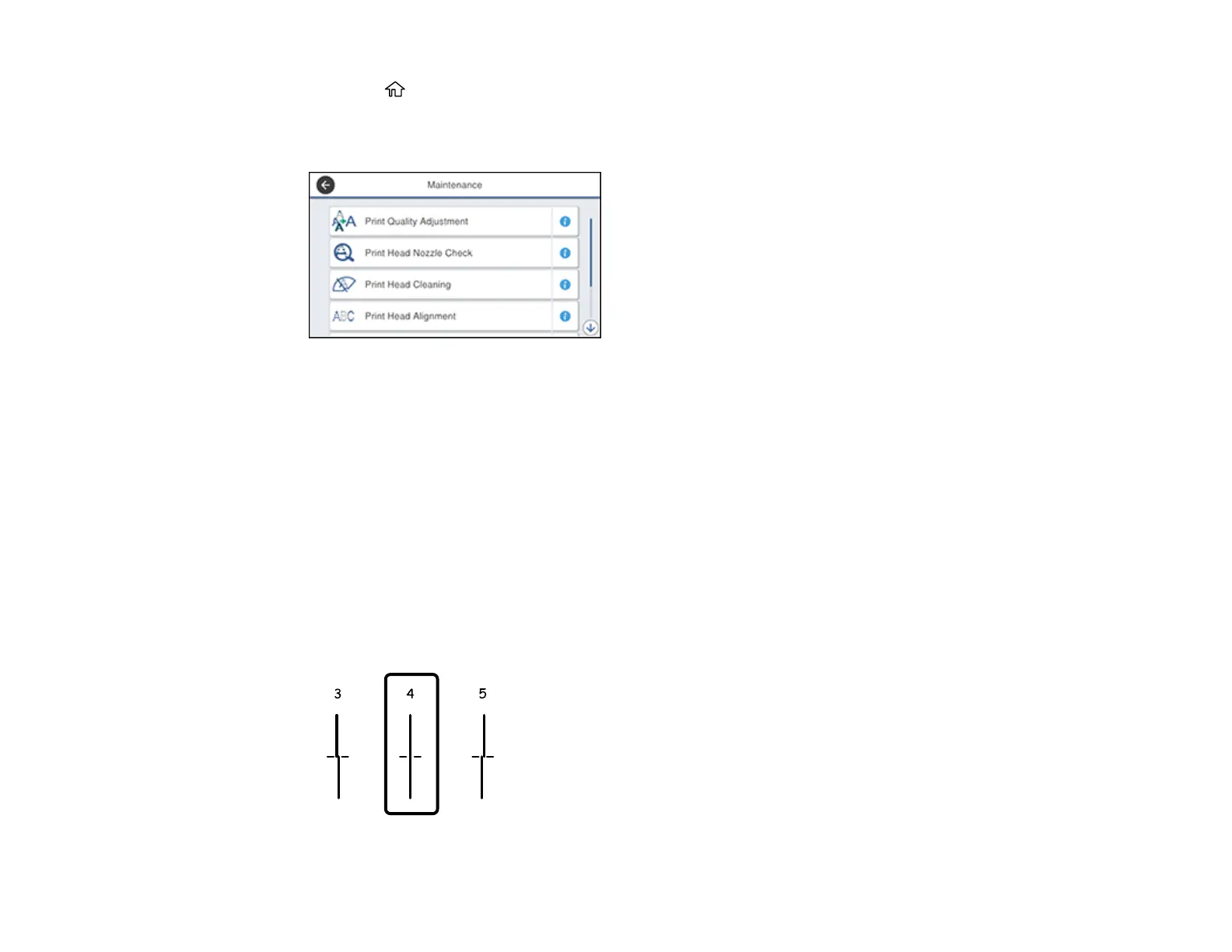
Do you have a question about the Epson WF-4820 Series and is the answer not in the manual?
| Print Resolution | 4800 x 2400 dpi |
|---|---|
| Connectivity | USB, Ethernet, Wi-Fi, Wi-Fi Direct |
| Paper Capacity | 250 sheets |
| Automatic Document Feeder | Yes |
| ADF Capacity | 35 sheets |
| Duplex Printing | Yes |
| Display | 4.3" color touchscreen |
| Functions | Print, Copy, Scan, Fax |
| Scan Resolution | 1200 x 2400 dpi |
| Fax Speed | 33.6 Kbps |
| Weight | 20.5 lbs |
| Print Speed (Black) | 25 ppm |
| Print Speed (Color) | 12 ppm |
| Scanner Type | Flatbed, ADF |
| Paper Sizes Supported | A4, A5, A6, B5, Letter, Legal, Executive, 3.5 x 5", 4 x 6", 5 x 7", 8 x 10", 8.5 x 11", 8.5 x 14" |
| Mobile Printing | Apple AirPrint, Mopria, Epson Connect |
| Ink Cartridges | Black, Cyan, Magenta, Yellow |
| OS Compatibility | Windows, Mac OS |











