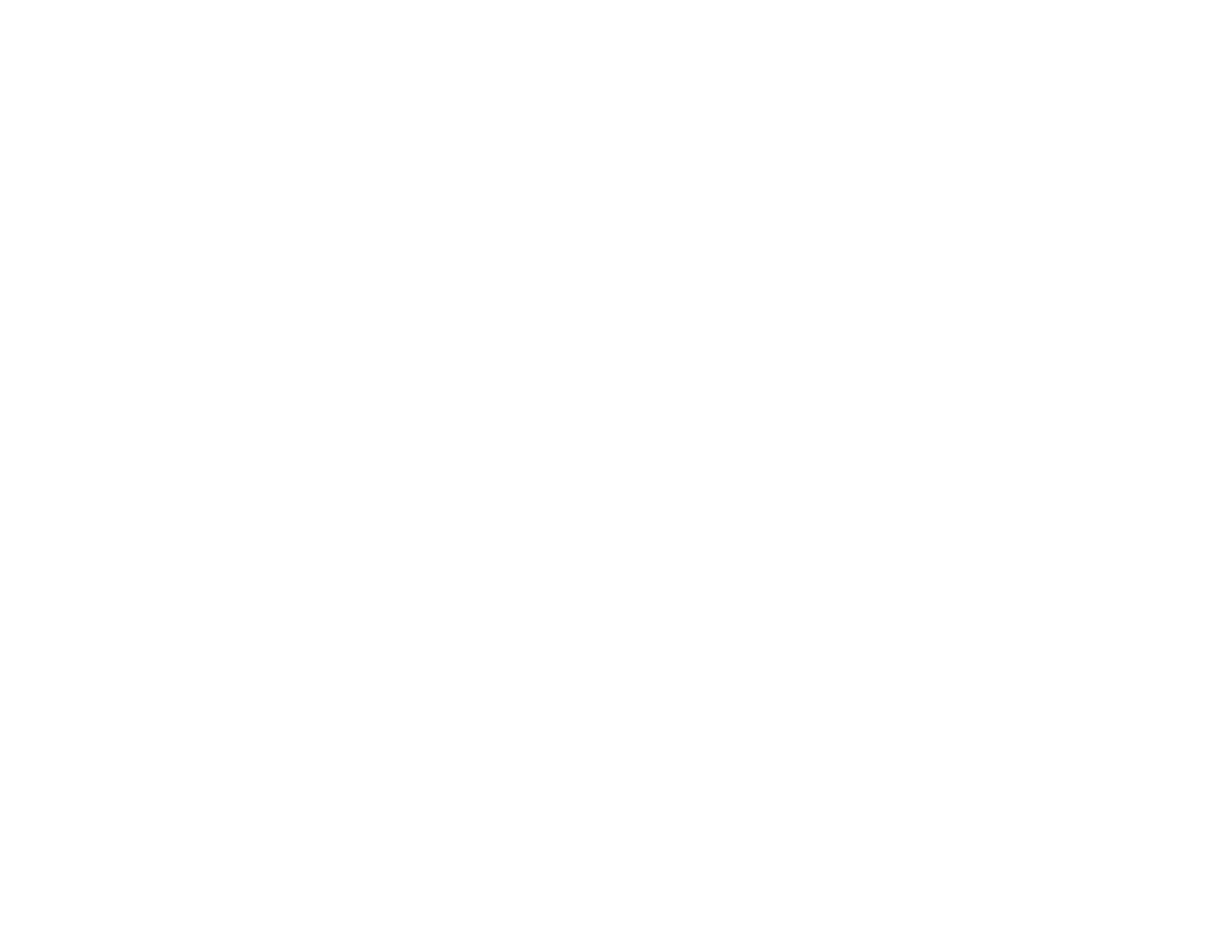337
• Slide the edge guides to the edges of the paper.
• Use a support sheet with special paper, or load special paper one sheet at a time.
• Make sure your paper meets the specifications for your product.
• Use Epson papers to ensure proper saturation and absorption of genuine Epson inks.
• Do not load more than the recommended number of sheets. For plain paper, do not load above the
line indicated by the triangle symbol on the edge guide.
• Make sure the paper type setting in your product software matches the type of paper you loaded.
• If you are printing on thick paper or envelopes, turn on the Thick Paper setting from the control panel
or select Thick Paper and Envelopes in the Extended Settings of the printer software. (Turning this
setting on will decrease print speed.)
• If paper is still smeared after enabling settings for thick paper, reduce the print density.
• If you are printing on thick paper or envelopes, make sure you select the appropriate settings.
• When manually printing 2-sided, make sure the ink is completely dry before loading the paper.
• Remove each sheet from the output tray as it is printed.
• Do not stack printouts immediately after printing.
• Turn off any high speed settings in your product software.
• If you print on both sides of a sheet of paper, smudges may appear on the reverse side of heavily
saturated or dark images. If one side of a sheet will contain a lighter image or text, print that side first.
Make sure the ink has dried before reloading the paper to print on the other side. Adjust the density
and/or ink drying time settings.
• Lower the copy density setting on the product control panel.
• Run a nozzle check to see if any of the print head nozzles are clogged. Then clean the print head, if
necessary.
• Align the print head using the Print Quality Adjustment setting.
• Clean the paper path.
• Do not press too hard on the original or the document cover when you are scanning originals on the
scanner glass.
• Clean the scanner glass.
• Clean the ADF.
