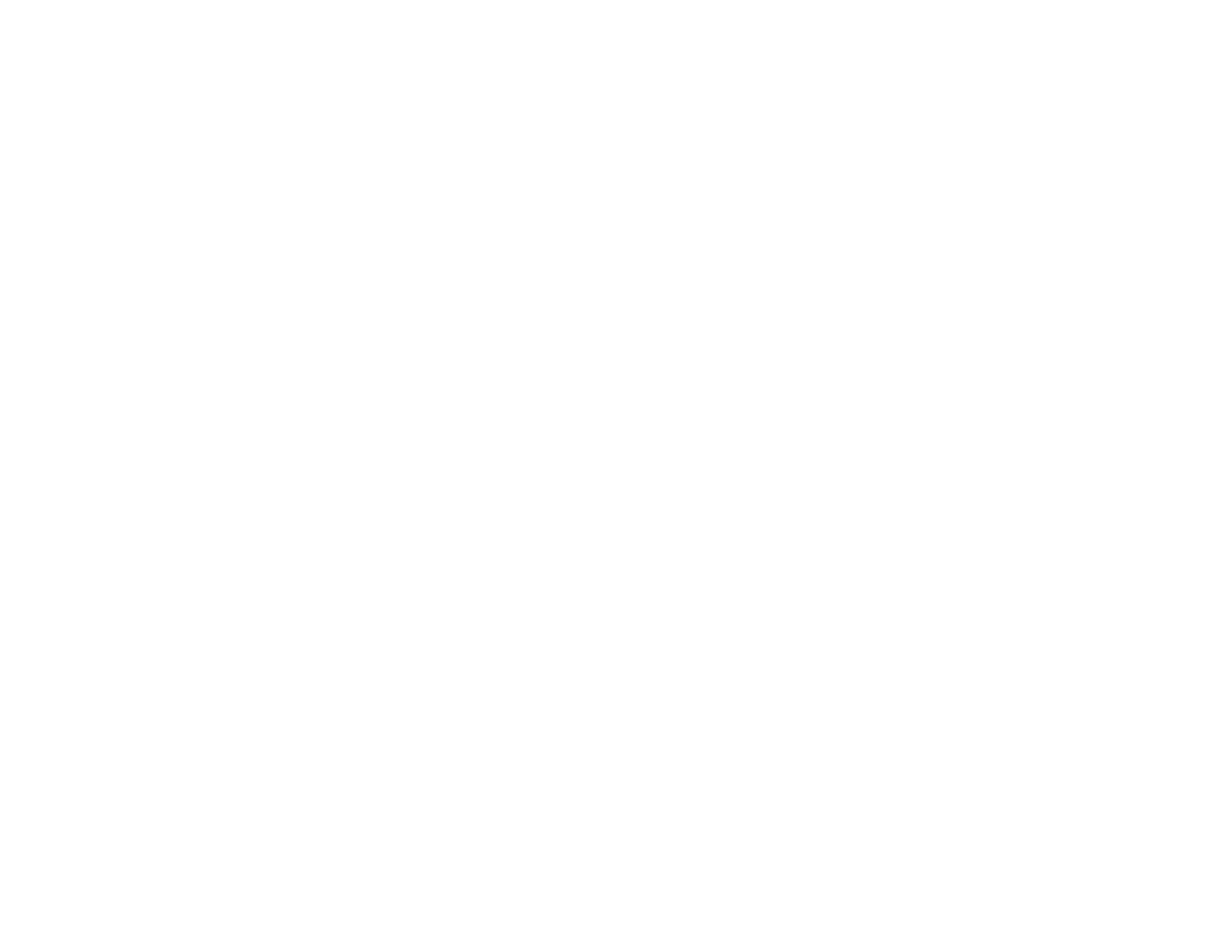351
• The data being sent may be too large. Try faxing the originals in batches or by using a connected
phone. If you are faxing in monochrome, enable the Direct Send setting (Fax > Fax Settings > Fax
Send Settings).
• If a communication error occurs, change the Fax Speed setting to Slow(9,600bps) on the control
panel.
• If your telephone line uses call waiting and you have trouble receiving faxes, turn off call waiting to
prevent disruption of incoming faxes.
• If you have subscribed to a call forwarding service, the product may not be able to receive faxes.
Contact your service provider for assistance.
• If the recipient fax machine does not answer your call within 50 seconds after the product has finished
dialing, add pauses after the fax number to send the fax.
• Check your inbox and delete faxes after reading or printing them. If the inbox is full, the product cannot
receive faxes.
• Check if the sender's fax number is registered to the Rejection Number List
• If you enabled Rejection Fax options, check if the sender is blocked, did not set up header
information, or is not registered in your contacts list, as necessary.
• If you have not connected a telephone to the printer, set the Receive Mode setting to Auto on the
control panel.
• If you are receiving faxes using the Epson FAX Utility, check that your product is registered as a fax
product in your operating system:
Windows: Make sure the product appears in Devices and Printers, Printer, or Printers and Other
Hardware. If the product does not appear, uninstall and re-install the Epson FAX Utility.
Mac: Select System Preferences > Printers & Scanners (or Print & Scan or Print & Fax) and make
sure your product appears. If your product does not appear, click + and add your product. If the
product does appear, double-click it and make sure it is not paused.
Note: Do not turn the product off while it is receiving a fax. Otherwise, the fax transmission will be lost.
Note: If your product is connected to a VoIP (Voice over Internet Protocol) phone line, keep in mind that
fax machines are designed to work over analog phone lines. Epson cannot guarantee that fax
transmission will work when using VoIP.
If your phone line includes voice mail answering services, calls or faxes may be inadvertently received
by your voice mail service.
Parent topic: Solving Faxing Problems
