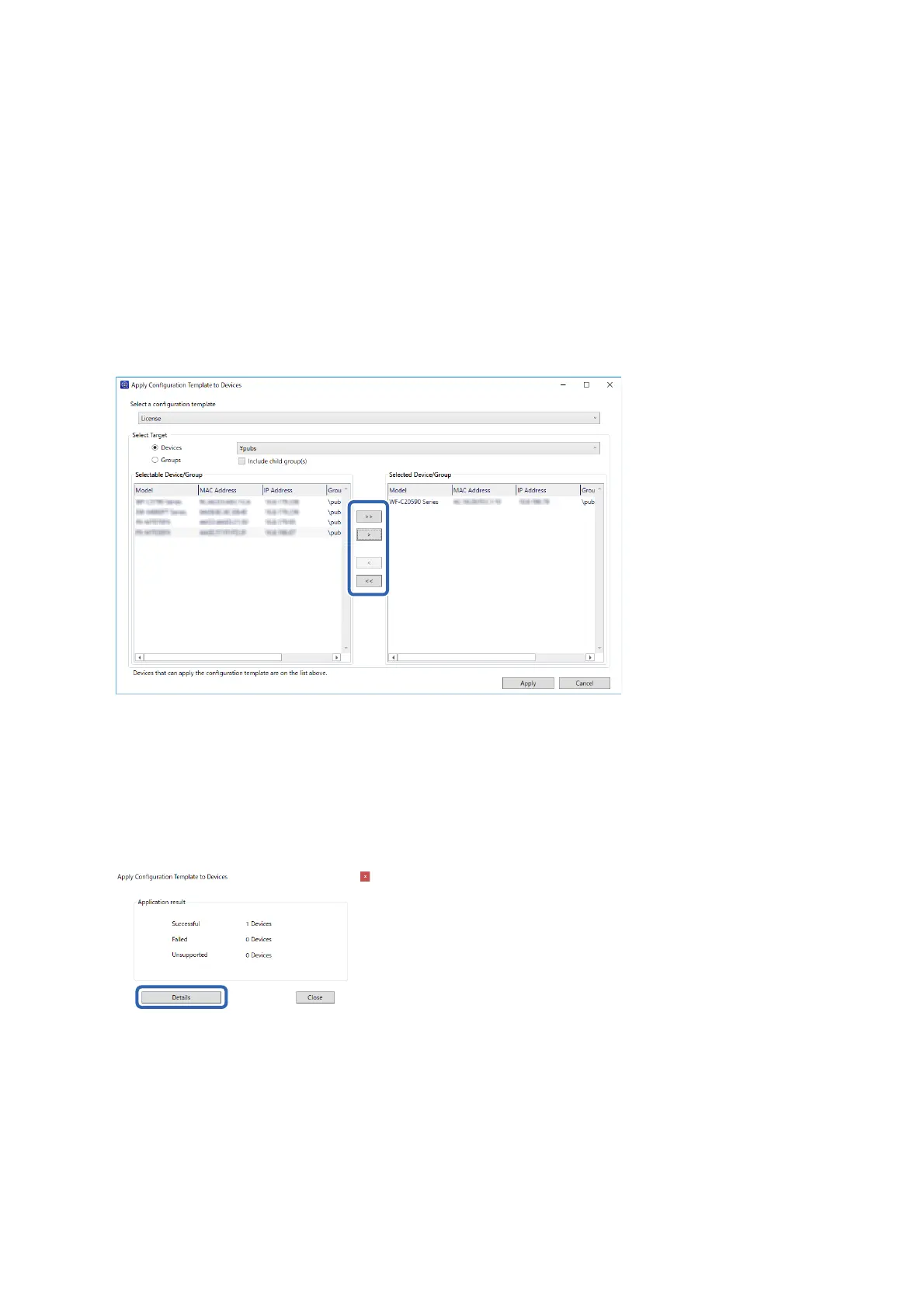4. Select the target to apply the conguration template.
Note:
❏ When you select Devices and groups containing devices from the pull-down menu, each device is displayed.
❏ Groups are displayed when you select Groups. Select Include child group(s) to automatically select child groups
within the selected group.
5. Move the devices or groups that you want to apply the template to Selected Device/Group by using [>], [>>],
[<], [<<].
Use [>] to move the selected device or group, and use [>>] to move all devices or groups. To make multiple
selections, press Ctrl or Shi and click your mouse.
6. Click Apply.
A
conrmation
screen for the
conguration
template to be applied is displayed.
7. Click OK.
8. Click Details and check the information.
Setup & Administration Guide
Information Registration and System Conguration
32
