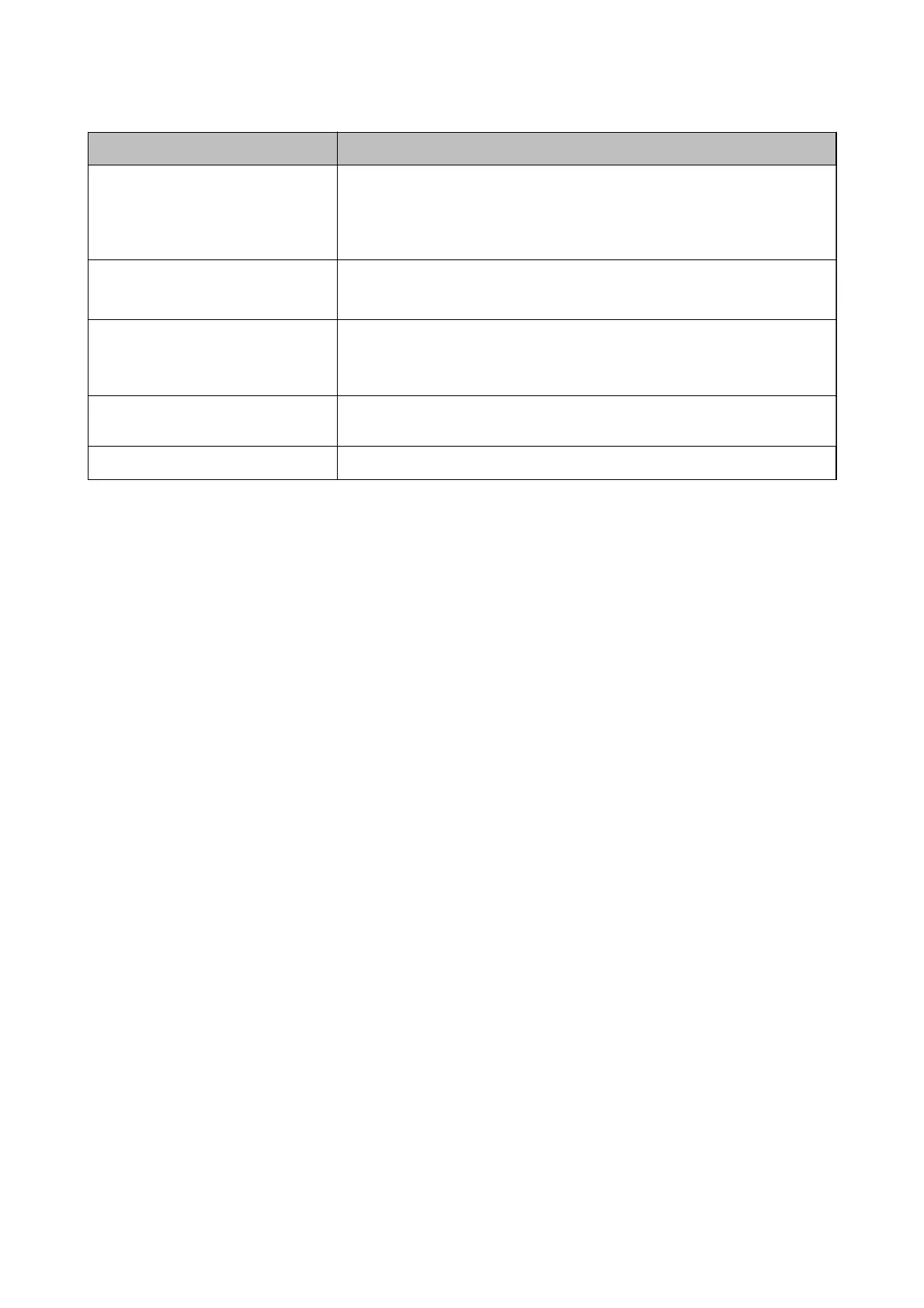Item Explanation
Auto Generate
It is displayed when Epson Open Platform or Authentication Settings is
selected on How to Authenticate User tab > Card or ID Number > ID Number.
Click to generate the ID number automatically that the digit is same as the The
Minimum Digit Number of ID Number you set.
Department Enter the department name arbitrary to distinguish the users.
You can leave this blank.
Email Address Set the email address for the users. This is used as the destination of Scan to My
Email.
You can leave this blank.
Restrictions You can restrict functions for each user. Select the functions you want to allow in
Select the check box to enable or disable each function.
Presets You can specify which presets can be used by specic users.
Conguring Presets for Each User
You c a n se t up to
ve
presets that are only available to the selected user from the presets registered in the printer.
Note:
For Epson Device Admin, you can set presets by entering the Preset registration number. However, if the registration number
is changed, only the number is used and the contents will not be updated.
1. Open the user setting for which you want to setup presets.
2. Click Presets > Select.
A list of presets registered in the printer is displayed.
3. Select the presets you want to register.
Note:
Click Presets to go to the printer's Presets registration screen.
4. Click Select.
You are returned to the user settings. Check that the selected presets are displayed.
Note:
❏ Presets that were registered by an authenticated user are available only for that user.
❏ Presets that were not registered by an authenticated user can be used by all users. However, you cannot use functions
that have been restricted by the administrator.
Registering the User Information in Bulk by Using CSV File
You can register users in bulk using a CSV le.
1. Select the Epson Print Admin Serverless Setting List > Epson Print Admin Serverless > User Settings.
Or access Epson Open Platform tab > User Settings.
Setup & Administration Guide
Information Registration and System Conguration
40
