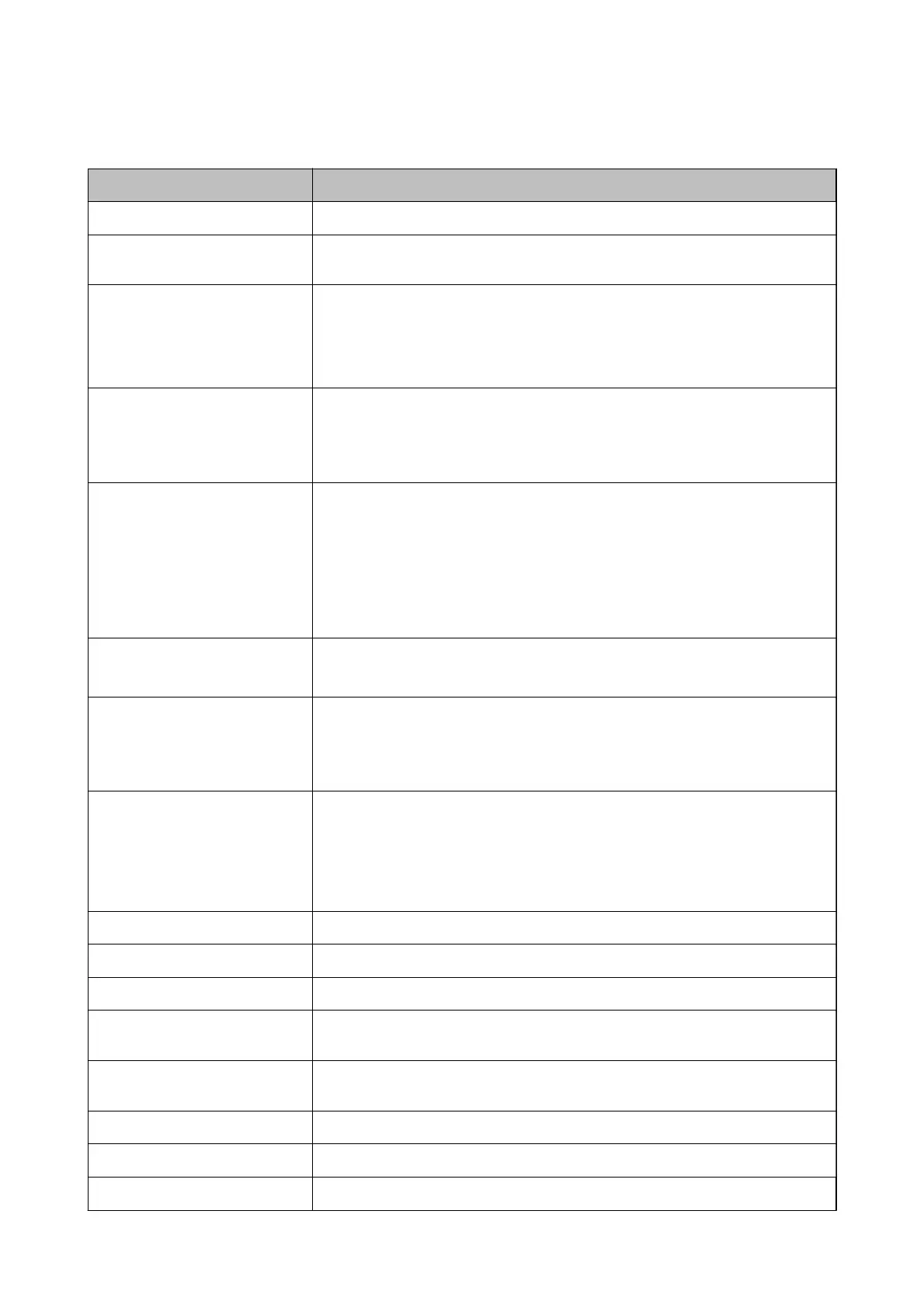CSV File Setting Items
Item Settings and Explanation
UserID Enter the user ID to use authentication between 1 and 83 bytes in Unicode.
UserName Enter the user name displayed on the printer's control panel within 32 characters in
Unicode. You can leave this blank.
Password Enter the password to use authentication within 32 characters in ASCII. When
importing, this is set as the password instead of [EncPassword].
Leave this blank if you select User ID for How to Authenticate User.
When exporting, this is always blank.
AuthenticationCardID
Set the reading result of ID card. When you permit the Allow users to register
authentication cards for Authentication Settings, the result registered by users is
reected.
Enter within 116 characters in ASCII. You can leave this blank.
IDNumber
It is displayed when Card or ID Number or ID Number is selected on Epson Open
Platform tab > Authentication Settings > How to Authenticate User.
Enter the number between 4 and 8 digits depending on the digits set on Epson Open
Platform tab > Authentication Settings > The Minimum Digit Number of ID
Number.
An ID Number cannot be duplicated. If it is duplicated, you will be alerted to the error
when importing the
le.
When left blank, it is automatically assigned a number.
Department Enter the department name arbitrary to distinguish the users.
Enter within 40 characters in Unicode (UTF-8). You can leave this blank.
MailAddress
Set the email address for the users. Scan to My Email This is used as the destination of
Scan to My Email.
You can use A-Z, a-z, 0-9, !#’%&’*+-./=?^_{|}~@. Enter 200 characters or less. You cannot
use "," (comma) for the rst character. You can leave this blank.
EncPassword When exporting, the parameter set for [Password] is encrypted using BASE64 and then
output.
When importing and entering a new password in [Password], this is ignored.
If [Password] is blank, this value is used and the password remains as it was before
exporting.
Copy Settings to enable or disable the Copy function. Enable: 1, Disable: 0
Scan Settings to enable or disable the Scan function. Enable: 1, Disable: 0
Fax Settings to enable or disable the fax function. Enable: 1, Disable: 0
MemPrint Settings to enable or disable the print from memory device function. Enable: 1,
Disable: 0
ComPrint Settings to enable or disable the print from the computer function. Enable: 1, Disable:
0
FolderProtocol Set the type of Scan to My Folder function. Network folder (SMB): 0, FTP: 1
FolderPath Set the saving destination for the Scan to My Folder function.
FolderUserName Set the user name for the Scan to My Folder function.
Setup & Administration Guide
Information Registration and System Conguration
43
