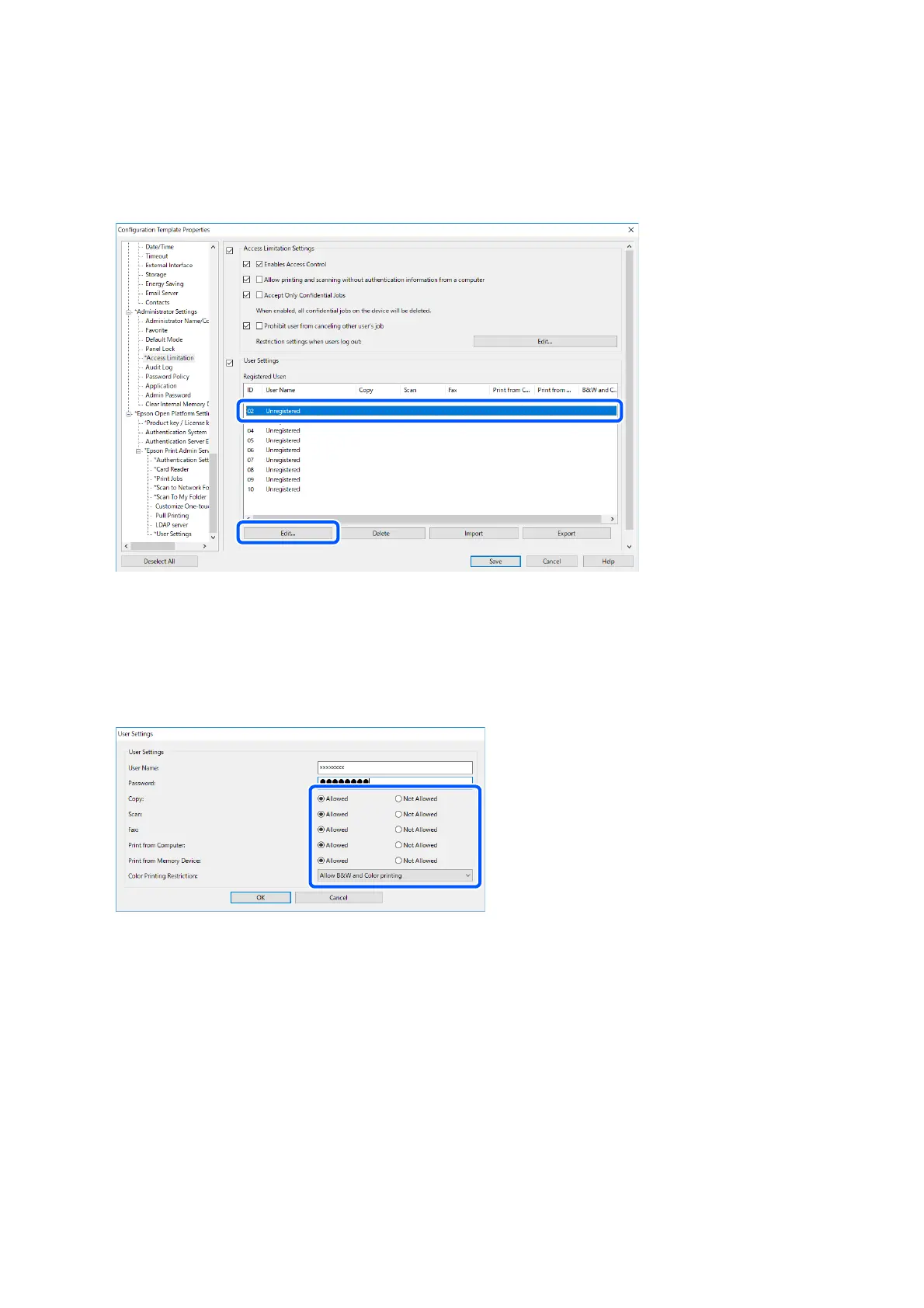2. Select the ID of an unregistered line except for 01.
Note:
01 is reserved for applications such as the authentication system.
3. Enter the User Name and Password.
Note:
e user name and password set here are used for driver and soware authentication.
4. Select Allowed for the functions that you want to allow the driver and soware to access.
5.
Click OK.
Register the user name and password set in step 3 on the computer using Epson Scan 2 or PC-FAX.
Related Information
&
“Scanning from the Computer” on page 48
& “Sending and Receiving Faxes Using PC-FAX” on page 50
Allow print jobs without authentication information (Conguration Template)
1.
Select Administrator Settings > Access Limitation from the conguration template.
Setup & Administration Guide
Information Registration and System Conguration
77
