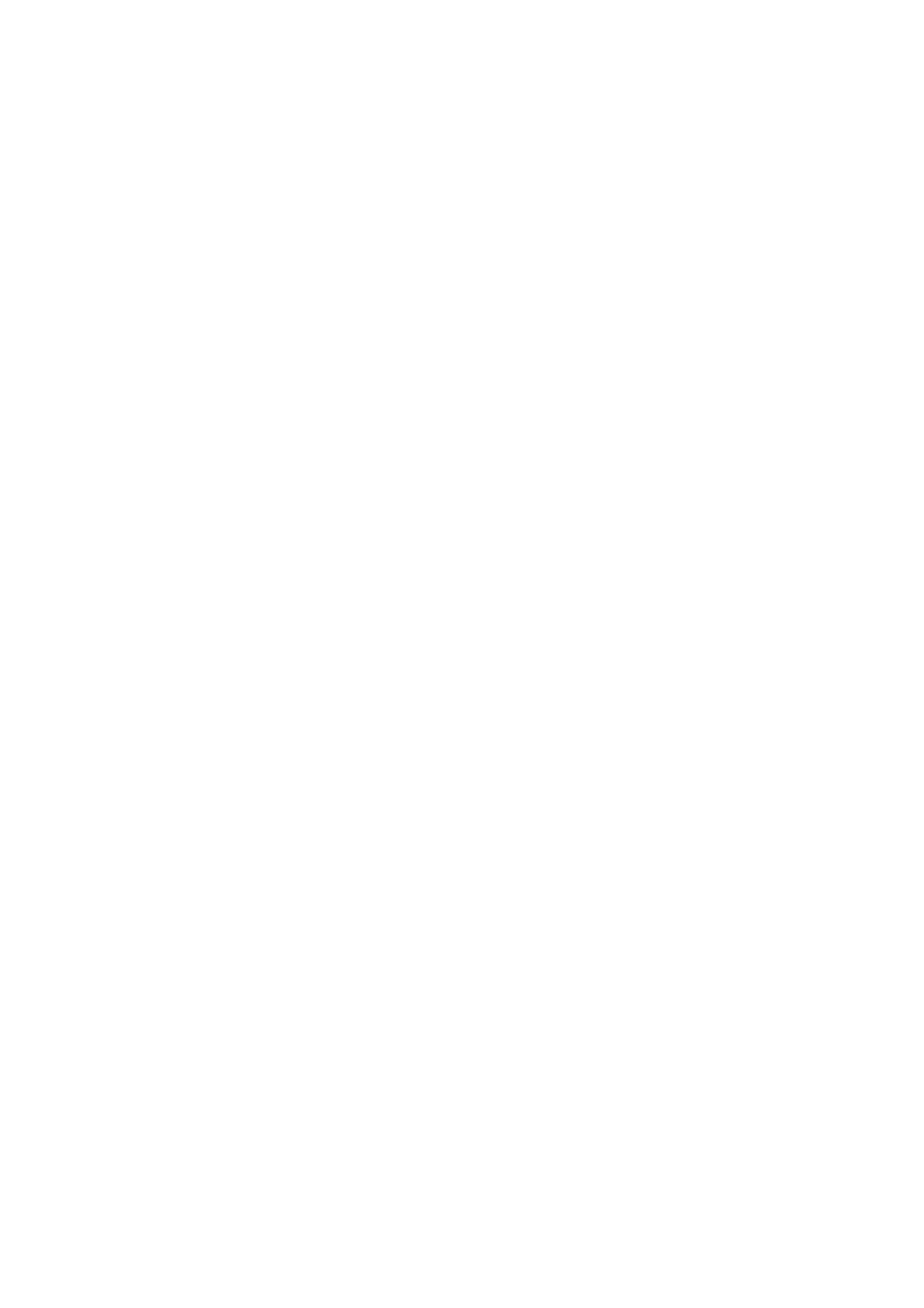4. Click Apply.
Related Information
& “User Information Setting Items” on page 39
Allow printer to be used from drivers and software
Set permissions to allow scanning, sending faxes, printing forms, and so on from the computer.
Note:
You can use fax on printers equipped with the fax function.
Set Access Permission to the Driver (Web Cong)
Create an account to use the printer from Epson Scan 2 or PC-FAX.
Note:
You can use PC-FAX on printers equipped with the fax function.
1. Select Access Control Settings > User Settings from Epson Print Admin Serverless Setting List.
Or access the Product Security tab > Access Control Settings > User Settings.
2. Click Add for a line that has not been registered, except for 1.
Note:
1 is reserved for applications such as the authentication system.
3. Enter the User Name and Password.
Note:
e user name and password set here are used for driver and soware authentication.
4. Enable the functions that you want to allow in Select the check box to enable or disable each function..
5. Click Apply.
6. Register the user name and password set in step 3 on the computer using Epson Scan 2 or PC-FAX.
Related Information
& “Scanning from the Computer” on page 48
Scanning from the Computer
If you want to scan from the computer, set information for access limitations in Epson Scan 2.
1. Run Epson Scan 2.
Setup & Administration Guide
Information Registration and System Conguration
48
