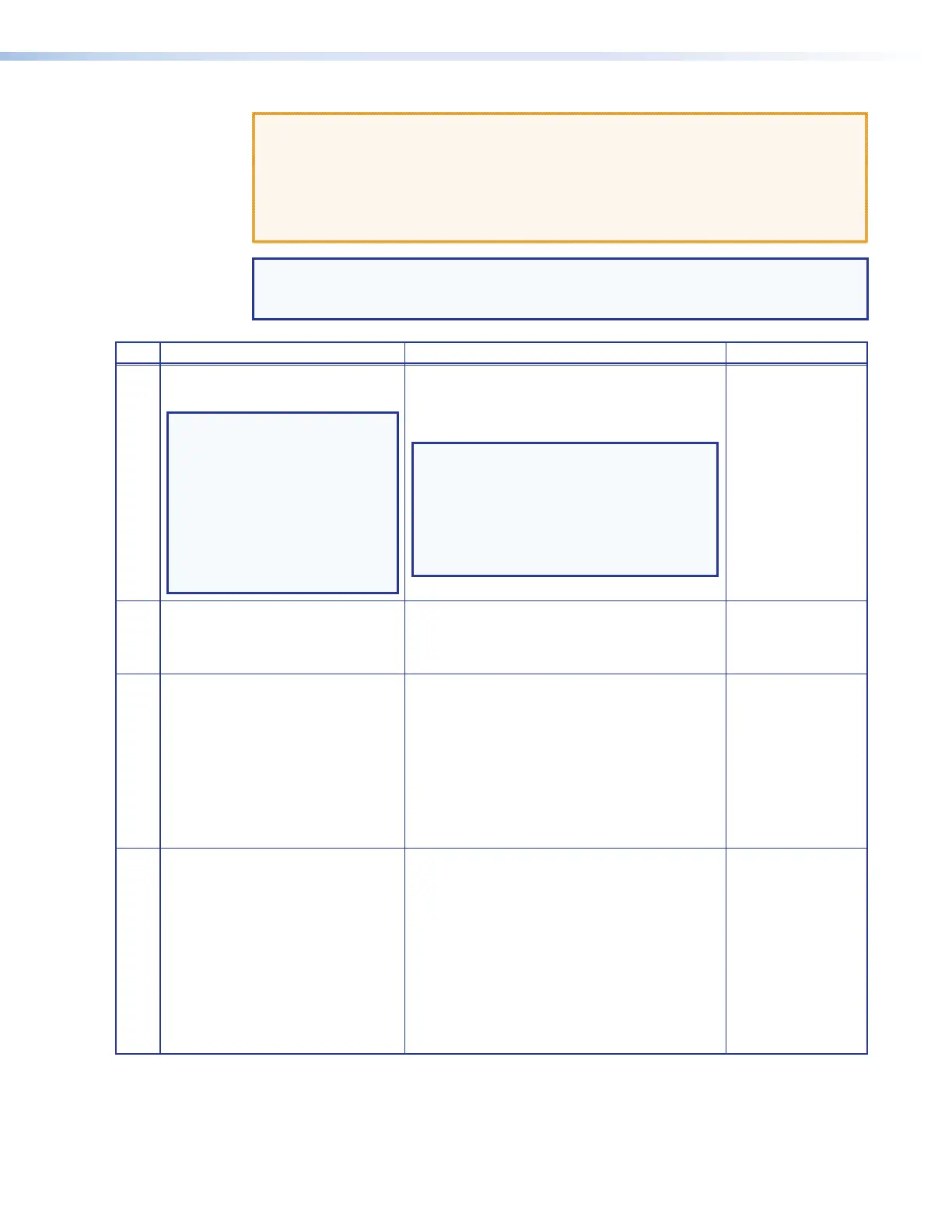ATTENTION:
• Review the reset modes carefully. Some reset modes delete all user loaded content
and revert the device to default configuration.
• Étudier de près les différents modes de réinitialisation. Certains modes de
réinitialisation suppriment la totalité du contenu chargé de l’utilisateur et remettent
l’appareil en mode de configuration par défaut.
NOTE: The reset modes listed below close all open IP and Telnet connections and close
all sockets. Also, the following modes are separate functions, not a continuation from
Mode 1 to Mode 5.
Mode Activation Result Purpose and Notes
1
Hold down the recessed
Reset
button
while applying power to the switcher.
NOTE: After a mode 1 reset is
performed, update the
switcher firmware to the latest
version. Do not operate the
switcher firmware version that
results from the mode 1 reset.
If you want to use the factory
default firmware, you must upload
that version again (see Firmware
Upgrade Page on page 130 for
details on uploading firmware).
The switcher reverts to the factory default firmware.
Event scripting will not start if the switcher is powered on
in this mode. All user files and settings (such as drivers,
adjustments, and IP settings) are maintained.
NOTE: If you do not want to update firmware,
or you performed a mode 1 reset by mistake,
cycle power to the switcher to return to the
firmware version that was running before the
mode 1 reset. Use the 0Q SIS command (see
page 114) to confirm that the factory default
firmware is no longer running (look for the
asterisk [*] following the version number.
Use mode 1 to revert
to the factory default
firmware version if
incompatibility issues
arise with user-loaded
firmware.
3
Hold down the
Reset
button until the
Reset LED blinks once (about 3 seconds),
then press and release
Reset
(<1 second)
within 1 second.
Mode 3 turns events on or off. During resetting, the
Reset LED blinks 2 times if events are starting, 3 times if
events are stopping.
Mode 3 is useful for
troubleshooting.
4
Hold down the
Reset
button twice (once
at 3 seconds and again at 6 seconds). Then
press and release
Reset
(<1 second)
within 1 second.
Mode 4:
•
Enables ARP capability.
• Sets the IP address to the factory default.
• Sets the subnet address to the factory default.
• Sets the gateway address to the factory default.
• Sets port mapping to the factory default.
• Turns DHCP off.
• Turn events off.
The Reset LED blinks four times in quick succession
during the reset.
Mode 4 enables you
to set IP address
information using ARP
and the MAC address.
5
Hold down the
Reset
button until the
Reset LED blinks three times (once at 3
seconds, again at 6 seconds, and then
again at 9 seconds). Then press and release
Reset
(<1 second) within 1 second.
Mode 5 performs a complete reset to factory
defaults (with the exception of the firmware):
•
Does everything mode 4 does.
• Resets most real time adjustments, including:
clears all ties and presets,
clears all mutes,
disables all RS-232 output inserts,
clears all audio settings.
• Resets all IP options.
• Removes/clears all files for the switcher.
The reset LED blinks four times in quick succession during
the reset.
Mode 5 is useful if
you want to start over
with configuration and
uploading or to replace
events.
Table 6.
Reset Mode Comparison and Summary
XTP II CrossPoint 1600, 3200, and 6400 Switchers • Operation 66
