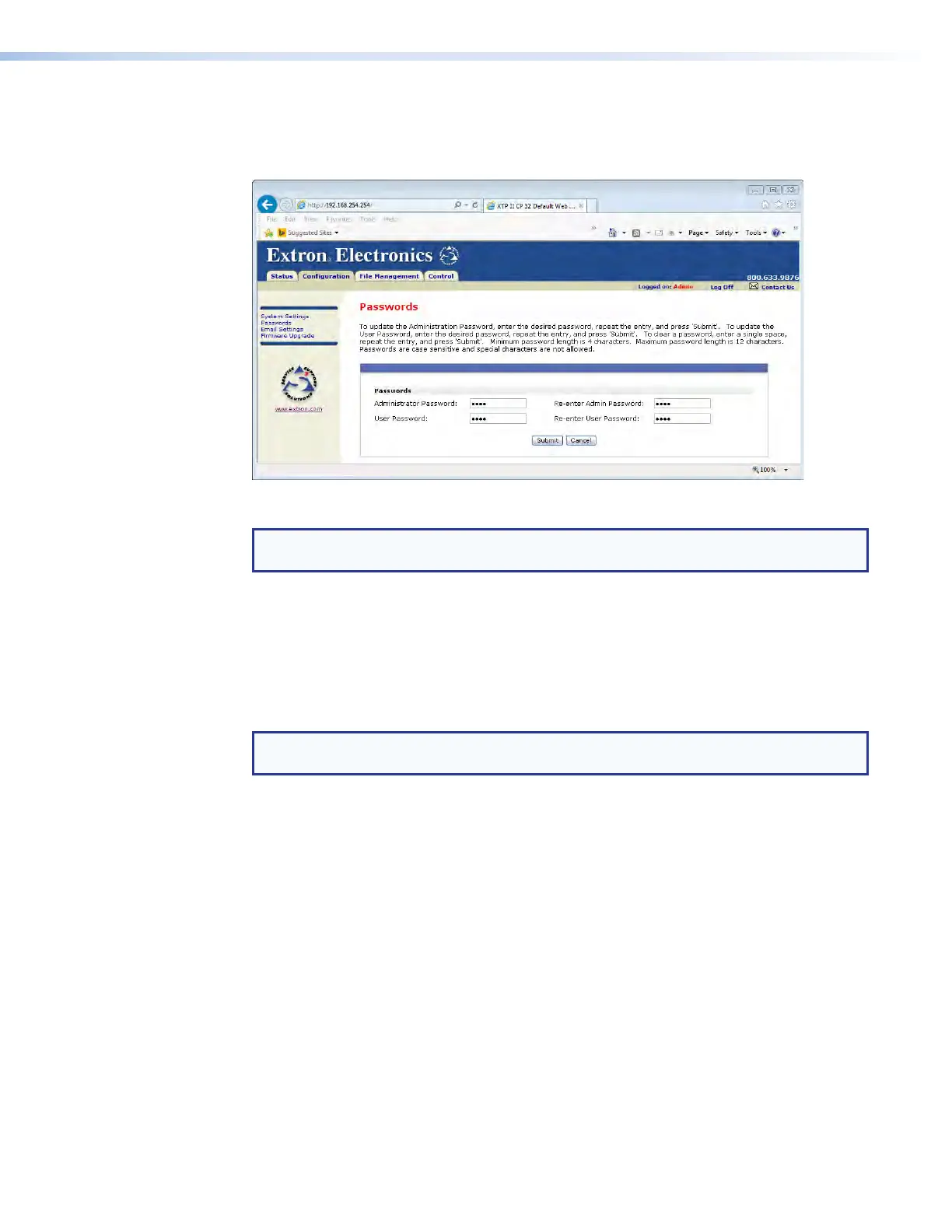Passwords Page
Access the Passwords page (see figure 62) by clicking the Passwords link on the left of
the System Settings, Email Settings, or Firmware Upgrade page.
Figure 62. Passwords Page
NOTE: If the switcher is password-protected, fields on this page can be edited only by
people logged in as administrators.
The fields on the Passwords page are for entering and verifying administrator and
user passwords. Passwords are case sensitive and are limited to as many as 12 upper-
case and lower-case alphanumeric characters. Each password must be entered
twice; once in the Password field and then again in the Re-enter Password field.
Characters in these fields are masked by asterisks (*****). If you do not want to password
protect an access level, leave the Password field and the Re-enter Password field blank.
After entering the password in both fields, click the Submit button.
NOTE: An administrator password must be created before a user password can be
created.
Resetting a password
Reset an existing password so that no password is required as follows:
1. Clear any existing password.
2. Enter a single space character in the Password and Re-enter Password fields.
3. Click the Submit button.
XTP II CrossPoint 1600, 3200, and 6400 Switchers • HTML Operation
127
