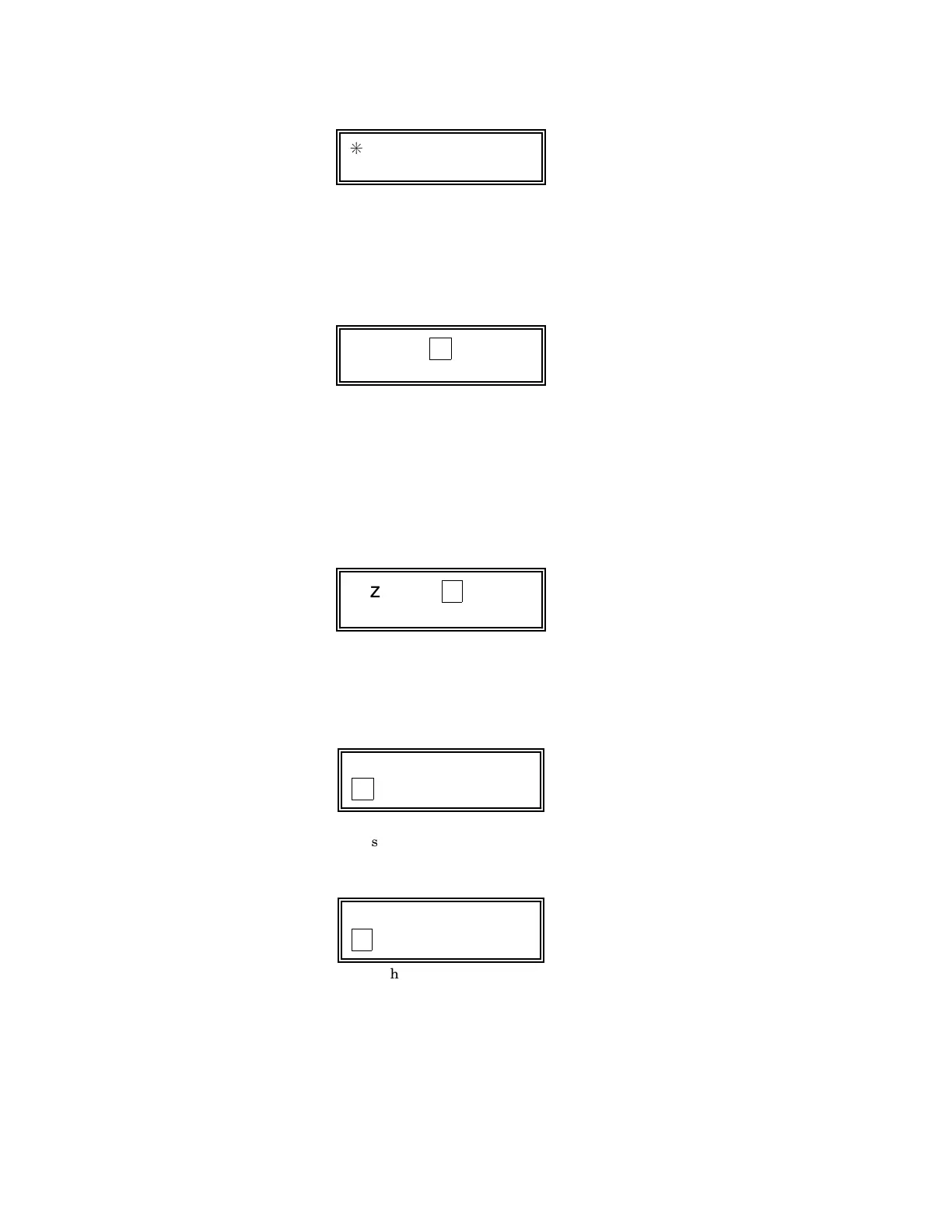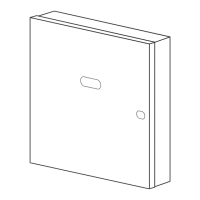–67–
Summary Mode Display
Default DescriptorÊ
[
✳ ZN 01 ZONE 01
If a descriptor was not entered
previously for zone 1, the default
descriptor for zone 1 will be
displayed.
Note that this a Òsummary modeÓ,
and that no entries can be made.
Entries can be made only when the
display contains a flashing cursor,
which signifies the Òentry modeÓ.
Flashing Cursor (system is
ready for entry of word).
[
✳ ZN 01 ÊÊÊ
5. To delete or change the default
descriptor for zone 1, press
✱
plus
the same zone number (01). This
will clear that descriptor and allow
changes to be made at the flashing
cursor.
NOTE: If you do not wish to change
the existing descriptor for zone 1,
enter [
✱
] plus the next zone number
for which you wish to enter (or check)
a descriptor. A summary display for
that zone will appear. You must then
press [
✱
] plus the same zone number
again to gain access to the entry mode
(flashing cursor) for that zone.
Flashing Cursor
[
✳ ZN 01 B ACK
✳ ZN 01 BACK
ÊÊÊ
+
Flashing Cursor if Ò6Ó is
pressed (system is ready
for next word).
6. Press [#] plus 3-digit number for
the first word from the ÒAlpha
Vocabulary ListÓ. Example: The
descriptor that we wish to enter for
zone 1 is BACK DOOR. From the list,
BACK = 013. Therefore, you would
enter # 0 1 3 .
Note:ÊÊIf you accidentally enter the
wrong word, simply press [#] plus the
correct 3-digit number for the word
you want.
7. Press Ò6Ó to accept the selected
word and continue.
NOTE: If this is the only word you
are using for the descriptor, press Ò8Ó
instead of Ò6 Ó to save that word in
memory, and then go to step 11.
✳ ZN 01 BACK
D OOR
+
Flashing Cursor
8. Enter the 3-digit number for the
next word. In our example, the word
is DOOR, whose number is Ò057Ó.
Enter # 0 5 7. This display will
appear: