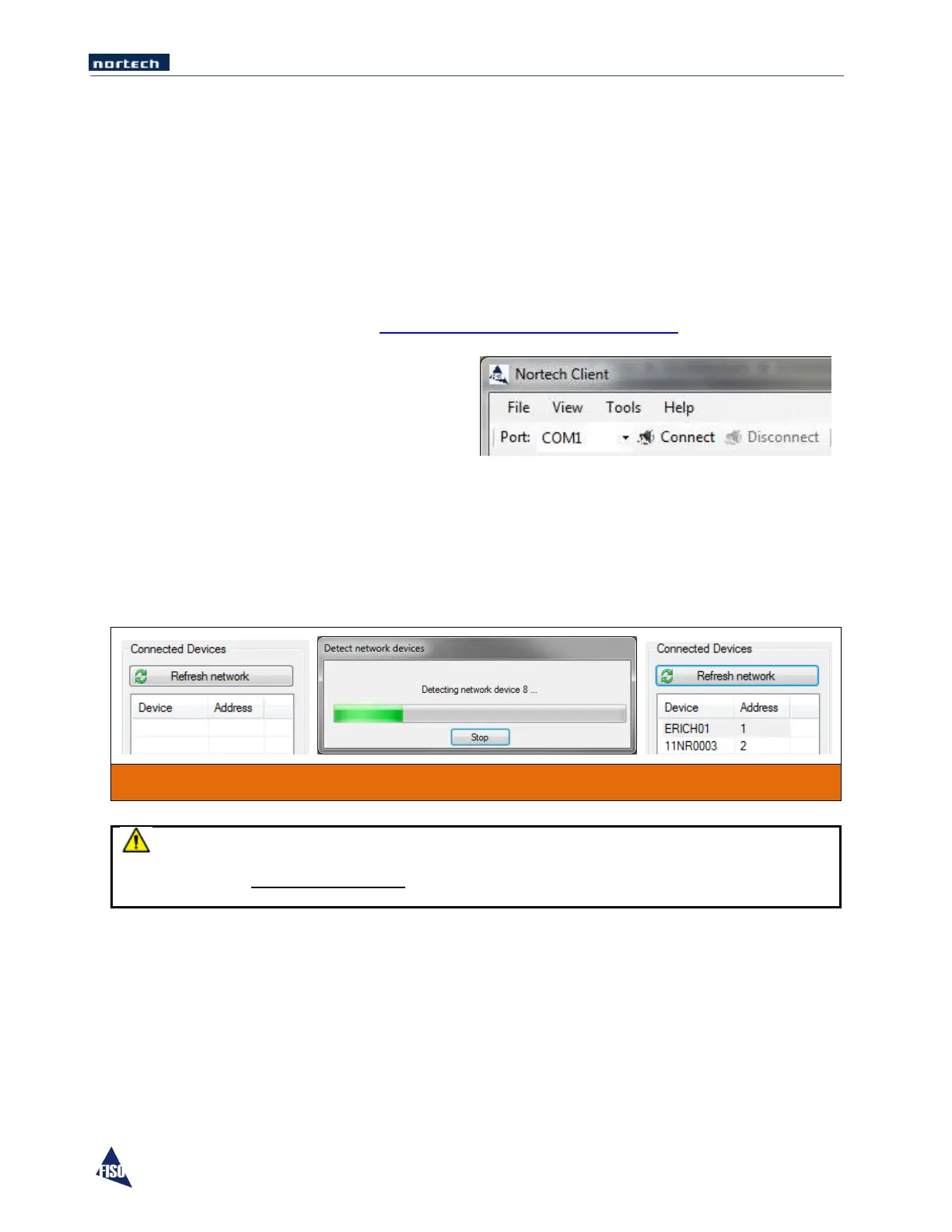EasyGrid User Guide MAN-00084 R 11.0
64
8.3 Connecting to the EasyGrid
1. Unlock both screws and open the maintenance door, connect a USB cable to the USB port.
2. Connect the other end of the USB cable to the PC.
On the first connection, Windows might need to download and install the FTDI USB driver which
is available on windows update. To install the driver manually, browse the software installation
CD and launch CDM20814_Setup.exe located in the Driver folder, or download the driver online
from FTDI website, vcp driver: http://www.ftdichip.com/Drivers/VCP.htm..
3. Device serial number should appear in the
port list, select the USB port that was
created after you have connected the unit
to one of your PC USB ports.
4. Click Connect to establish communication.
5. Once connected, a list of devices is displayed on the left of the main window. To refresh network
detection, click Refresh network. This will scan the network to detect all devices. Network scan
can be stop anytime when connected units have been detected.
