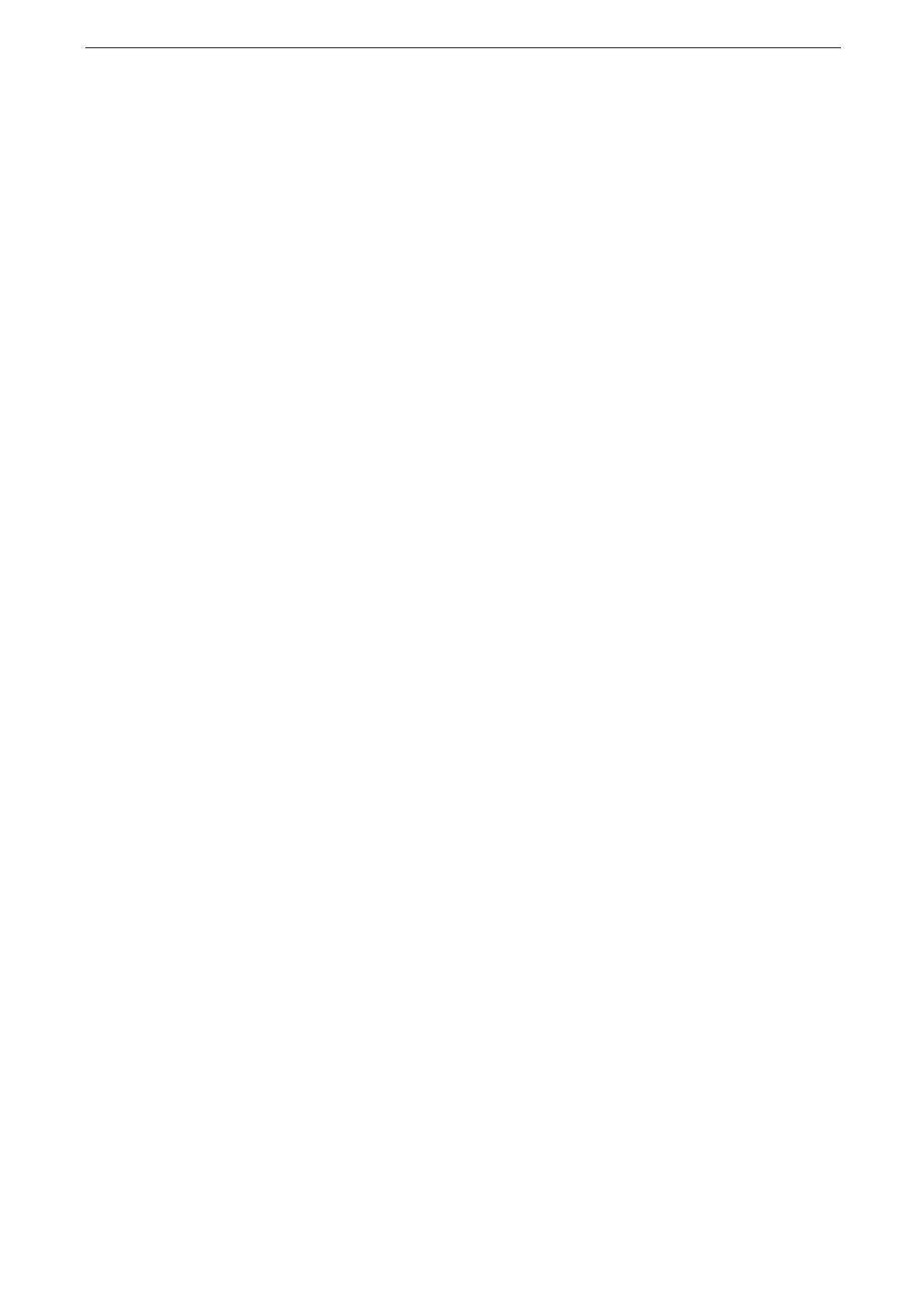7 Scan
184
[Contrast]
When [Color Scanning] is set to [Auto Detect], [Color] or [Grayscale], you can adjust the
contrast.
[Shadow Suppression]
When you scan a 2-sided original printed on thin paper, this feature allows you to suppress
the image and colors on the reverse side of each page from appearing in the scanned
image.
This feature is available only when [Color Scanning] is set to [Auto Detect], [Color], or
[Grayscale].
This feature cannot be used with [Photographs].
[Color Space]
This feature allows you to set the color space.
[Color Space] is available when [Color Scanning] is set to [Color].
To activate [Color Space], a prior setting is required. For more information, refer to "[Display Color Space]"
(P.278).
[Device Color Space] is not selectable when [Searchable Text] is enabled on [File Format].
[sRGB]
Scanning is performed based on color representation (color space) that conforms to sYCC.
[Device Color Space]
Scanning is performed based on the original color representation (color space) of the
device. Recommended for advanced color processing using high-quality color.
You can find the ICC profile data for Device Color Space in the provided "Software/Product Manual" disc. ICC
profile is useful when using color processing application and performing special processing of data scanned
based on Device Color Space.
When [Device Color Space] is selected, the following image quality features are changed to their defaults:
Lighten / Darken, Sharpness, Shadow Suppression, Contrast, Background Suppression.
When [Color Scanning] is set to [Auto Detect], the setting of color pages will become [sRGB].
When [Device Color Space] is selected, [2 Sided] cannot be selected in the [2 Sided Scanning].
[Book Scanning]
This feature allows you to scan facing pages of a document onto separate sheets of paper
in page order.
Load the document on the document glass.
A non-standard size document or undetectable-size document may not be separated into two accurately.
