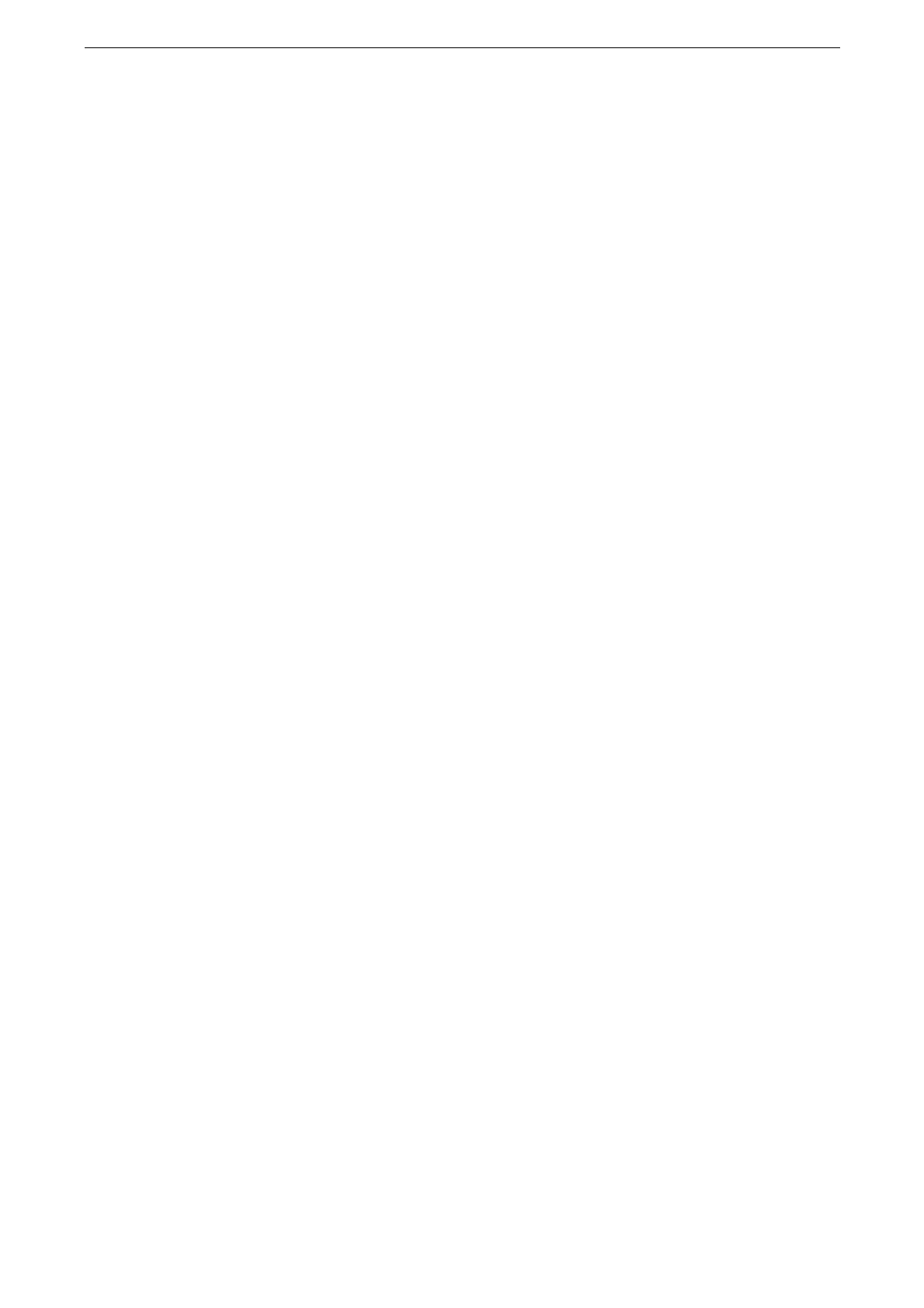Login to Authentication Mode
77
Login to Authentication Mode
When a user is authenticated, the login user name is displayed in the login information
field.
[Local User] is displayed in the field when the Authentication feature is not used.
[Admin] is displayed when you login as a system administrator.
For the login information of the system administrator, refer to "[Authentication / Security Settings]" (P.328).
Login to Authentication Mode using Touch Screen
1
Tap the login information field on the touch screen.
2
Enter the user ID and tap [OK].
When password entry is required, tap [Next], enter the password, and then tap [OK].
You can select [Select From List] or [Keyboard] for the method to specify a user ID. When [Select From List] is
set, you can specify it on the [Select Account] screen. For information on changing the method to specify the
User ID, refer to the help of CentreWare Internet Services.
To exit the Authentication mode, tap the login information field > [Log Out].
Login to Authentication Mode using the IC Card Reader
1
Touch the smart card to the IC Card Reader (optional).
The logging out method varies depending on the [Smart Card Logout Timing] setting. For more information,
refer to "[Smart Card Logout Timing]" (P.331).
