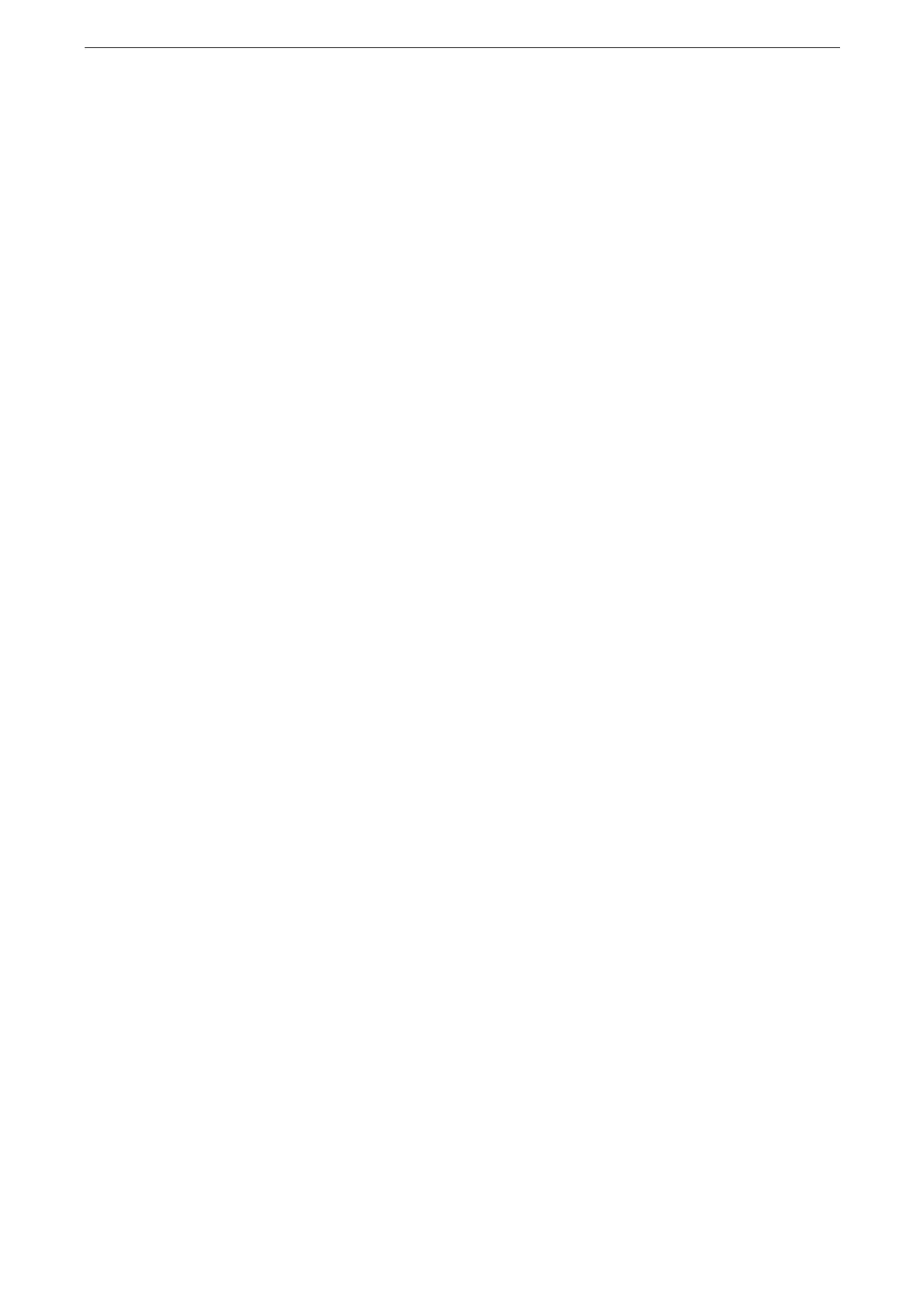Configuration of PDF/DocuWorks Signature
353
Configuration of PDF/DocuWorks Signature
This section describes the settings to send scanned documents in PDF or DocuWorks format
with a digital signature (PDF or DocuWorks) attached.
You cannot import a certificate that already has been registered either as [Device Certificates] or [Other
Certificates]. Delete the registered certificate beforehand.
Step1 Certificate Arrangement
Configure the encryption settings for HTTP communications, and then import a certificate
issued by another CA to enable S/MIME.
For details on how to configure the encryption settings for HTTP communication, refer to "Configuration of
HTTP Communications Encryption" (P.344).
1
Start CentreWare Internet Services and log in to the System Administration mode.
For more information on how to start CentreWare Internet Services, refer to "Starting CentreWare Internet
Services" (P.85).
2
Click [System] on the left menu.
3
Click [Security] > [Certificate Settings] > [Import].
4
Click [Browse] and select the file to import on the displayed dialog box, then click [Save].
You can also directly enter the path of the file to import.
5
Enter the password of the certificate to [Password].
6
Enter the same password as the previous step to [Retype Password].
7
Click [Start].
8
Click [Close] after the import has finished.
Step2 Configuration of PDF/DocuWorks Signature
1
Start CentreWare Internet Services and log in to the System Administration mode.
For details, refer to "Starting CentreWare Internet Services" (P.85).
2
Click [App] on the left menu.
3
Click [Scan].
The same settings are available on [Send as Email].
