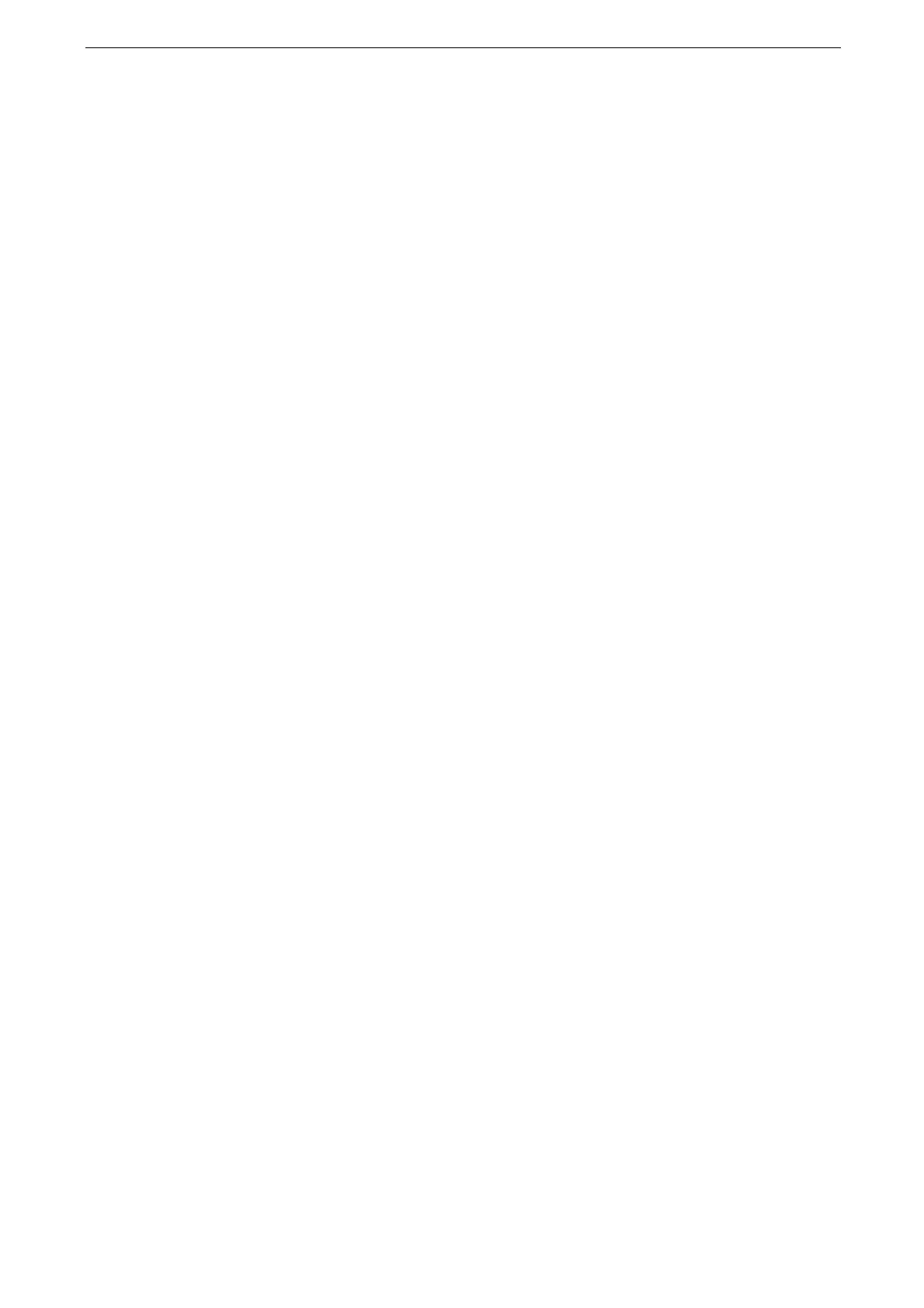16 Maintenance
406
Executing Calibration
The device can automatically calibrate colors using the Calibration Chart when the
reproducibility of density or color in copies and prints deteriorates. The device can adjust
the gradation for each screen type set in the device in advance.
We recommend executing calibration for all screen types.
If color is not calibrated despite the periodic execution of calibration, contact our Customer Support Center.
Before executing calibration, set the default settings for the feature list of Copy under the system
authentication mode as follows:
[Lighten / Darken] = [Normal]
[Contrast] of [Image Enhancement] = Normal
[Sharpness] = [Normal]
[Saturation] = [Normal]
[Color Balance] = [Normal]
[Color Shift] = [Normal]
After finishing the calibration, restore the default settings for the feature list of Copy as necessary. For details,
refer to "Features List" (P.130).
[Copy Job]
Calibrates the screen for copy.
[Print Job 1]
For PCL print drivers
Calibrates the screen used for the functions ([Image Quality], [Image Adjustment Mode],
and [Image Types]) set in the [Color Options] tab.
Calibrates the screen when [Auto Screening], [Fineness], or [Standard] is selected for
[Screen] in the [Advanced] tab.
For PostScript print drivers
Calibrates the screen when [Auto Screening], [Fineness] or [Standard] of [Screen] in the
[Color Options] tab is selected.
[Print Job 2]
For PCL print drivers
Calibrates the screen when [Gradation] is selected for [Screen] in the [Advanced] tab
(except when [High Resolution] is selected for [Image Quality]).
Calibrates the screen when [Print Page Mode] is selected in the [Advanced] tab (except
when [High Resolution] is selected for [Image Quality]).
For PostScript print drivers
Calibrates the screen when [Gradation] of [Screen] in the [Color Options] tab is selected.
1
Tap [Calibration] on the Home screen.
If [Calibration] is not displayed, follow the procedure below.
1) Tap [Device] on the Home screen.
2) Tap [Maintenance] > [Image Quality].
