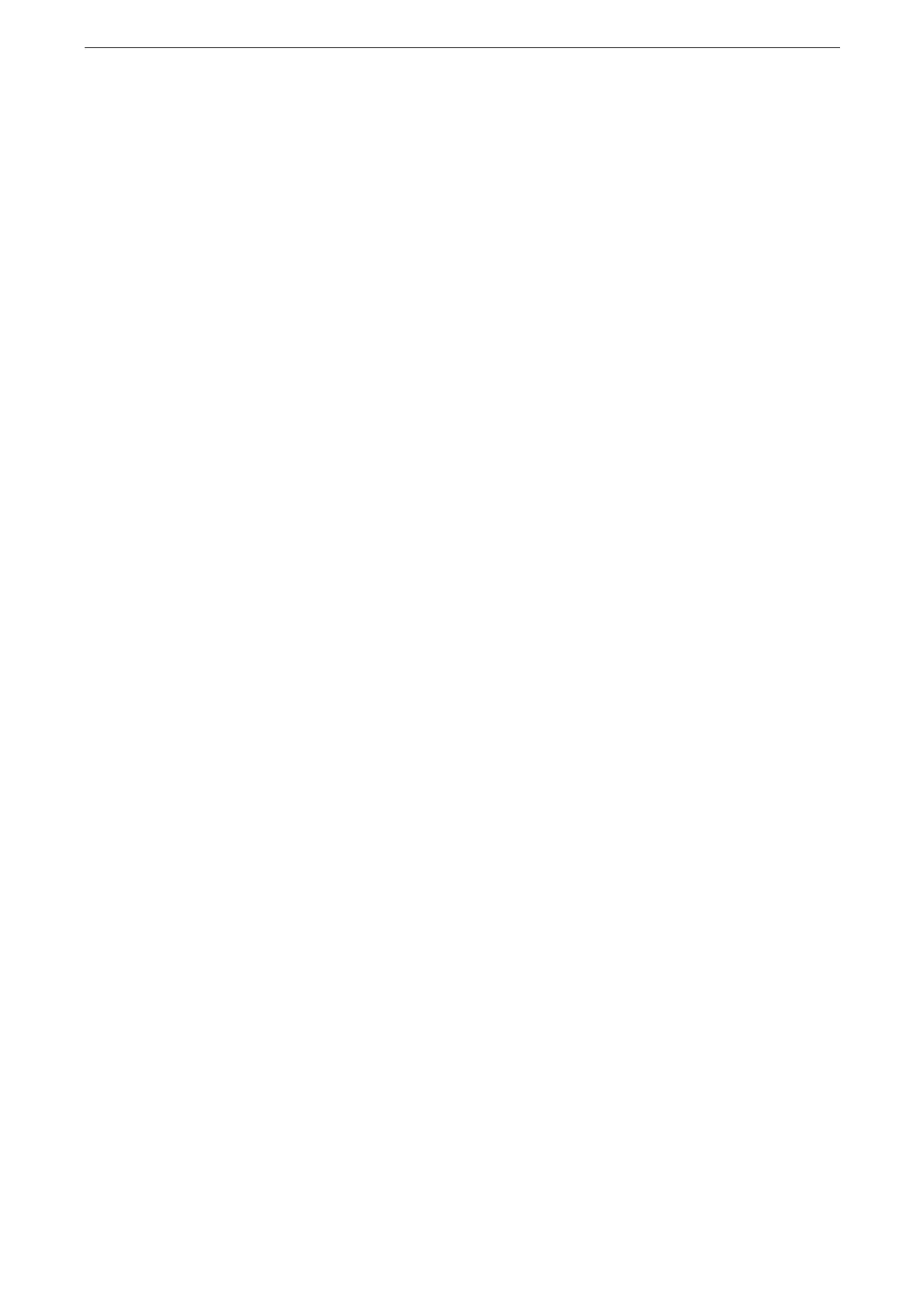Configuration of HTTP Communications Encryption
345
7
Click [Start].
8
Click [Close] after the import has finished.
Step2 Certificate Settings
Register the certificate for the server with the device.
Until making the setting of this section, a self-generated certificate is automatically set as the server
certificate.
1
Start CentreWare Internet Services and log in to the System Administration mode.
For more information on how to start CentreWare Internet Service, refer to "Starting CentreWare Internet
Services" (P.85).
2
Click [System] on the left menu.
3
Click [Security] > [SSL/TLS Settings].
4
Select a certificate at [Device Certificate - Server].
If no certificate is selectable, confirm that the device certificate is registered with [System] > [Security] >
[Certificate Settings].
5
Set [HTTP - SSL/TLS Communication Port Number] as necessary.
Do not set the same port number as other ports.
6
Click [Save].
7
Click [Restart Now] after the touch screen instructs to restart the device.
Step3 Access method from computer to device
To encrypt communications between a web browser and the device, enter an address
beginning with "https" instead of "http" in the address box of the web browser.
Example of IP address entry:
https://192.0.2.1/ (IPv4)
https://[2001:DB8::1234]/ (IPv6)
Example of Internet address entry:
https://myhost.example.com/
To encrypt IPP communications (Internet printing), enter an address beginning with "https"
instead of "http" as the URL of the printer when adding a printer through a computer.
