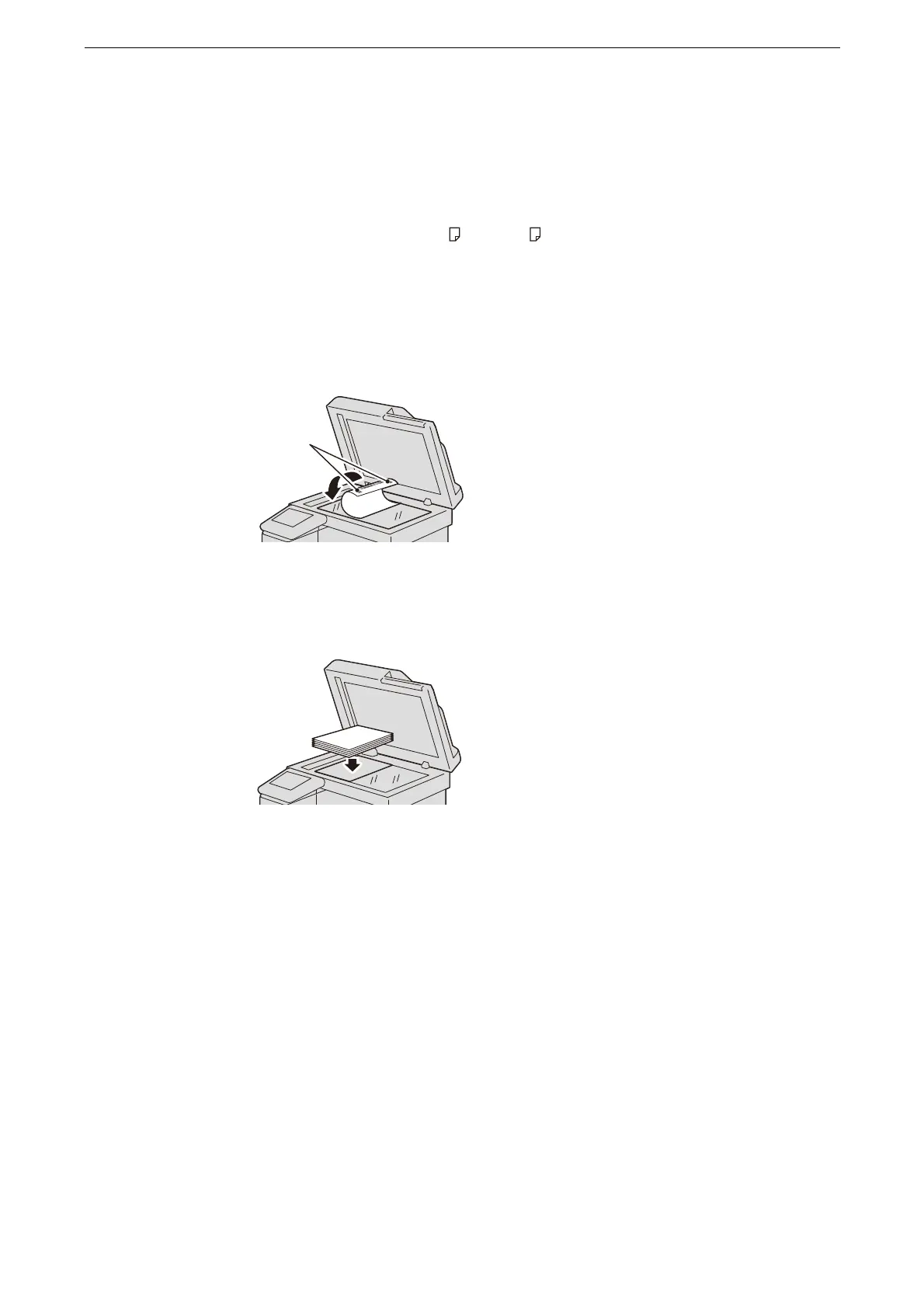Executing Calibration
407
3) Tap [Calibration].
2
Set [Screen Type] and [Target] depending on the features you need to adjust.
3
Select a paper tray on [Paper Supply].
Select a tray in which white paper of A4 or 8.5 × 11" size is loaded.
4
Confirm that [Print Calibration Chart] is enabled and then tap [Start].
5
Align the magenta patch (squares printed at the top and bottom of the Calibration Chart)
of the printed Calibration Chart against the left side of the document glass.
6
Place at least five sheets of white paper on the Calibration Chart to cover the Chart and
close the document cover.
7
Tap [Continue].
During auto calibration, the device cannot receive print jobs and faxes.
8
Tap [Close] after the calibration has finished.
9
To continue calibration for other screen types, repeat steps 2 to 8.
10
Press the Home button.
11
Copy or print to confirm the image quality.
Magenta
