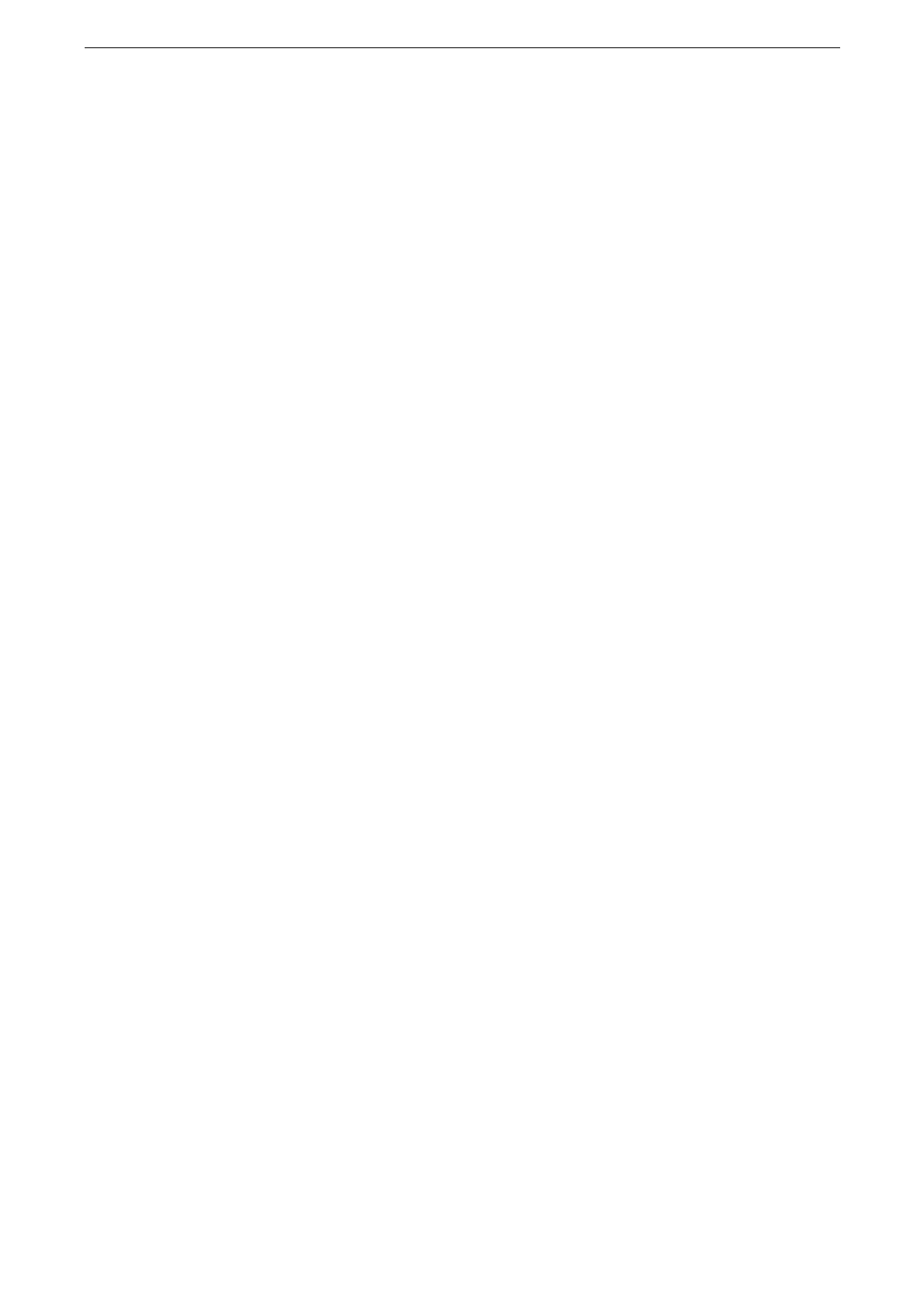Configuration of Email Encryption/Digital Signature
349
4
Click [System] on the left menu.
5
Click [Security] > [Certificate Settings].
6
Click [Create] > [Generate Self-Signed Certificate].
7
Configure other settings as required.
8
Click [Start].
9
Click [Close] after the certificate has been generated.
To import the certificate issued by another CA
Before importing the certificate issued by another CA, create the self-signed certificate and
make the settings so that HTTP communication is encrypted.
For details on how to configure the encryption settings for HTTP communication, refer to "Configuration of
HTTP Communications Encryption" (P.344).
The device supports to import RSA public key (up to 4096 bits) or ECC public key (P-256/P-384/P-521).
1
Start CentreWare Internet Services and log in to the System Administration mode.
For details, refer to "Starting CentreWare Internet Services" (P.85).
2
Click [Details] located next to the device image on the top part of Home screen.
3
Confirm that [Device's Email Address] is input.
[Device's Email Address] must be same as the email address that the certificate mentions.
4
Click [System] on the left menu.
5
Click [Security] > [Certificate Settings] > [Import].
6
Click [Select] and select the file to import on the displayed dialog box, then click [Save].
You can also directly enter the path of the file to import.
7
Enter the password of the certificate to [Password].
8
Enter the same password as the previous step to [Retype Password].
9
Click [Start].
10
Click [Close] after the import has finished.
