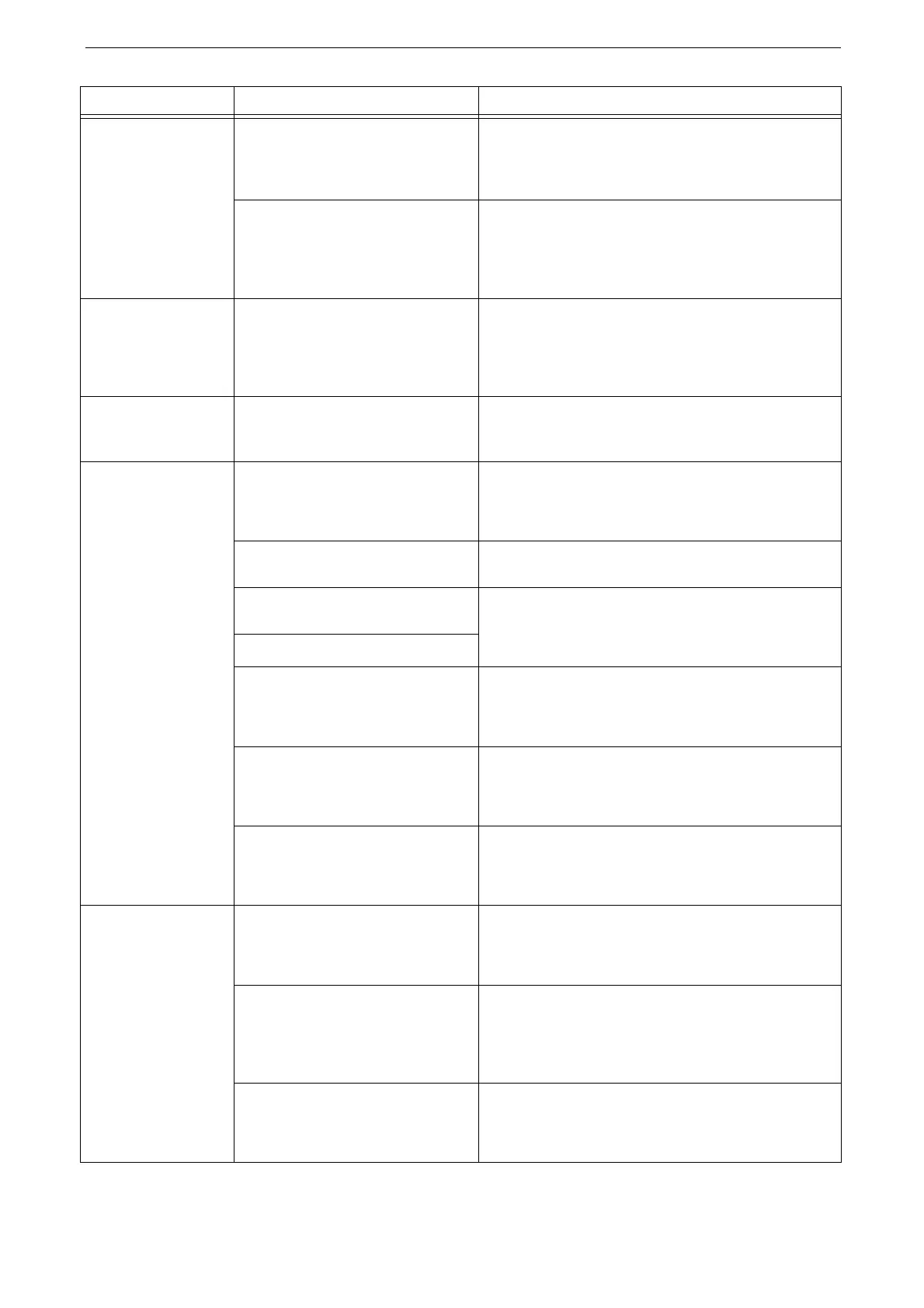17 Problem Solving
418
The Data LED does
not blink even though
you instructed the
device to print.
Is the interface cable connected? Check the interface cable connection.
Refer to "Interface Cables" (P.35).
Is the required port status set to
[Enabled]?
Check the status of the port to use, and then set the
port status to [Enabled].
Refer to "[Port Settings]" (P.300).
Paper is not fed from
Tray 5.
Is the specified size paper loaded in
the tray?
Follow the instructions displayed to load paper of
correct size, and then try again.
Refer to "Loading Paper in Bypass Tray" (P.93).
Unable to print text
correctly. (Text is
garbled.)
Non-standard fonts are used for
printing.
Check the application or print driver settings. If
PostScript (optional) is being used, download the
required fonts.
Unable to copy with
the specified size.
Is the document glass or the
document cover dirty?
Clean the document glass and the document cover.
Refer to "Cleaning Document Cover and Document Glass" (P.403).
Is the original a transparent type
such as a transparency film?
Place the original on the document glass, and place a
white sheet on top of the original when copying.
Is the original in the correct
position?
Load the original correctly.
Refer to "Loading Originals" (P.99).
Is the original loaded correctly?
Are the document guides on the
document feeder set in the correct
positions?
Adjust the document guide positions.
Refer to "Loading Originals" (P.99).
Is the original folded? Unfold and correctly load the original.
Refer to "Loading Originals" (P.99).
Is the original a non-standard size? Specify the document size.
Refer to "Loading Originals" (P.99).
Paper is often
jammed or wrinkled.
Is the paper loaded correctly in the
tray?
Load the paper correctly.
Refer to "Loading Paper" (P.87).
Is the paper tray inserted correctly? Firmly push in the paper tray until it stops to insert it
correctly.
Refer to "Loading Paper" (P.87).
Is the paper damp? Replace the paper with new one.
Refer to "Loading Paper" (P.87).
Symptom Cause Remedy
