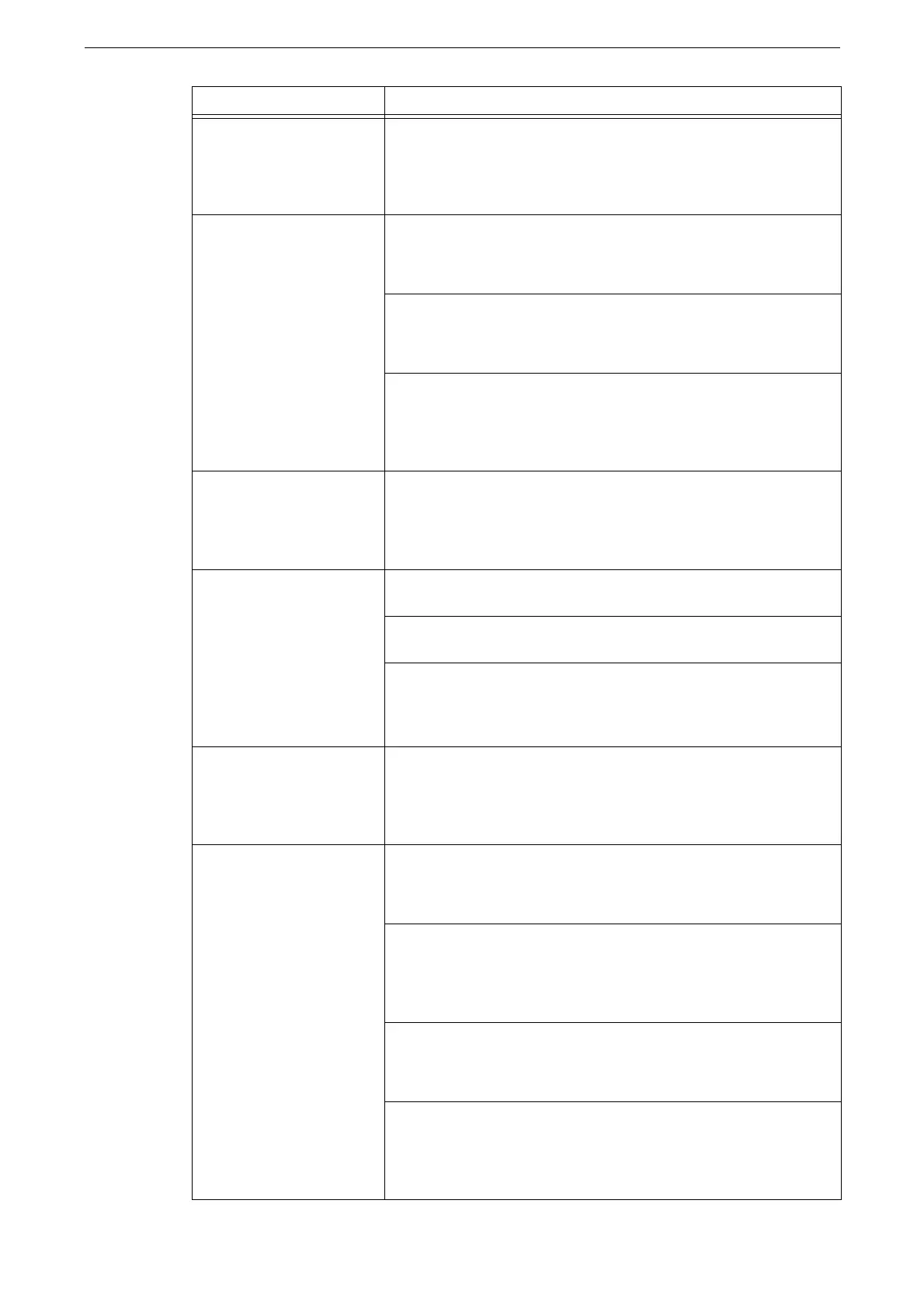Trouble during Copying
427
The copy is too dark or
light.
Copy black text. If the printout is too light, select [Text] for [Original
Type].
Refer to "[Original Type]" (P.132).
The color of the document
and of the copy differ.
Execute auto calibration.
Refer to "Executing Calibration" (P.406).
Set the suitable value for [Original Type].
Refer to "[Original Type]" (P.132).
Copy black text. If the printout is too light, select [Text] for [Original
Type].
Refer to "[Original Type]" (P.132).
The copy is slightly
misaligned.
Align the paper edges, and adjust them to the tray's top corners to
reload the paper.
Refer to "Loading Paper" (P.87).
Part of the image is missing
on the copy.
The copy may become partially or unclear if the loaded paper is
damp. Replace the paper with a new one.
Check if the loaded paper has no crease or wrinkle. Otherwise,
replace all of the paper with a new one.
If the original is a stuck or folded sheet, the pasted or folded section
may not be laying flat on the document glass.
Place a stack of white sheets on top of the document to flatten the
document against the document glass.
The copy has a stripe
pattern.
Vertical stripes may be printed on the copies depending on the ratio.
Adjust the ratio to eliminate the stripes.
Refer to "[Reduce / Enlarge]" (P.131).
The copy is misaligned or
skewed.
Load the document correctly.
Refer to "Loading Originals" (P.99).
Load paper correctly and align the document guides to the edges of
the original.
Refer to "Loading Originals" (P.99).
Firmly push in the tray until it stops to set it properly.
Refer to "Loading Paper" (P.87).
When using Tray 5 (Bypass), load paper correctly, and align the
paper guides to the paper edges.
Refer to "Loading Paper in Bypass Tray" (P.93).
Symptom Remedy
