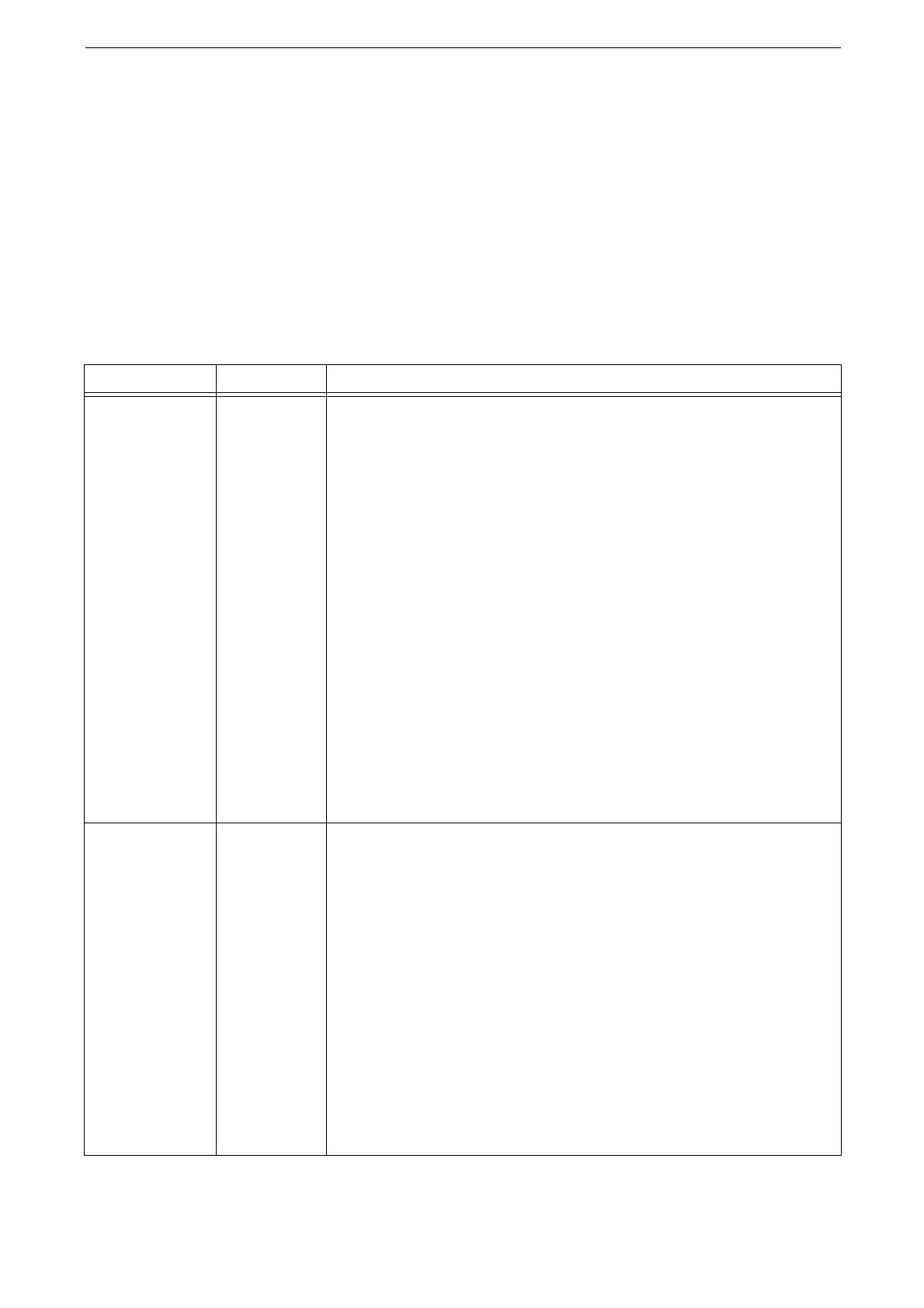19 Appendix
500
[Allocate Memory]
Specify the amount of memory used by HP-GL/2 Auto Layout memory in [Device] > [App
Settings] > [Print Settings] > [Allocate Memory].
[HP-GL/2 Auto Layout Memory]
You can specify the amount of memory allocated for storing print data for Auto Layout.
HP-GL/2 Settings List
Items that can be set using the HP-GL/2 mode menu are explained in two groups: basic
settings and extended settings.
Basic Settings
Parameter Item No. Value
Document size 101 [0]: A0
[1]: A1
[2]: A2
[3]: A3
[4]: A4
[5]: A5
[10]: B0
[11]: B1
[12]: B2
[13]: B3
[14]: B4
[15]: B5
[99] (Default): Auto
[100]: Paper
When [Auto] is selected, the settings of the Scaling mode, the Area
Determination mode, and the Paper Margin settings of Print Control become
enabled.
If the document size other than [Auto] is selected, the settings under [Auto layout]
become [OFF].
Depending on the combination of [Document size] and [Paper size], the document
is printed at a scale of 100%.
Paper size 102 Set the paper size of when [Paper tray] is set to [Auto] or [Tray 5]. Only cut
sheet can be set.
[4]: A4
[5]: A5
[15]: B5
[99]: Auto
[101] (Default): A Size
When Trays 1 to 4 is selected, [Paper size] cannot be set. The paper size loaded in
the specified tray is displayed.
If [A Size] or [Auto] is selected, the settings become as follows:
- When [Document size] is set to other than [Auto], [Paper size] is set to [A4].
Depending on the combination of [Document size] and [Paper size], [?] may be
displayed for the magnification. In this case, the document is printed at a scale of
100%.
