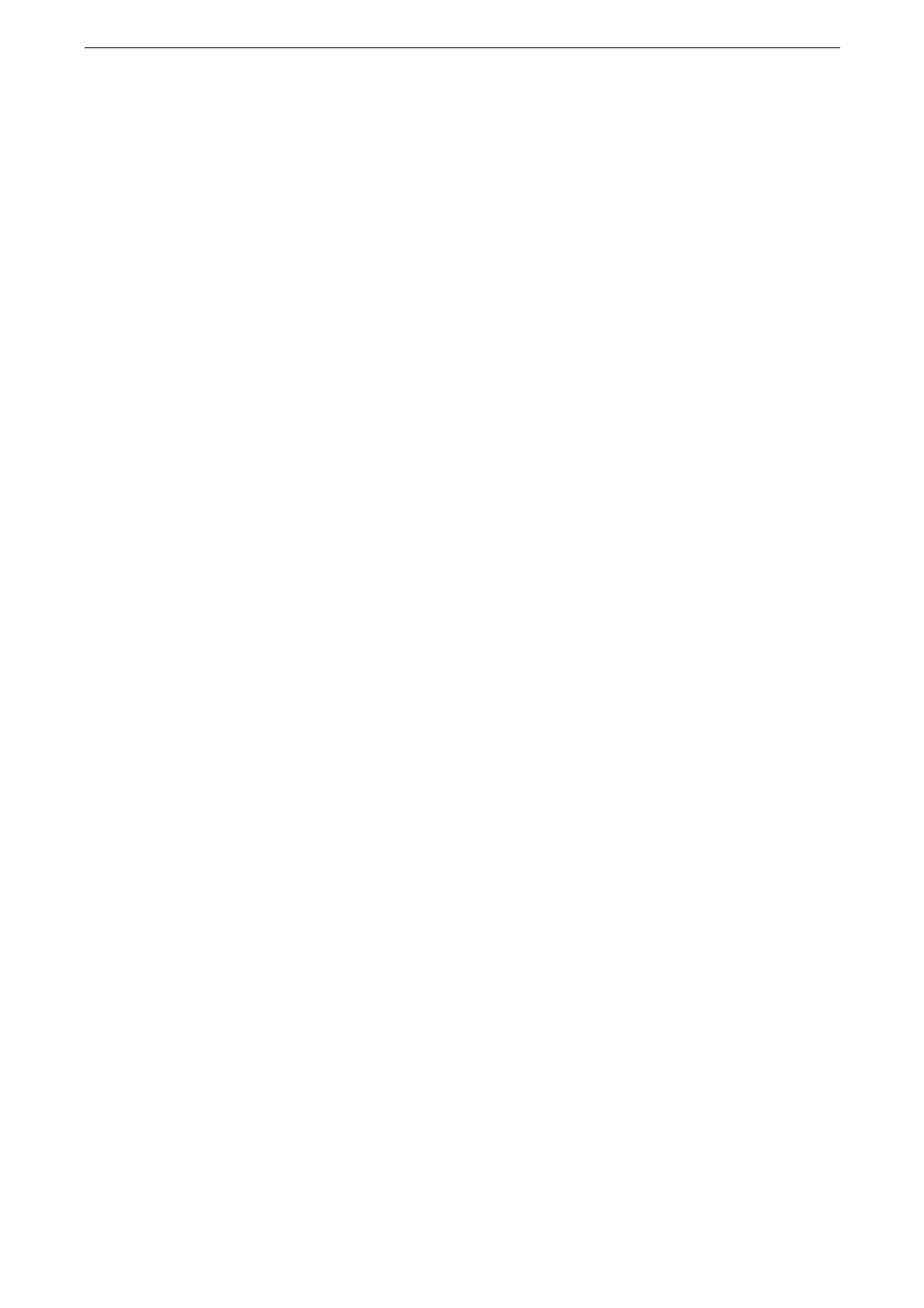Tips on Usage
515
2
Select the tray with heavyweight paper in the [Paper Tray Settings] screen and change the
paper setting to the loaded heavyweight paper.
Refer to "Changing the Paper Settings" (P.97).
3
Select [Print] from the [File] menu on the application.
The printing procedure depends on the application software you use. For more information, refer to the
documentation provided with the application.
4
Select the print driver of the device and click [Properties].
5
Select [Paper Settings Wizard] on [Paper/Output] tab.
6
Follow the navigation of [Paper Settings Wizard] to configure the required settings
depending on your paper, and then click [OK] on the printer’s properties.
7
In the [Print] dialog box, specify the number of copies and click [OK] to start printing.
