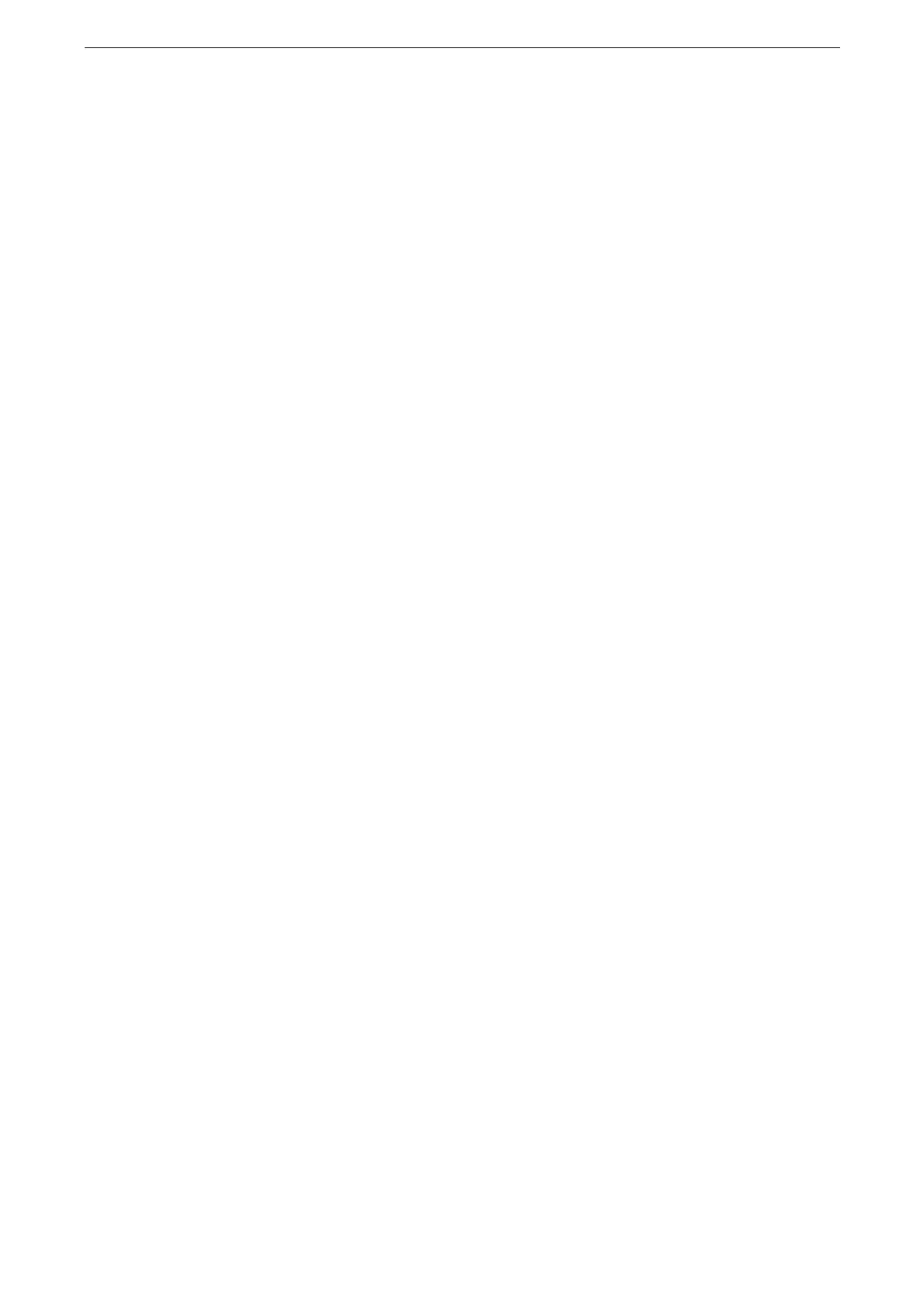Fax Environment Settings
53
3
Set the communication path.
1) Tap [App Settings] > [Internet Fax Settings] > [Internet Fax Control].
2) For Internet Fax, tap [Via Email Server]. For Internet fax direct, tap [Direct (P2P)].
3) Tap [<] to return to the [Device] screen.
4
Enable the email port.
1) Tap [Connectivity & Network Setup] > [Port Settings] > [Receive Email] > [Port Status].
2) Tap [Enabled].
3) Tap [<] to return to the [Connectivity & Network Setup] screen.
5
Set up the email address of the device.
1) Tap [Device's Email Address / Host Name].
2) Configure the items.
For more information, refer to "[Device's Email Address / Host Name]" (P.307).
3) Tap [<] to return to the [Connectivity & Network Setup] screen.
6
Set up the protocol to receive emails.
1) Tap [Other Settings] > [Protocol to Receive Email].
2) Tap [SMTP] or [POP3].
3) Tap [<] to return to the [Connectivity & Network Setup] screen.
7
Configure the server settings for receiving emails.
1) Tap [Outgoing / Incoming Email Settings].
When [SMTP] is selected for [Protocol to Receive Email]
Configure the SMTP server.
For information on how to configure the SMTP server, refer to "[SMTP Server Settings]" (P.311).
For information on how to set the device's email address when you receive emails via SMTP, refer to
"[Device's Email Address / Host Name]" (P.307).
When [POP3] is selected for [Protocol to Receive Email]
Configure the POP3 server.
For information on how to configure the POP3 server, refer to "[POP3 Server Settings]" (P.310).
For information on how to set the device's email address when you receive emails via POP3, refer to
"[Device's Email Address / Host Name]" (P.307).
When you enable POP over SSL in the POP3 Server Setting, receiving email will be encrypted. POP over SSL can
be set using CentreWare Internet Services.
2) Tap [<] to return to the [Outgoing / Incoming Email Settings] screen.
