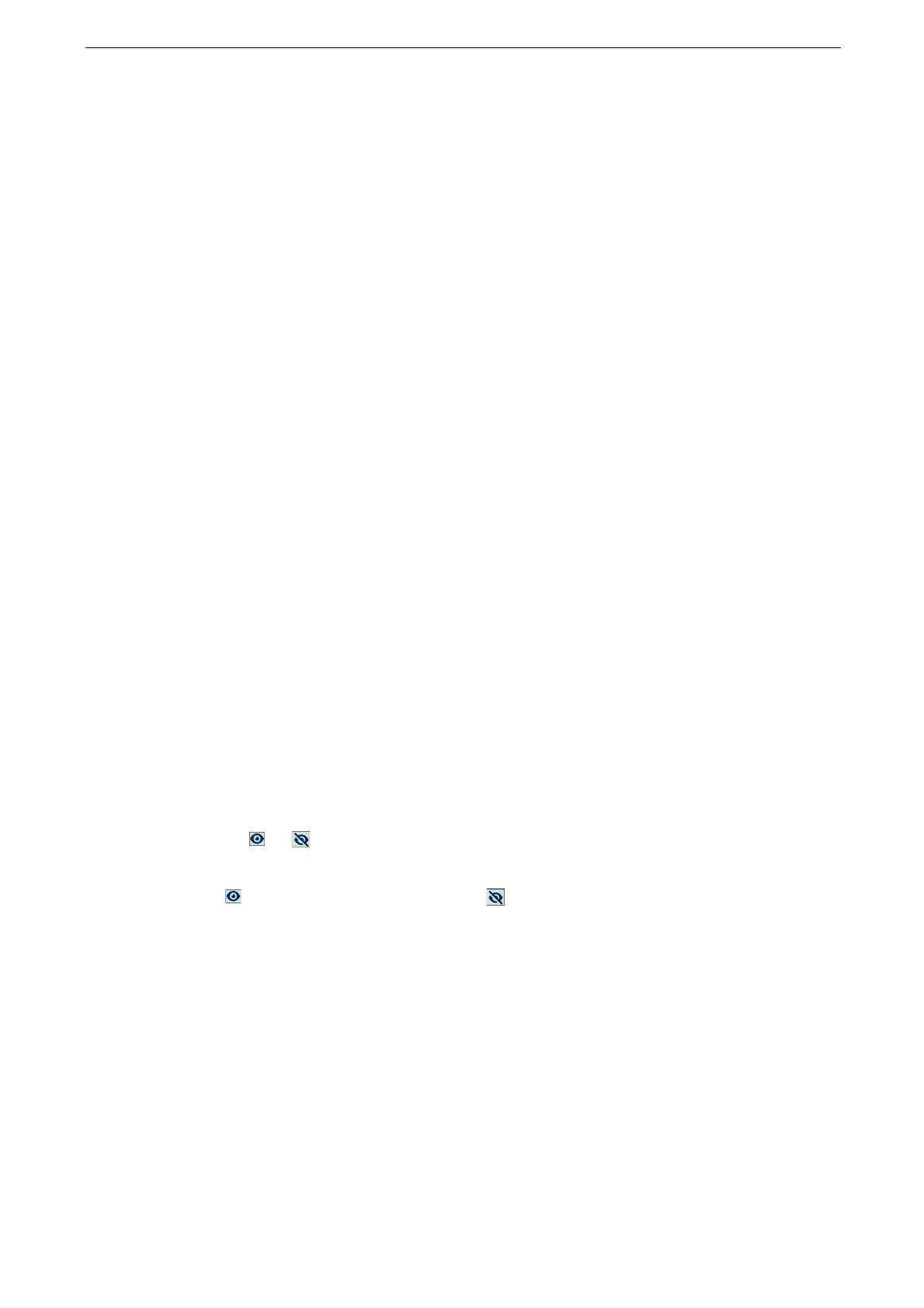3 Basic Operations
80
5
Tap [Next].
6
Tap the display icon.
7
Tap [Done].
[Presets] and the preset name are displayed at the top of the features list.
Overwriting the Saved Preset
1
Tap [Presets] to open the preset you want to change.
2
Change settings using the features list.
3
Tap [Customize] or [Personalize] at the bottom of the screen.
4
Tap [Overwrite Customized Preset: XXX] or [Overwrite Personalized Preset: XXX] (“XXX”
indicates the preset name).
Saving as Default
1
Configure the settings you want to save as the default in the features list.
2
Tap [Customize] or [Personalize] at the bottom of the screen.
3
Tap [Save Customized Defaults] or [Save Personalized Defaults].
Editing the Features List
1
Tap [Customize] or [Personalize] at the bottom of the screen.
2
Tap [Edit Customized Feature List] or [Edit Personalized Feature List].
Setting to Display or Hide
1) Tap or on the features list edit screen.
is displayed for the displayed feature, and is displayed for the hidden feature.
Changing Display Position
1) Tap and hold the features list and drag it to a desired position.
3
Tap [Done].
Setting the Initial Display Screen
1
Tap [Customize] or [Personalize] at the bottom of the screen.
2
Tap [Customized Screen Default] or [Personalized Screen Default].
3
Select the screen to display.
