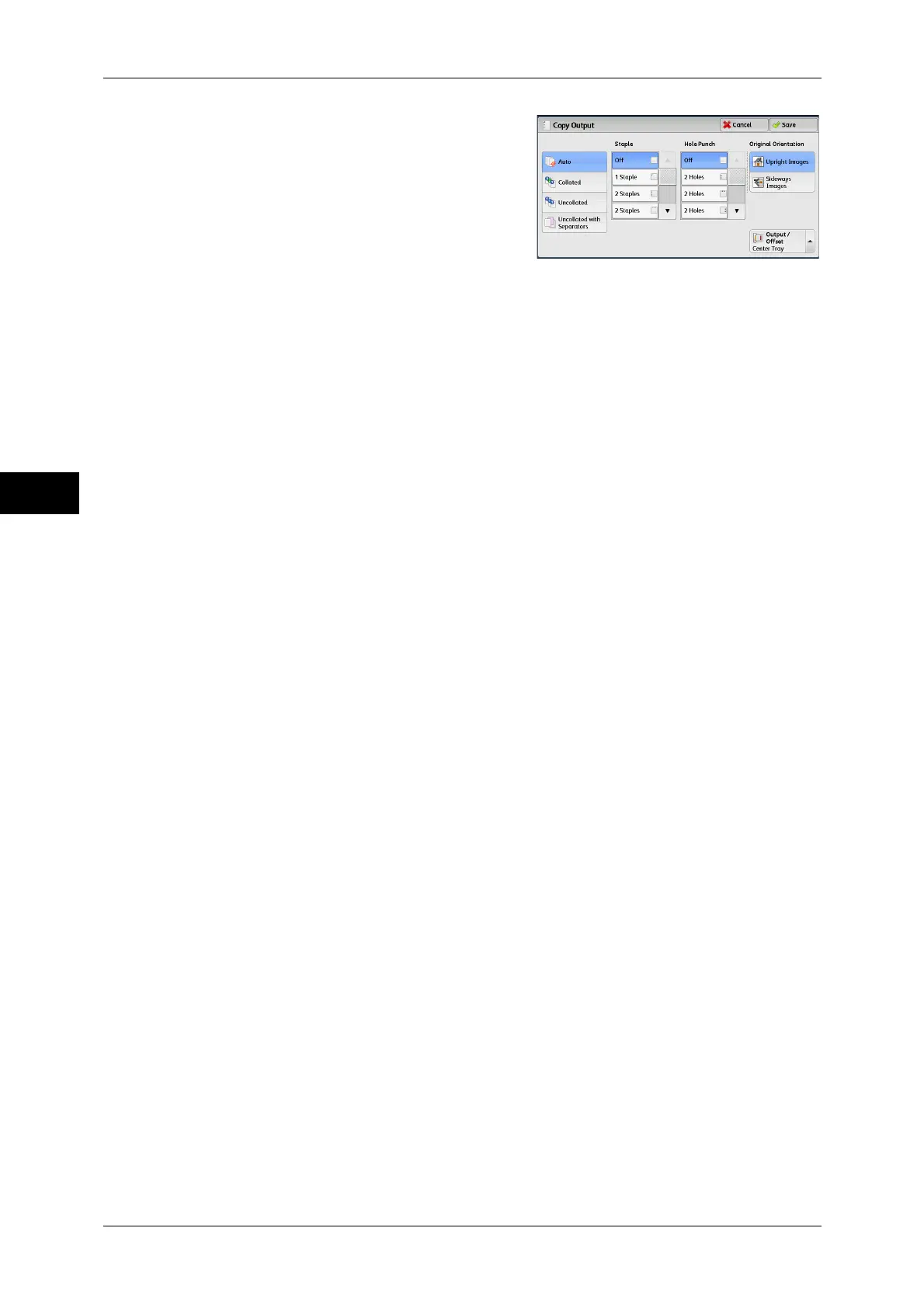3 Copy
126
Copy
3
2 Select any option.
Auto
Copies are collated when originals are loaded in the automatic document feeder,
whereas copies are uncollated when originals are loaded in the document glass.
Any of the following features is used: 2 Sided Book Copying, Covers, [Blank Separators
& Handouts] or [Transparency Set & Handouts] of Transparency Options, Booklet
Creation, Stapling, Build Job, Sample Set, and Combine Original Sets.
Collated
The machine outputs sheets sorted into sets that are arranged in page order.
Uncollated
The machine outputs the specified number of copies and sorts sheets by page.
Uncollated with Separators
The machine outputs copies with inserting blank sheets as a separator and sorts
sheets by page.
When [Bypass] is selected, the [Tray 5] is displayed. For more information, refer to "[Tray 5] Screen"
(P.84).
Separator Tray
When you select [Uncollated with Separators], select the paper tray to be used for the
separators.
Note • When you use the bypass tray, select [Bypass] on the [Separator Tray] screen.
Staple
Specify the position for stapling. The number of sheets that can be stapled is 2 - 50
(when 80 gsm
paper is used). Available paper types are: Plain (64 - 105 gsm), Recycled
(64 - 105 gsm), Plain Reload (64 - 105 gsm), Punched (64 - 105 gsm), Letterhead (64
- 105 gsm), Transparency, Lightweight (60 - 63 gsm), Bond (170 -215 gsm),
Heavyweight (106 - 169 gsm), Extra Heavyweight (170 - 215 gsm), Labels, Envelope,
Pre-printed (64 - 105 gsm), Custom Paper 1 to 5, and Other. If paper heavier than 90
gsm or lighter than 64 gsm is used, outputs may not be stapled correctly even if the
number of sheets is 50 or less.
Important • In the following cases, the actual stapling position differs from the stapling position displayed
on the screen:
• When [Original Orientation] is set to [Upright Images], and [Staple] is set to one position
at the right side.
• When [Original Orientation] is set to [Sideways Images], and [Staple] is set to one
position at the left side.
Hole Punch
Sets the position for punching.
The positions for punching vary depending on a finisher installed.
Important • When the punching feature of a finisher is defective, output is delivered to the center tray
instead of the finisher tray. Remove the output delivered to the center tray every now and
then.
