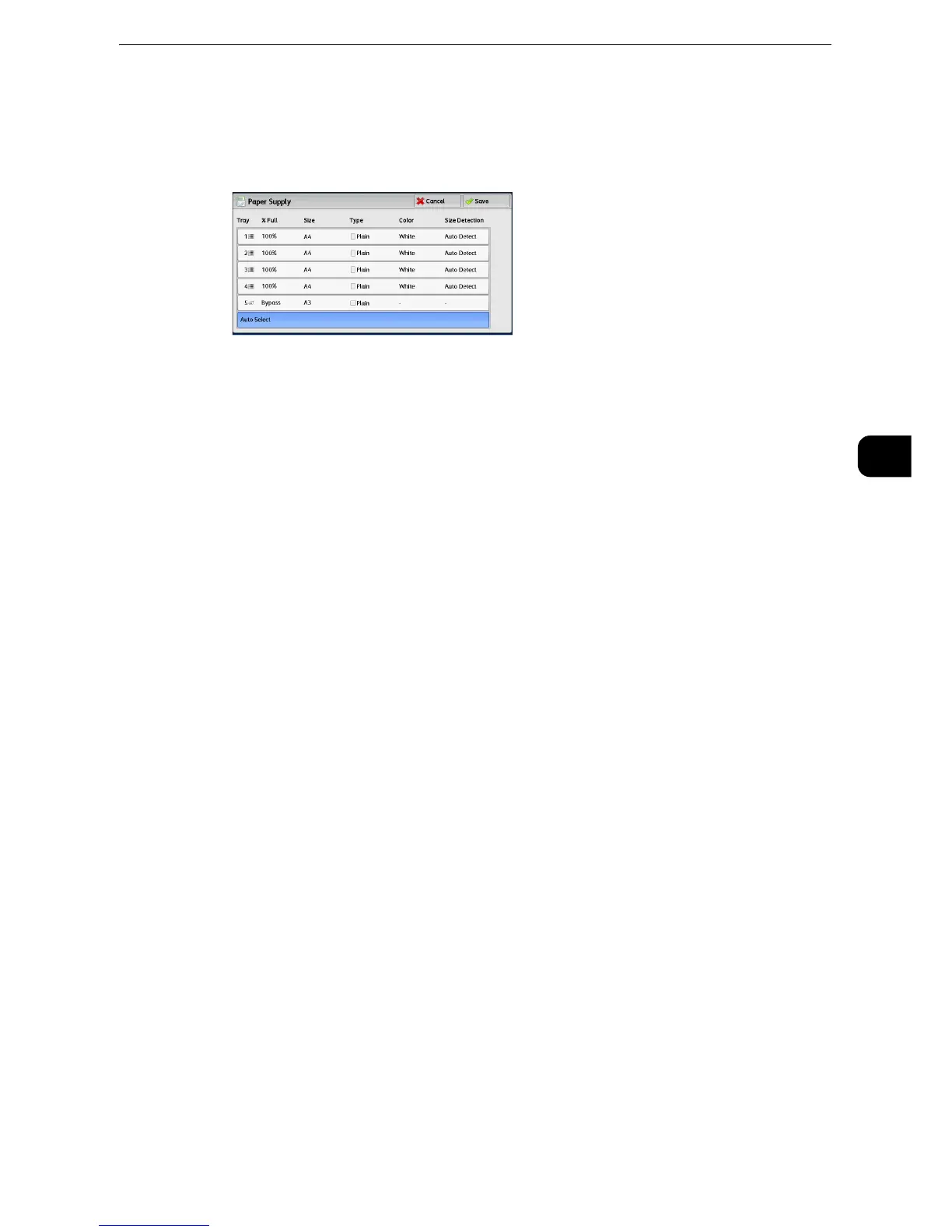Copy
115
Copy
3
1 Select a paper tray.
z
Scroll the list by drag or flick operation to switch the screen to be displayed. For information on how to drag or
flick, refer to "Touch Screen" (P.84).
Tray
Allows you to select a paper tray. When [Bypass] is selected, the [Tray 5] screen is displayed
where you can specify a paper type other than plain paper, and non-standard size paper.
z
For more information, refer to "Paper Supply (Selecting the Paper for Copying)" (P.113).
When the Envelope Tray (optional) is inserted into the slot for Tray 1, you can load
envelopes in the tray. To use the Envelope Tray, prior settings are required in the System
Administration mode.
z
For information on the settings to use the Envelope Tray, refer to "Tools" > "Common Service Settings" > "Other Settings" > "Tray 1
Configuration" and "Common Service Settings" > "Paper Tray Settings" > "Paper Tray Attributes" in the Administrator Guide.
z
For information on envelope sizes that can be loaded in the Envelope Tray, refer to "Tools" > "Common
Service Settings" > "Other Settings" > "Paper Size Settings" in the Administrator Guide.
z
The Envelope Tray can only be used in place of Tray 1. The standard Tray 1 cannot be used when the
Envelope Tray is used.
z
Trays 2, 3, and 4 are optional.
% Full
Displays the remaining amounts of paper loaded in trays.
Size
Displays paper sizes.
Type
Displays paper types.
Color
Displays paper colors.
z
For information on how to set [Paper Color], refer to "Tools" > "Common Service Settings" > "Paper Tray Settings" > "Paper Tray
Attributes" in the Administrator Guide.
