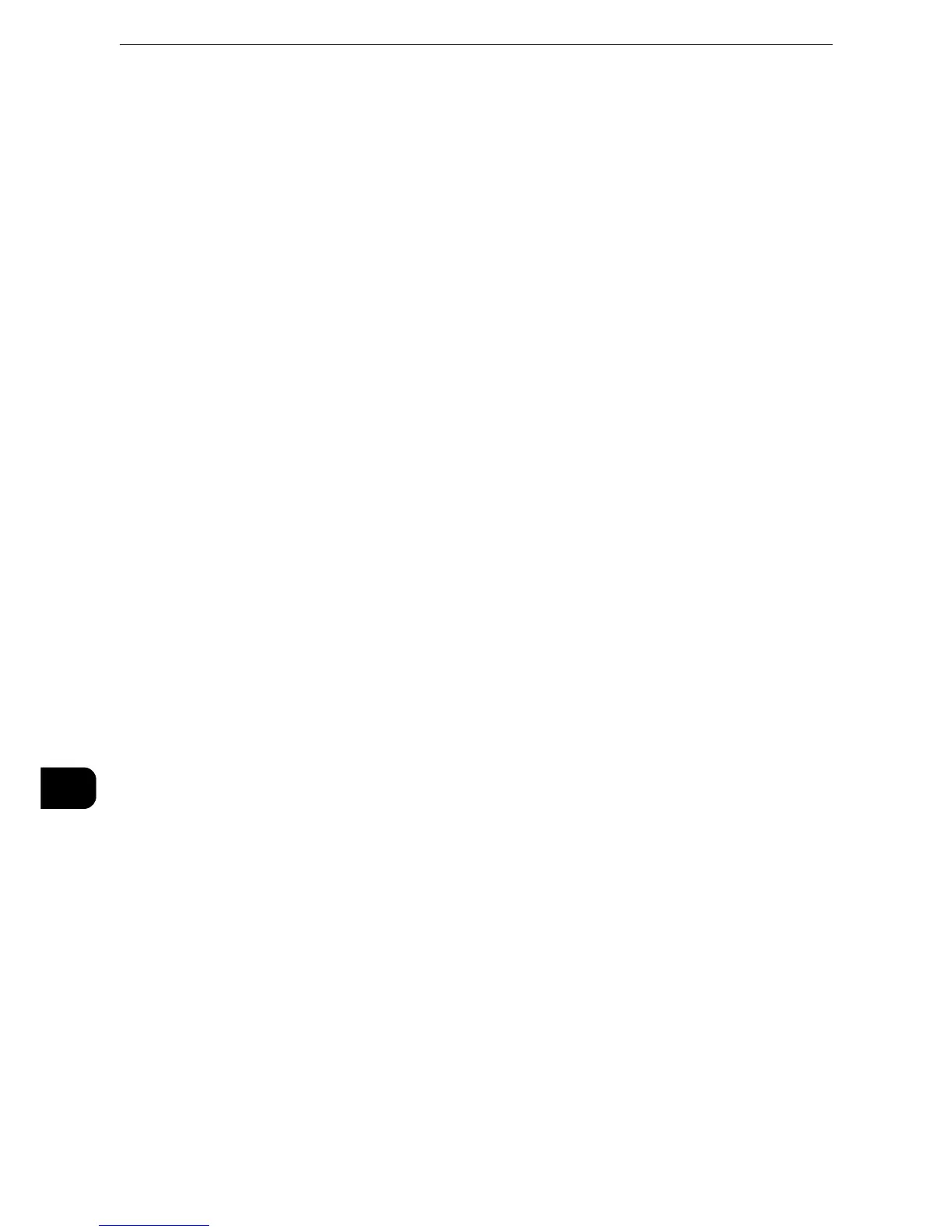Computer Operations
520
Computer Operations
11
Features Overview
This section describes an overview of features you can perform from a computer.
Printing
Submits a print job to the machine from a computer.
z
For more information, refer to "Print" (P.521).
E-mail Printing
Submits a print job to the machine from a computer by sending e-mail attached with a
document. The received e-mail is automatically printed from the machine according to the
settings on the machine.
z
For more information, refer to "E-mail Printing" (P.525).
Sending Fax
Sends a fax directly from a computer.
z
For more information, refer to "Sending Fax" (P.527).
Importing Scanned Data
Imports files stored in a folder of the machine to a computer.
z
For more information, refer to "Importing Scanned Data" (P.529).
CentreWare Internet Services
Displays the machine status and job status. The feature also allows you to change settings
as well as to import files stored in a folder.
z
For more information, refer to"CentreWare Internet Services" (P.540).
z
For information on how to import scanned data stored in a folder, refer to "Importing Using CentreWare
Internet Services" (P.537).
