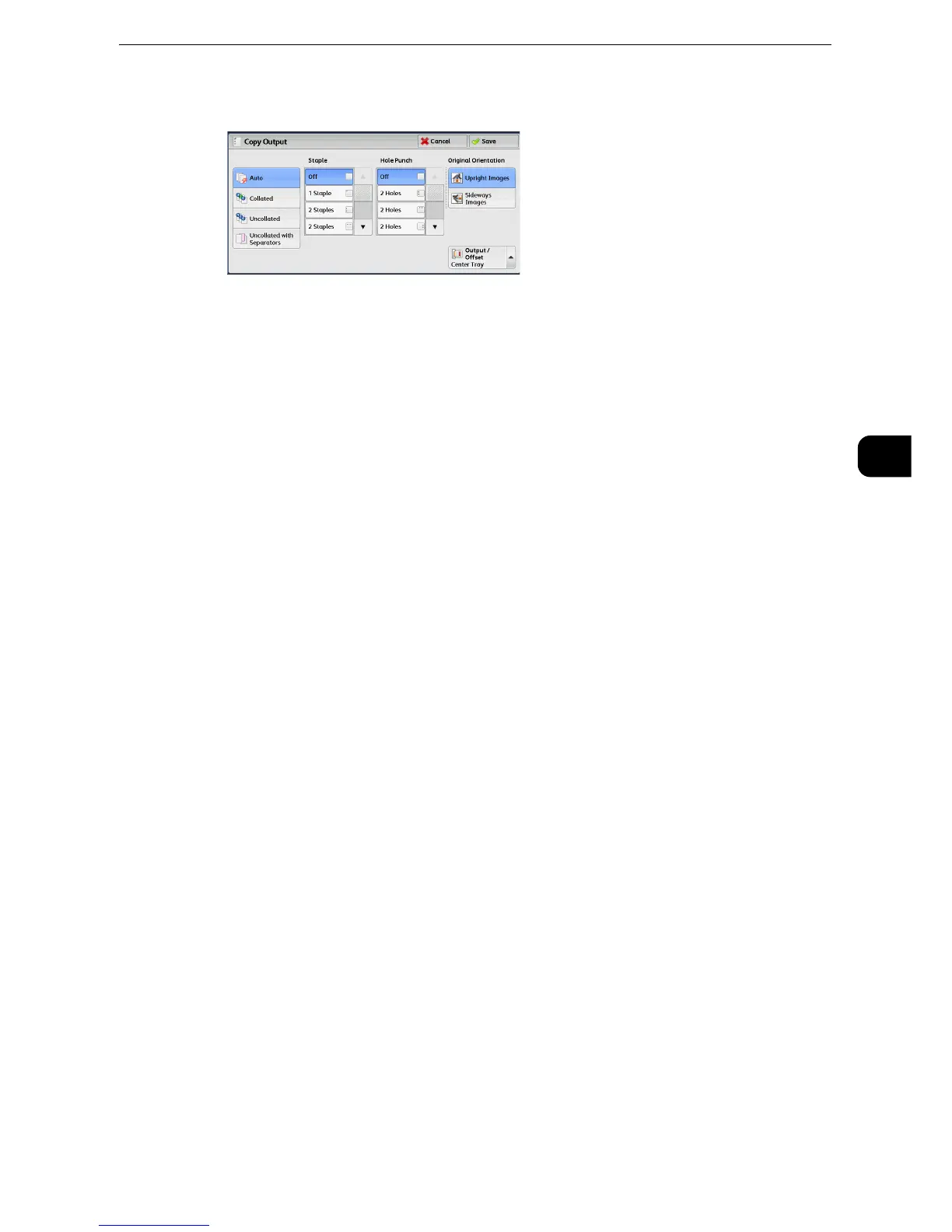Output Format
175
Copy
3
2 Select any option.
Auto
Copies are collated when the originals are loaded in the document feeder.
Copies are collated when originals are loaded on the document glass and any of the
following features is used: 2 Sided Book Copying, Covers, Booklet Creation, Stapling, Build
Job, Sample Set, and Combine Original Sets.
Collated
The machine outputs sheets sorted into sets that are arranged in page order.
Uncollated
The machine outputs the specified number of copies and sorts sheets by page.
Uncollated with Separators
The machine outputs copies with inserting blank sheets as a separator and sorts sheets by
page.
Separator Tray
When you select [Uncollated with Separators], select the paper tray to be used for the
separators.
z
When you use the bypass tray, select [Bypass] on the [Separator Tray] screen.
Staple
This feature allows you to select whether to staple copied outputs at the top left corner.
The number of sheets that can be stapled is 2 to 50 (when 80 gsm paper is used). Available
paper types are: Bond, Plain, Recycled, Plain Reload (60 to 105 gsm), Heavyweight (106 to
169 gsm), Heavyweight Reload, Extra Heavyweight (170 to 216 gsm), Extra Heavyweight
Reload, Extra Heavyweight Plus (217 to 220 gsm), Gloss (106 to 169 gsm), Gloss Reload,
Heavyweight Gloss (170 to 216 gsm), Heavyweight Gloss Reload, Extra Heavyweight Gloss
(217 to 220 gsm), Extra Heavyweight Gloss Reload, and Custom Paper 1 to 5.
z
In the following cases, the actual stapling position differs from the stapling position displayed on the screen:
z
When [Original Orientation] is set to [Upright Images], and [Staple] is set to one position at the right side.
z
When [Original Orientation] is set to [Sideways Images], and [Staple] is set to one position at the left side.
