
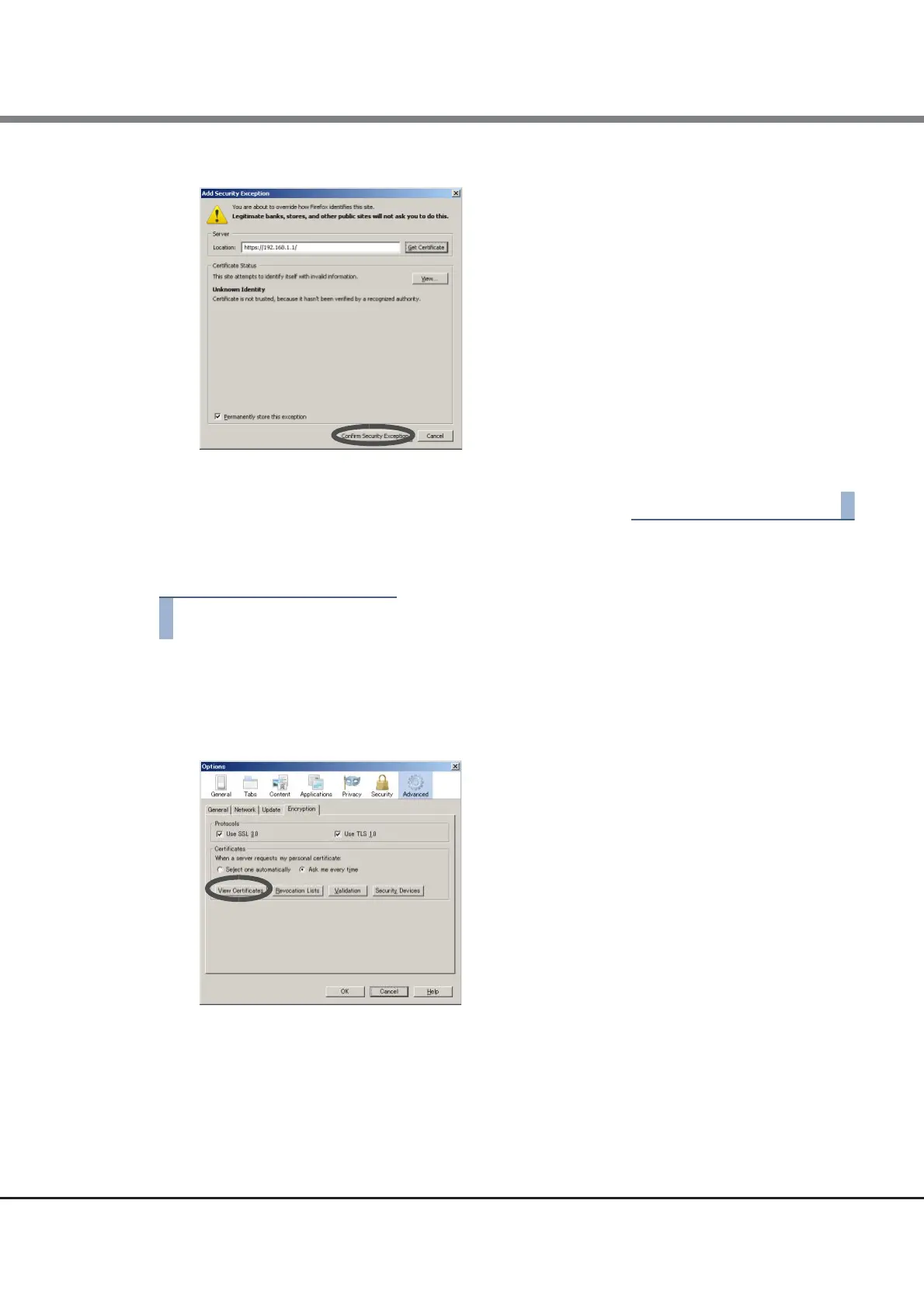 Loading...
Loading...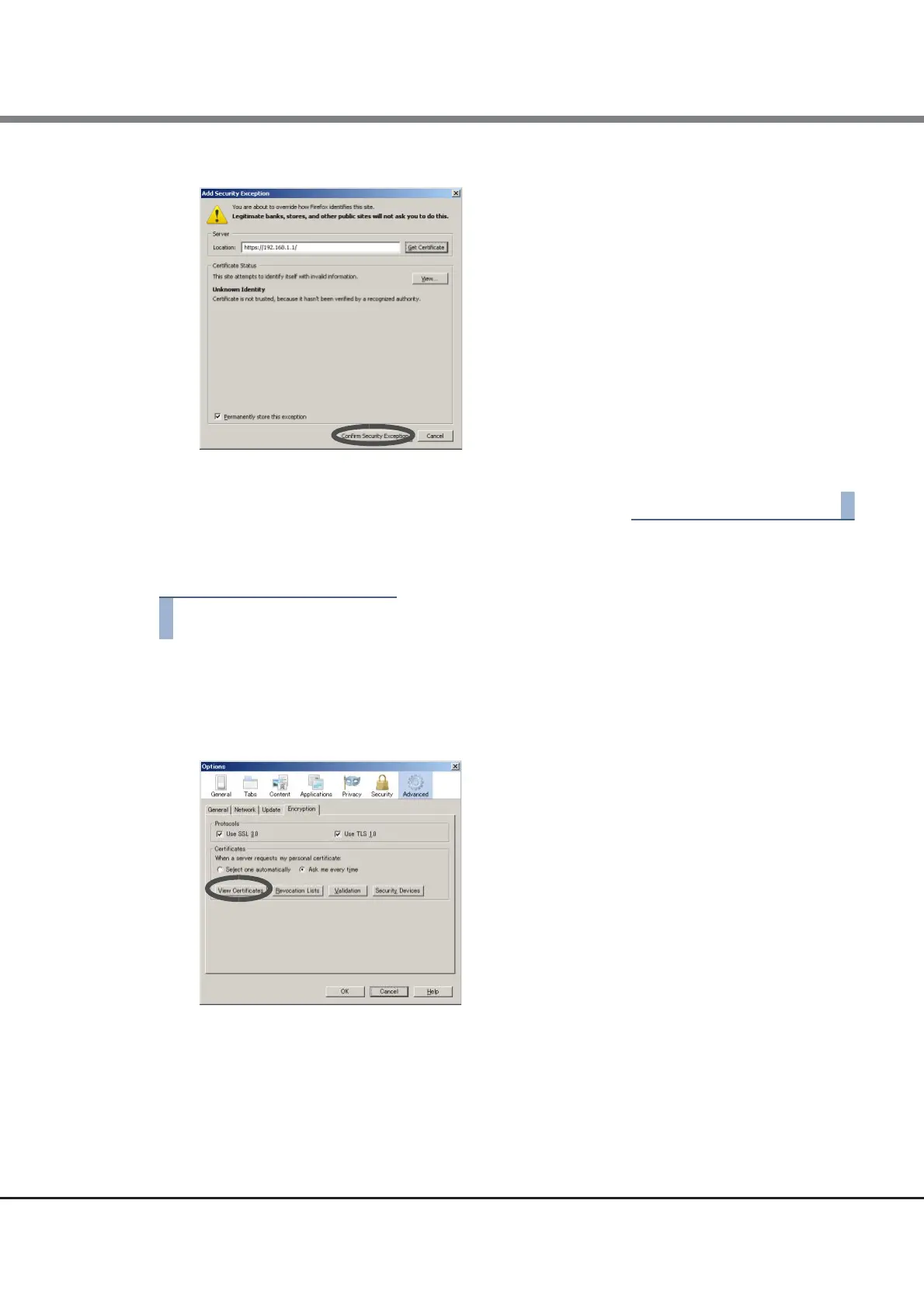








Do you have a question about the Fujitsu ETERNUS DX200 S3 and is the answer not in the manual?
| Model | ETERNUS DX200 S3 |
|---|---|
| Category | Storage |
| Number of Controllers | 2 |
| Drive Types Supported | SAS, Nearline SAS |
| RAID Levels | 0, 1, 5, 6 |
| Power Supply | Redundant |
| Management Software | ETERNUS SF |
| Host Interfaces | Fibre Channel, iSCSI, SAS |
| Form Factor | Rack-mounted |











