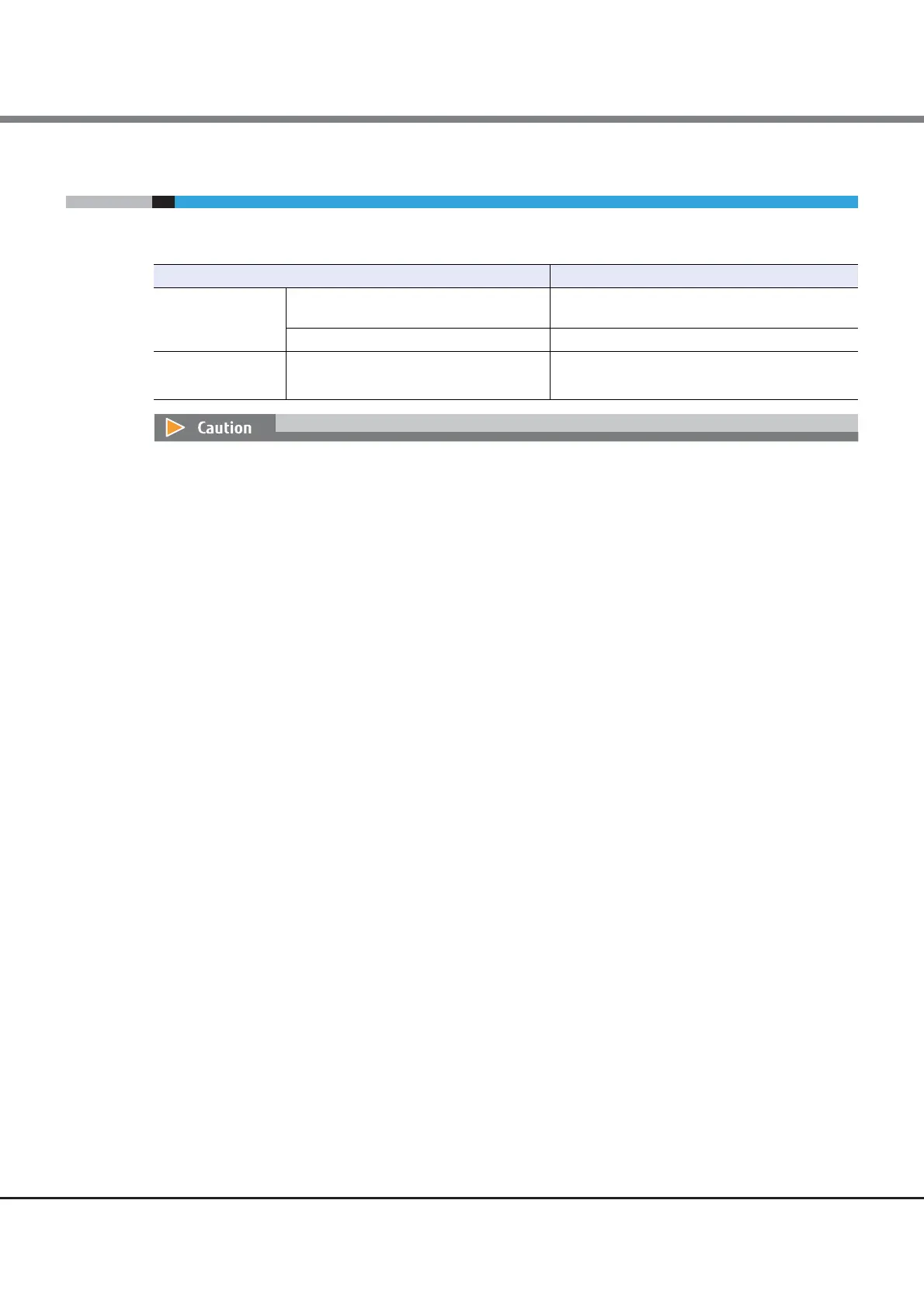Chapter 1 Outline
1.4 Operating Environment
FUJITSU Storage ETERNUS DX Configuration Guide (Web GUI)
Copyright 2014 FUJITSU LIMITED P2X0-1250-06ENZ0
15
1.4 Operating Environment
The following PC environment is required to use GUI.
Confirmed operating environment Version
Web browser Microsoft Internet Explorer 7.0, 8.0, 9.0, 10.0 (desktop version),
11.0 (desktop version)
Mozilla Firefox 3.6.x, ESR 10.0.x, ESR 17.0.x, ESR 24.0.x
Display resolution
• 1024 × 768 or more
• 24-bit color or more is recommended
–
• Note the following points:
- Set "Do not use proxy server" as the proxy setting
- Configure the temporary file (cache) setting of pages so that the pages are updated every time the
browser is started
For example, when using Internet Explorer 7.0, select "Every time I start Internet Explorer".
- Enable the Java Script setting
- When Auto Reading of pages is available, enable the setting
• Furthermore, when using GUI with Microsoft Internet Explorer 7.0, note the following points:
- [Automatic prompting for file downloads] and [Allow websites to open windows without address or
status bars] must be enabled. Click the [Custom Level] button under the Internet Options Security tab
and select the radio buttons for both of these items.
- [Show friendly HTTP error messages] must be disabled. Click the Internet Options Advanced tab and
clear the [Show friendly HTTP error messages] checkbox.
• Furthermore, when using GUI with Microsoft Internet Explorer 8.0, note the following points:
- [Automatic prompting for file downloads] and [Allow websites to open windows without address or
status bars] must be enabled. Click the [Custom Level] button under the Internet Options Security tab
and select the radio buttons for both of these items.
- The SmartScreen Filter function must be disabled. If the SmartScreen Filter function is enabled, click
the [Custom Level] button under the Internet Options Security tab and disable [Use SmartScreen
Filter].
- Set the following items for [Compatibility View Settings] under the Tools menu.
• If an address for the ETERNUS DX is displayed in the [Websites you've added to Compatibility View:]
field, select and then delete the address
• Clear the [Display intranet sites in Compatibility View] checkbox
• Clear the [Display all websites in Compatibility View] checkbox
• Furthermore, when using GUI with Microsoft Internet Explorer 9.0, Microsoft Internet Explorer 10.0 (desk-
top version), or Microsoft Internet Explorer 11.0 (desktop version), note the following points:
- [Allow websites to open windows without address or status bars] must be enabled. Click the [Custom
Level] button under the Internet Options Security tab and select the [Allow websites to open windows
without address or status bars] radio button.
- The SmartScreen Filter function must be disabled. If the SmartScreen Filter function is enabled, click
the [Custom Level] button under the Internet Options Security tab and disable [Use SmartScreen
Filter].
