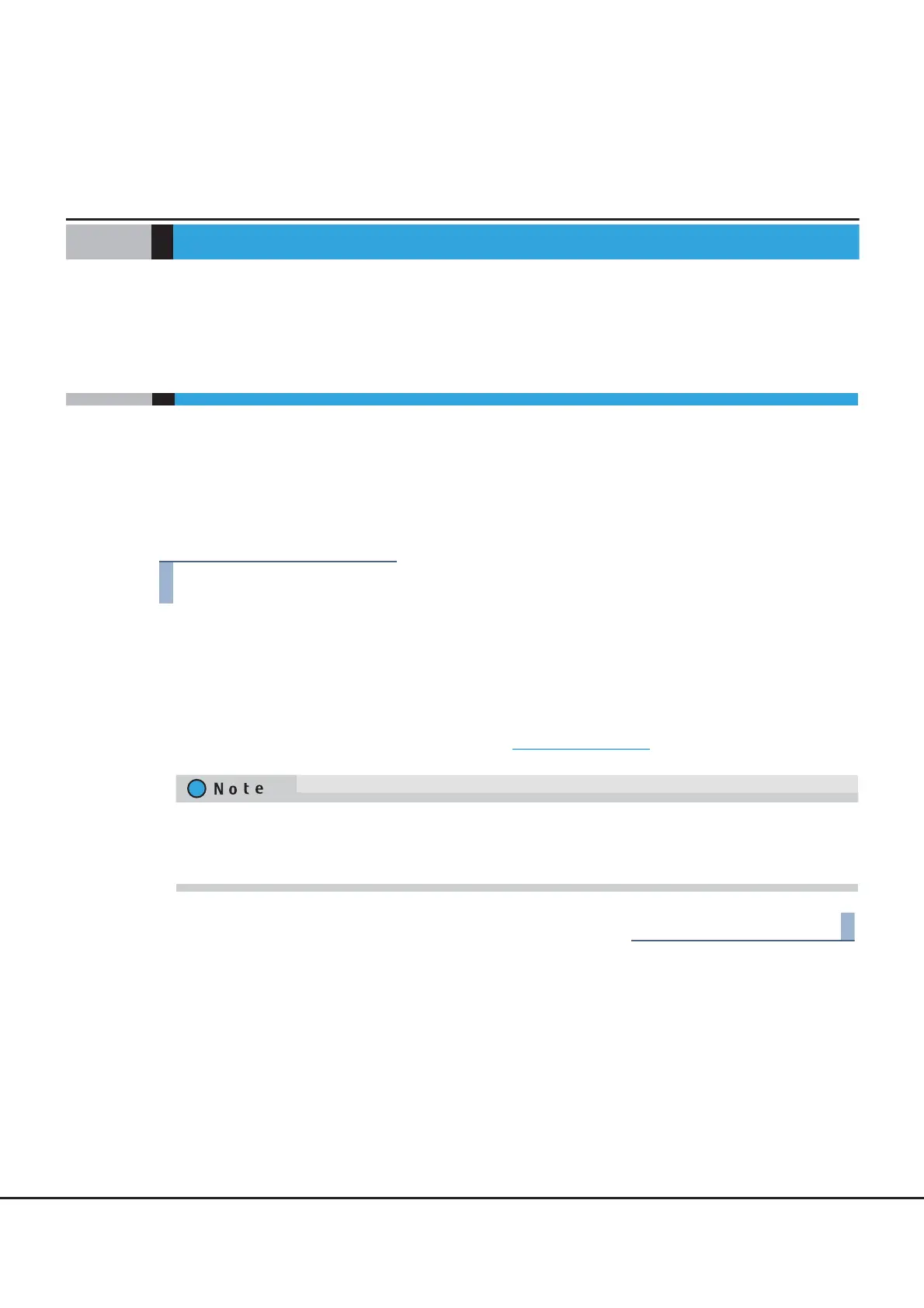FUJITSU Storage ETERNUS DX Configuration Guide (Web GUI)
Copyright 2014 FUJITSU LIMITED P2X0-1250-06ENZ0
19
Chapter 2
Startup and Shutdown
This chapter describes how to start, exit, log in, and log out from GUI.
2.1 Startup of GUI
Startup the login screen for GUI.
Connect the PC and the ETERNUS DX using a LAN cable, and display the login screen via the web browser.
The procedure to start up the login screen for GUI is as follows:
■ For ETERNUS DX100 S3/DX200 S3 and ETERNUS DX200F
1 Directly connect the PC and RMT port of the ETERNUS DX via LAN cable.
2 Set the IP address and subnet mask for the PC to match the ETERNUS DX network settings.
3 Enter "http://IP address of the storage system/" to the address bar in the web browser
(Default IP address is "192.168.1.1").
The login screen for GUI is displayed. Refer to "2.2 Login" (page 21) for detailed procedure to login.
• Refer to "Setup Network Environment" in "ETERNUS Web GUI User’s Guide (Settings)" for procedure to
set the IP address of the MNT port.
• The default number of port that is used for http connection is "80".
