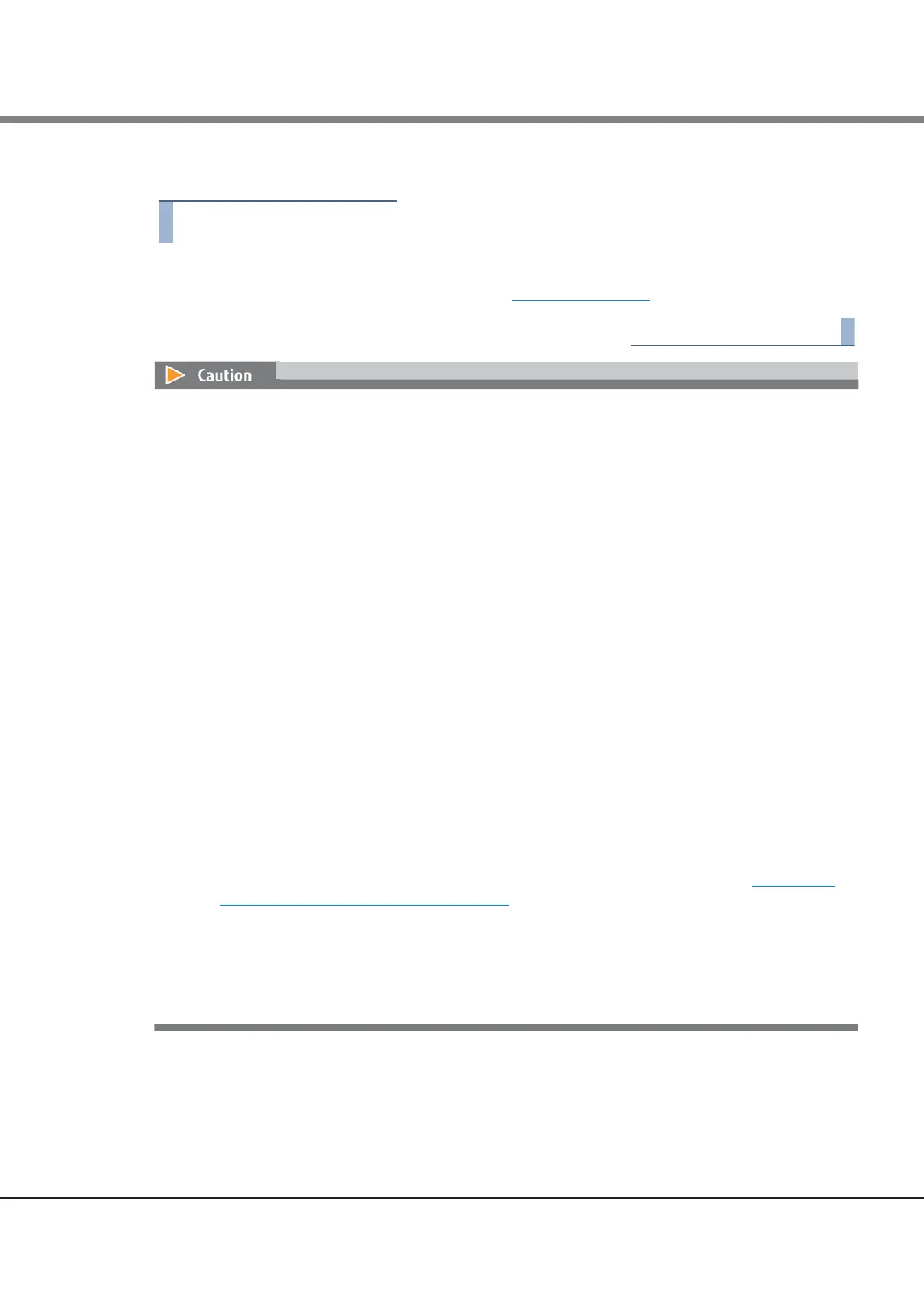Chapter 2 Startup and Shutdown
2.1 Startup of GUI
FUJITSU Storage ETERNUS DX Configuration Guide (Web GUI)
Copyright 2014 FUJITSU LIMITED P2X0-1250-06ENZ0
20
■ For ETERNUS DX500 S3/DX600 S3
1 Enter the IP address for the ETERNUS DX in the address bar of the web browser.
The login screen for GUI is displayed. Refer to "2.2 Login" (page 21) for detailed procedure to login.
• When operating and managing multiple storage systems that are connected to the network, use the
DHCP server to simplify the procedure for connecting each storage system and setting PCs (this function is
called as the "Remote Installation" function). If the MNT port of the ETERNUS DX is connected to the net-
work, the DHCP server assigns a network address to the MNT port. The network setup information for stor-
age systems in the network is collected by using a Windows application called ETERNUS Connection
Detecting tool (ECD). Log in to the GUI on the network address of the MNT port where information was
collected.
To use the Remote Installation function with the DHCP server, satisfying the network conditions and
obtaining an ECD are required. Contact a maintenance engineer.
If the Remote Installation function is not used, normal settings are applied by the maintenance engineer
to configure the network environment of the MNT port by connecting the setting PC to the RMT port of the
storage system (with the ETERNUS DX500 S3/DX600 S3, connect the setting PC to the FST port).
• When the Remote Installation function is used, the MNT port network environment settings must be set
with an authorized IP address. Some functions are not available if the network environment settings are
incomplete.
• When using SSL (https), the "SSL server certificate" or the "self-signed SSL certificate" must be registered
in the ETERNUS DX in advance.
- When registering "SSL server certificate"
a Send the CSR that is downloaded using the [Create Key/CSR] function (*1) to the certification
authority and obtain the "SSL server certificate".
b Register the obtained "SSL server certificate" by using the [Register SSL Certificate] function (*2).
- When registering "self-signed SSL certificate"
a Create the "self-signed SSL certificate" using the [Create Self-signed SSL Certificate] function (*3).
b Register the created "self-signed SSL certificate" in the ETERNUS DX as described in "Appendix A
Installing the Security Certificate" (page 111).
• If Firefox 3.6.x is used for connecting to the ETERNUS DX via "https", a communication error may occur.
This error can be avoided by connecting via "http" or by using "Internet Explorer".
*1: Refer to "Create Key/CSR" in "ETERNUS Web GUI User’s Guide (Settings)" for details.
*2: Refer to "Register SSL Certificate" in "ETERNUS Web GUI User’s Guide (Settings)" for details.
*3: Refer to "Create Self-signed SSL Certificate" in "ETERNUS Web GUI User’s Guide (Settings)" for details.
