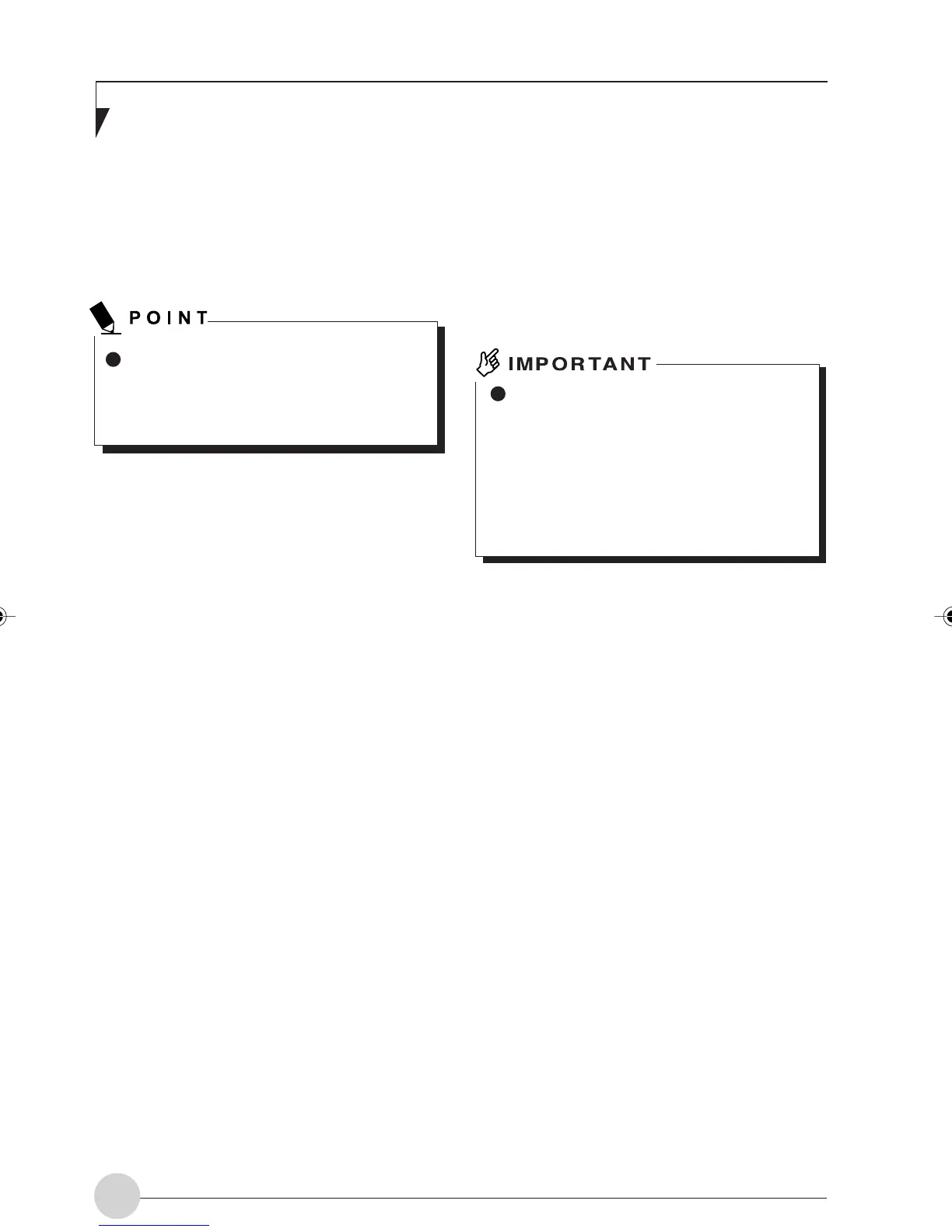LifeBook E Series - Section 4
50
For further details, refer to the manual of the
Access Point.
1. Click the [Start] button first and then
[Control Panel].
2. Click [Network and Internet Connections].
3. Click [Network Connections].
A list of currently installed networks will be
displayed.
4. Right-click [Wireless Network
Connection] in the list, and then click
[Properties] in the menu displayed.
The [Wireless Network Connection
Properties] window will be displayed.
5. Click the [Wireless Network] tab.
6. Make sure that the [Use Windows to
configure my wireless network settings]
check box is ticked, and click the [Add]
button.
The [Wireless Network Properties] window
will be displayed.
7. Enter the information required for
connection to the wireless LAN.
1. Enter the network name (SSID).
Enter the name of the desired network
in less than 32 ASCII characters.
• For ad hoc connection
Assign the same network name to
all the personal computers to be
connected.
• For infrastructure connection
Assign the appropriate data
according to the type of Access Point
to be accessed. For Access Point
setting, refer to the manual of the
Access Point.
[Network and Internet Connections] may
not be displayed according to the particu-
lar environmental conditions or data set-
tings.
It is strongly recommended that you
enter the network key for encoding com-
munications data. If the network key is
not entered, since the network can be
accessed from all personal computers
containing the wireless LAN function,
there is a danger of your data being sto-
len or damaged by other users.
2. For ad hoc connection, tick the next item.
For infrastructure connection, clear the
tick mark.
• This is a computer-to-computer (ad
hoc) network; wireless access points
are not used.
8. Enter the data for encoding
communications data.
1. Tick the [Data encryption (WEP
enabled)] check box.
For ad hoc connection, clear the tick
mark from the [Network Authentication
(Shared mode)] check box.
For infrastructure connection, if the
Access Point to be accessed has
acquired shared-key authentication, tick
the [Network Authentication (Shared
mode)] check box.
For open-system authentication, clear
the tick mark. For Access Point setting,
refer to the manual of the Access Point.
2. Clear the tick mark from the [The key is
provided for me automatically] check
box.
LB_Railto 09 (49-55) 21/5/03, 2:11 PM50
