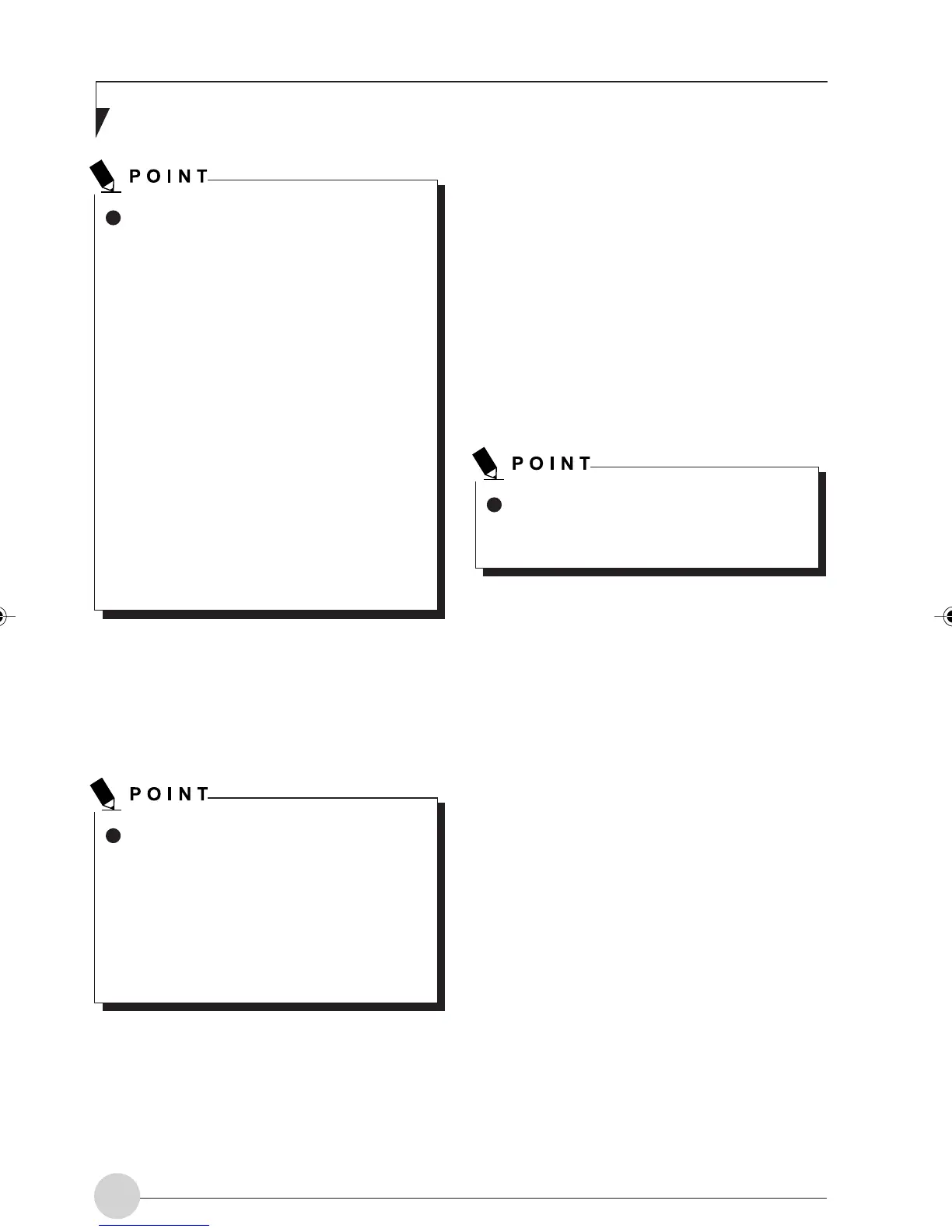LifeBook E Series - Section 4
58
For ad hoc connection
The same key index number must be set
for all the personal computers to be con-
nected to the wireless LAN.
The index number may range from 0 to 3
or from 1 to 4, depending on factors such
as the type of equipment and the version
number of the operating system (OS).
Be careful since the index number has
the following relationship with respect to
this personal computer:
• If the index number of the key is from
0 to 3
The index number corresponding to
this personal computer is “0”.
• If the index number of the key is from
1 to 4
The index number corresponding to
this personal computer is “1”.
7. Click the [Finish] button.
[Profile Wizard] will be terminated and the
created profile added to [Profile List] of the
[Network] tab.
About [Advanced Security Settings]
The currently valid profile can be pro-
tected with the password.
To make the password protection valid,
tick the [Password protect this profile]
check box and then click the [Next] but-
ton. The password entry window will be
displayed.
Connection to the network
This section explains connection to the network.
If there is the administrator of the network, con-
tact the network administrator for data settings.
Setting the network
Perform the [Setting TCP/IP] and [Computer
Name and Workgroup] operations required for
network connection.
Setting TCP/IP
To change the setting of the IP address,
you need to be log in from Windows as
an administrator.
1. Click the [Start] button first and then
[Control Panel].
2. Double-click the [Network and DIAL-UP
Connection] icon.
The [Network and DIAL-UP Connection]
window will be displayed.
3. Right-click [Local Area Connection], and
click [Properties] in the menu displayed.
The [Local Area Connection Properties]
window will be displayed.
4. Click [Internet Protocol (TCP/IP] and then
click [Properties].
The [Internet Protocol (TCP/IP) Properties]
window will be displayed.
LB_Railto 10 (56-62) 21/5/03, 2:18 PM58
