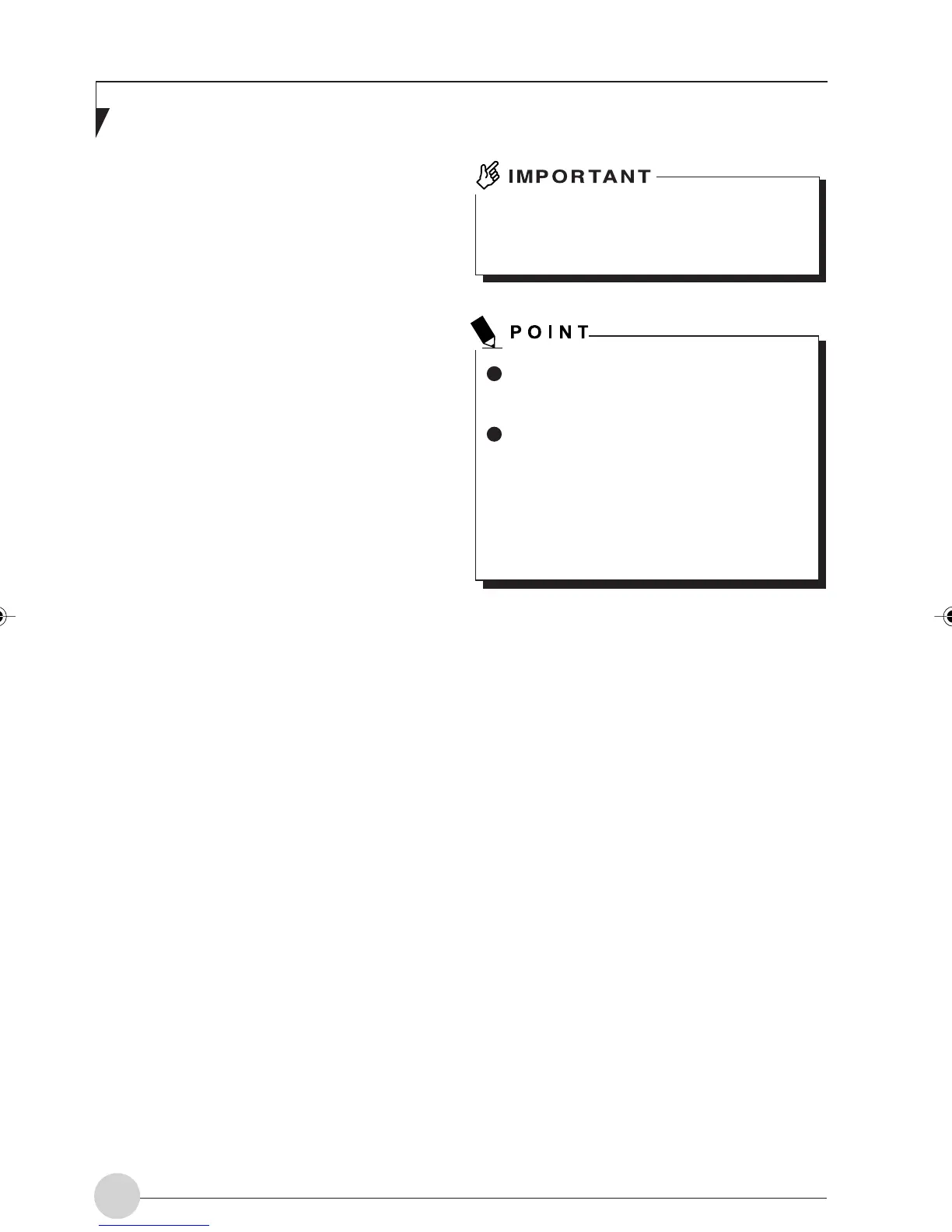LifeBook E Series - Section 4
56
Connection Using
Windows 2000
Setting TCP/IP
The wireless LAN connection procedure is out-
lined below.
1. Make sure that the personal computer is
ready for the transmission of radio waves
from the wireless LAN.
2. Assign the parameters required for wire-
less LAN connection.
1. Enter the network name (SSID) and
other data.
2. Enter the network key (the key to be used
to encode communications data).
3. Perform setting operations relating to
network connection.
1. Specify TCP/IP as the protocol, and con-
firm the name of the workgroup and other
settings.
2. Enter the data required for file/printer
sharing on the network. Perform this
operation as required.
3. For infrastructure connection, enter data
for the Access Point.
Refer to the manual of the Access Point
for further details.
4. Verify that you have been able to con-
nect your computer to the network.
Preparation for Wireless LAN
Connection
This section explains the preparation (parameter
assignment) required for the use of the wireless
LAN.
Assigning parameters
Enter the network name (SSID), the network key,
and other data required for wireless LAN con-
nection. If there is the administrator of the net-
work, contact the network administrator for data
settings.
Wireless channels 1 to 14 are used for the
IEEE802.11b-compliant wireless LAN
adopted by this personal computer.
To use infrastructure connection, refer to
the manual of the Access Point for the
Access Point-setting procedure.
In the case of infrastructure connection,
to use ADSL (PPPoE) for accessing the
Internet, the MTU size (see page 50) of
this personal computer needs to be
changed.
For further details, refer to the manual of
the Access Point.
1. Click the [Start] button, [Programs], [Intel
Network Adapter], and [Intel(R) PROSet].
The [Intel(R) PROSet] window will be
displayed.
2. Click the [Network] tab.
3. Click the [Add] button.
The [Profile Wizard] window will be displayed.
4. Enter the information required for
connection to the wireless LAN.
1. Enter data in [Profile name].
Enter the name of the system file for
saving the parameter information that
you are going to enter. Enter the desired
character string consisting of less than
40 ASCII characters.
Also, multiple [Profile] items can be cre-
ated covering both ad hoc connection
and infrastructure connection. When
there are multiple wireless LANs to which
your computer is to be connected, each
LAN can be accessed by selective use
of the profiles.
LB_Railto 10 (56-62) 21/5/03, 2:18 PM56
