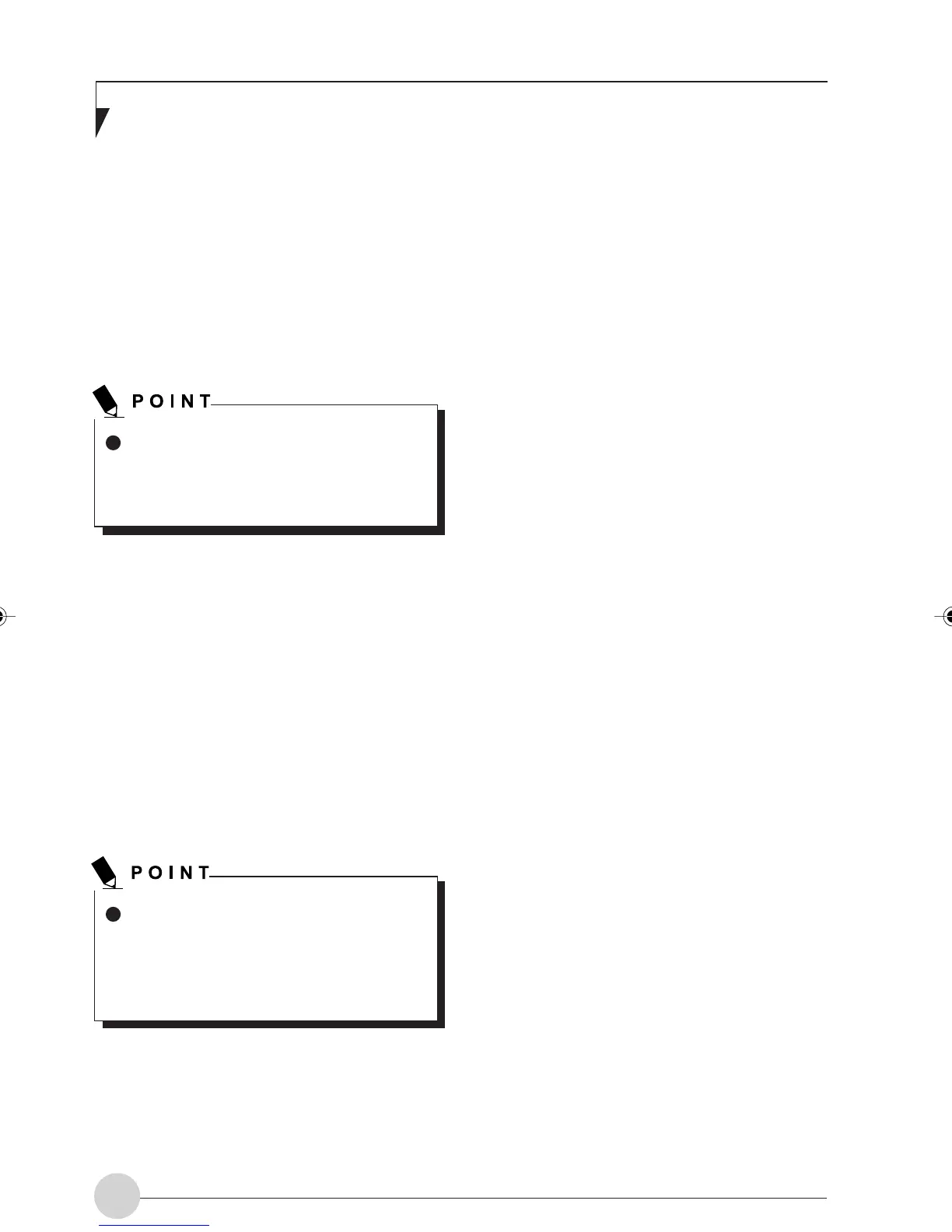LifeBook E Series - Section 4
60
If multiple [Local Area Connection] items
are displayed, select the [Local Area Con-
nection] item where the setting of [Device
name] is [Intel(R) PRO/Wireless LAN
2100 3B Mini PCI Adapter].
Setting the sharing function
Set the sharing function to make file and/or printer
sharing with other network-connected personal
computers valid.
The setting operation is not required unless the
sharing function is to be used.
The folder and printer for which the sharing func-
tion has been set will be usable from any per-
sonal computer present on the network.
Setting the Microsoft
network-sharing service
1. Click the [Start] button, [Set], and [Con-
trol Panel], in that order.
2. Double-click the [Network and DIAL-UP
Connection] icon.
The [Network and DIAL-UP Connection] win-
dow will be displayed.
3. Right-click [Local Area Connection], and
click [Properties] in the menu displayed.
The [Local Area Connection Properties] win-
dow will be displayed.
To share a file and/or the connected
printer, you need to be logging in from
Windows as a user having administrator’s
authority.
4. If [File and Printer sharing for Microsoft
Networks] is displayed, proceed to step
5.
If [File and Printer sharing for Microsoft Net-
works] is not displayed, skip to step 6.
5. Make sure that the [File and Printer shar-
ing for Microsoft Networks] check if box
is ticked, and then click the [OK] button.
6. Click [Install].
The [Select Network Component Type] win-
dow will be displayed.
7. Click [Service], and then click the [Add]
button.
The [Select Netwotk Service] window will be
displayed.
8. Click [File and Printer sharing for
Microsoft Networks] and then click the
[OK] button.
Processing will return to the [Local Area
Connection Properties] window, and [File and
Printer sharing for Microsoft Networks] will
be added to the list.
9. Click the [OK] or [Close] button.
LB_Railto 10 (56-62) 21/5/03, 2:18 PM60
