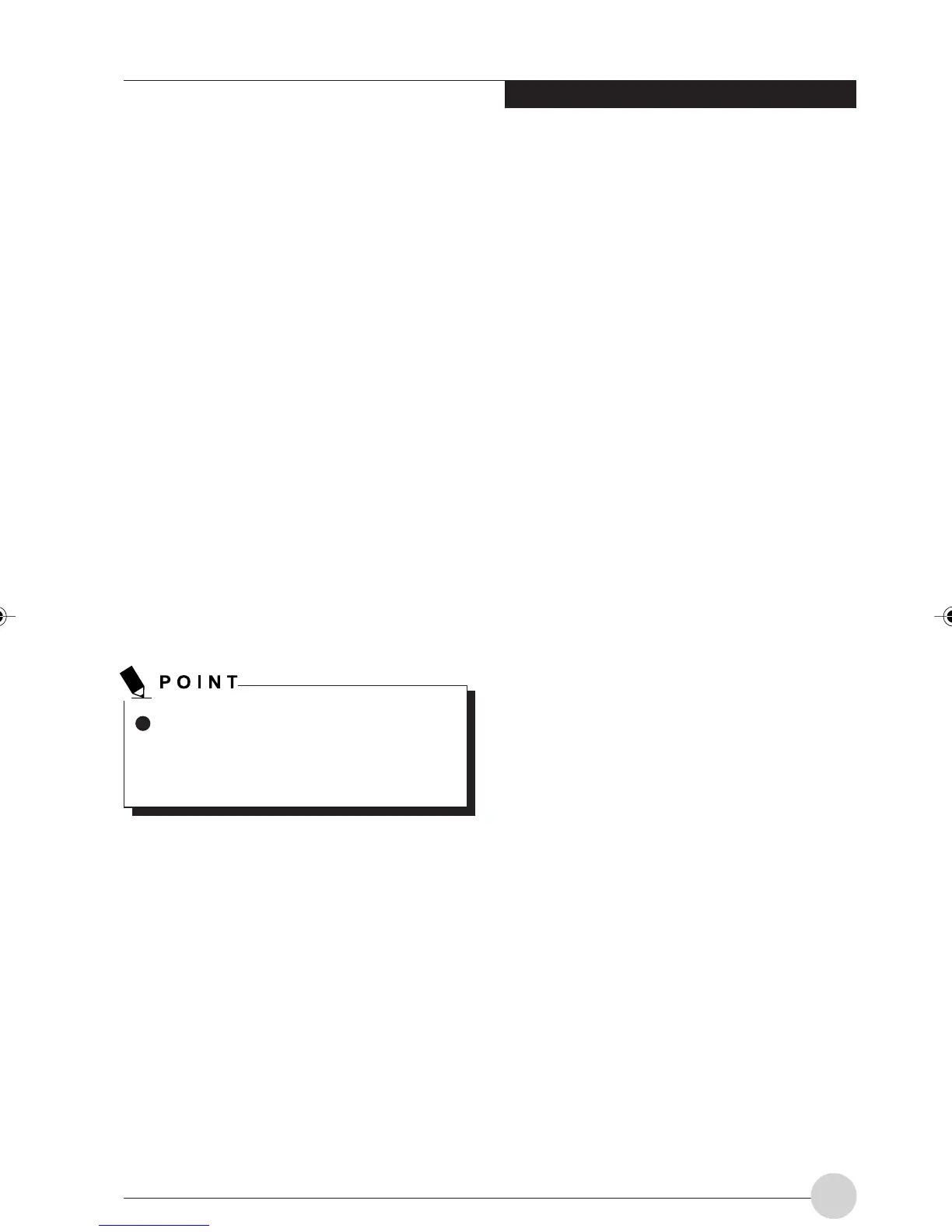Wireless LAN Function
59
5. Set the IP address.
• For ad hoc connection
Select [Use the following IP Address] and
then enter data in [IP address] and
[Subnet mask].
• For infrastructure connection
Select [Obtain an IP address
automatically] and [Obtain DNS server
address automatically].
Follow the directions if you are directed
from the network administrator about IP
address setting, DNS server setting, and
the default gateway.
6. Click the [OK] button.
Processing will return to the [Local Area
Connection Properties] window.
7. Click the [OK] button.
If a message is displayed that requests you
to restart the personal computer, click [Yes]
and then restart the computer.
Confirming the Computer Name and
the Workgroup Name
To modify the computer name and/or the
work group name, you need to be log-
ging in from Windows as a user having
administrator’s authority.
1. Click the [Start] button, [Setting], and
[Control Panel], in that order.
2. Double-click the [System] icon.
The [System properties] window will be
displayed.
3. Click the [Network ID] tab.
4. Confirm the settings of [Computer Name]
and [Workgroup].
• The setting of [computer name] denotes
the name for identifying the computers
on the network. Any name can be
assigned.
The computer name will be identified
more easily if the model number, the user
name, and other factors are already set.
• [Workgroup] denotes the group name of
the network.
• For ad hoc connection
Assign the same network name to all
personal computers existing on the
network.
• For infrastructure connection
Assign the name of the work group to
be accessed.
LB_Railto 10 (56-62) 21/5/03, 2:39 PM59
