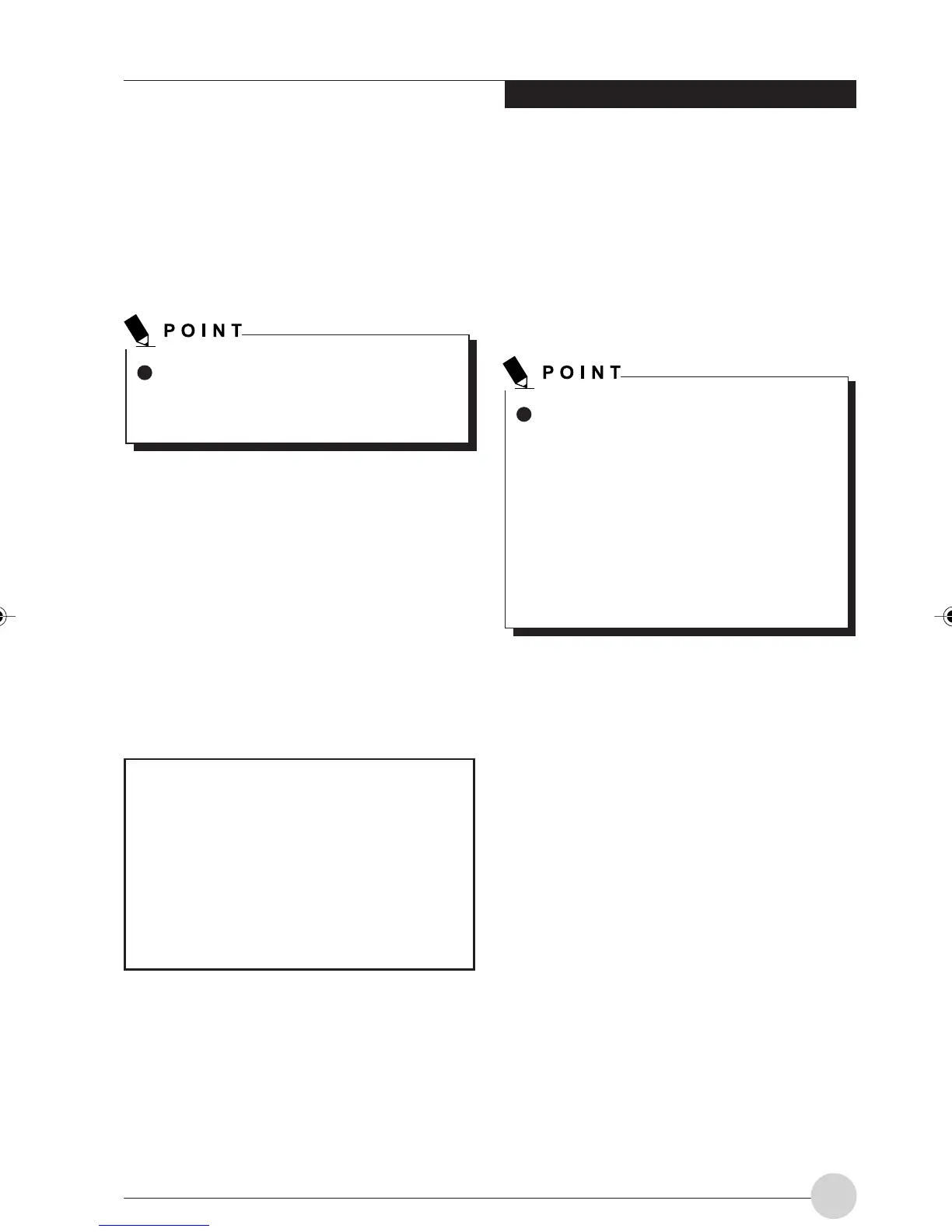Wireless LAN Function
67
Connection check with
executed PING command
Check if IP packet has correctly reached the des-
tination by executing PING command in the fol-
lowing procedure:
1. Perform the following procedure:·
In case of Windows XP
Click [Start] button -> [All programs] ->
[Accessories] -> [Command prompt].
In case of Windows 2000
Click [Start] button -> [Program] ->
[Accessories] -> [Command prompt].
2. At command prompt, input ping command
as follows:
Example: If IP address set as 10.0.1.3
If properly connected, the following screen
will be displayed:
In order to execute PING command, it is
necessary to install TCP/IP protocol in
advance.
Pinging 10.0.1.3 with 32 bytes of data:
Reply from 10.0.1.3: bytes =32 time =1ms
= 32
Reply from 10.0.1.3: bytes =32 time <10ms
TTL = 32
Reply from 10.0.1.3: bytes =32 time =4ms
TTL = 32
Reply from 10.0.1.3: bytes =32 time =10ms
TTL = 32
In case of no connection, “Request timed out” or
“Destination host unreachable” will be displayed.
Disconnected
communication a few
minutes after every
connection to the station
In case of Windows XP, check the setting of “En-
able network access control using IEEE 802.1X.
In case of restricting the access of wire-
less LAN clients using IEEE802.1X au-
thentication, put a check mark on “ En-
able network access control using IEEE
802.1X “.In case of home use, remove a
check mark on “Enable network access
control using IEEE802.1X”.For the
method of setting related with
IEEE802.1X authentication, refer to the
Access Point manual.
LB_Railto 11 (63-68) 21/5/03, 2:13 PM67
