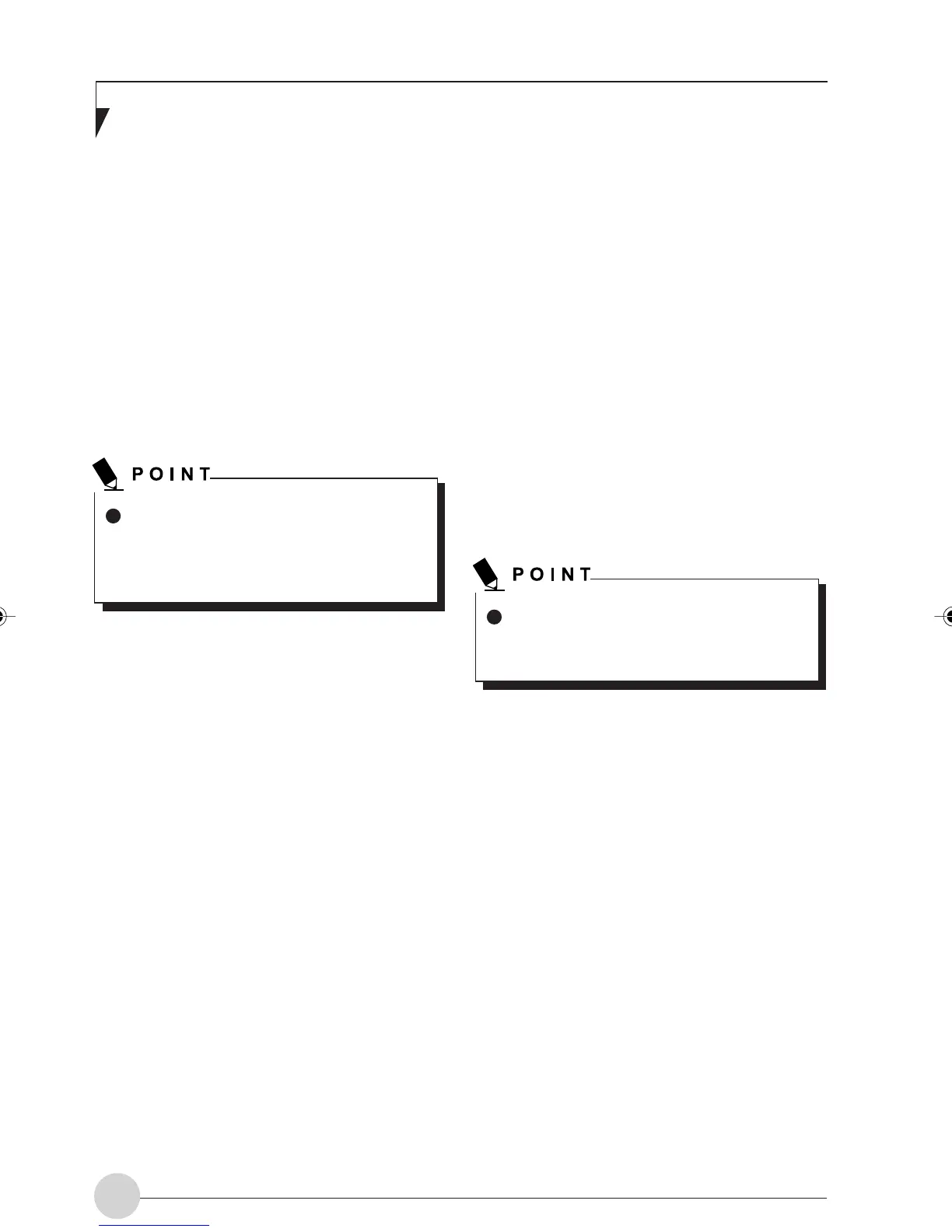LifeBook E Series - Section 4
52
Connection to the network
This section explains connection to the network.
If there is the administrator of the network, con-
tact the network administrator for data settings.
Setting the network
This section explains connection to the network.
If there is the administrator of the network, con-
tact the network administrator for data settings.
Setting TCP/IP
1. Click the [Start] button first and then [Con-
trol Panel].
2. Click [Network and Internet Connections].
3. Click [Network Connections].
A list of currently installed networks will be
displayed.
4. Right-click [Wireless Network Connec-
tions] in the list, and then click [Proper-
ties] in the menu displayed.
The [Wireless Network Connection Proper-
ties] window will be displayed.
5. Click the [General] tab.
6. Click [Internet Protocol (TCP/IP] and then
click [Properties].
The [Internet Protocol (TCP/IP) Properties]
window will be displayed.
7. Set the IP address.
• For ad hoc connection
Select [Use the following IP address] and
then enter data in [IP address] and
[Subnet mask].
To change the setting of the IP address,
you need to be logging in from Windows
as a user having administrator’s author-
ity.
To modify the computer name and/or the
workgroup name, you need to log in from
Windows as an administrator.
• For infrastructure connection
Select [Obtain an IP address automati-
cally] and [Obtain DNS server address
automatically].
Follow the directions if you are directed
from the network administrator about IP
address setting, DNS server setting, and
the default gateway.
8. Click the [OK] button.
Processing will return to the [Wireless Net-
work Connection Properties] window.
9. Click the [OK] or [Close] button.
10. Click the [Close] button in the [Network
Connection] window.
Confirming the Computer Name and
the Workgroup Name
1. Click the [Start] button first and then [Con-
trol Panel].
2. Click [Performance and Maintenance].
3. Double-click the [System] icon.
The [System Properties] window will be dis-
played.
4. Click the [Computer Name] tab.
5. Confirm the settings of [Computer Name]
and [Workgroup name].
• The setting of [computer name] denotes
the name for identifying the computer.
Any name can be assigned to each per-
sonal computer. Enter the desired name
in less than 15 ASCII character code for-
mat.
Identifiability can be enhanced by enter-
ing the model number, the user name,
and other factors.
LB_Railto 09 (49-55) 21/5/03, 2:11 PM52
