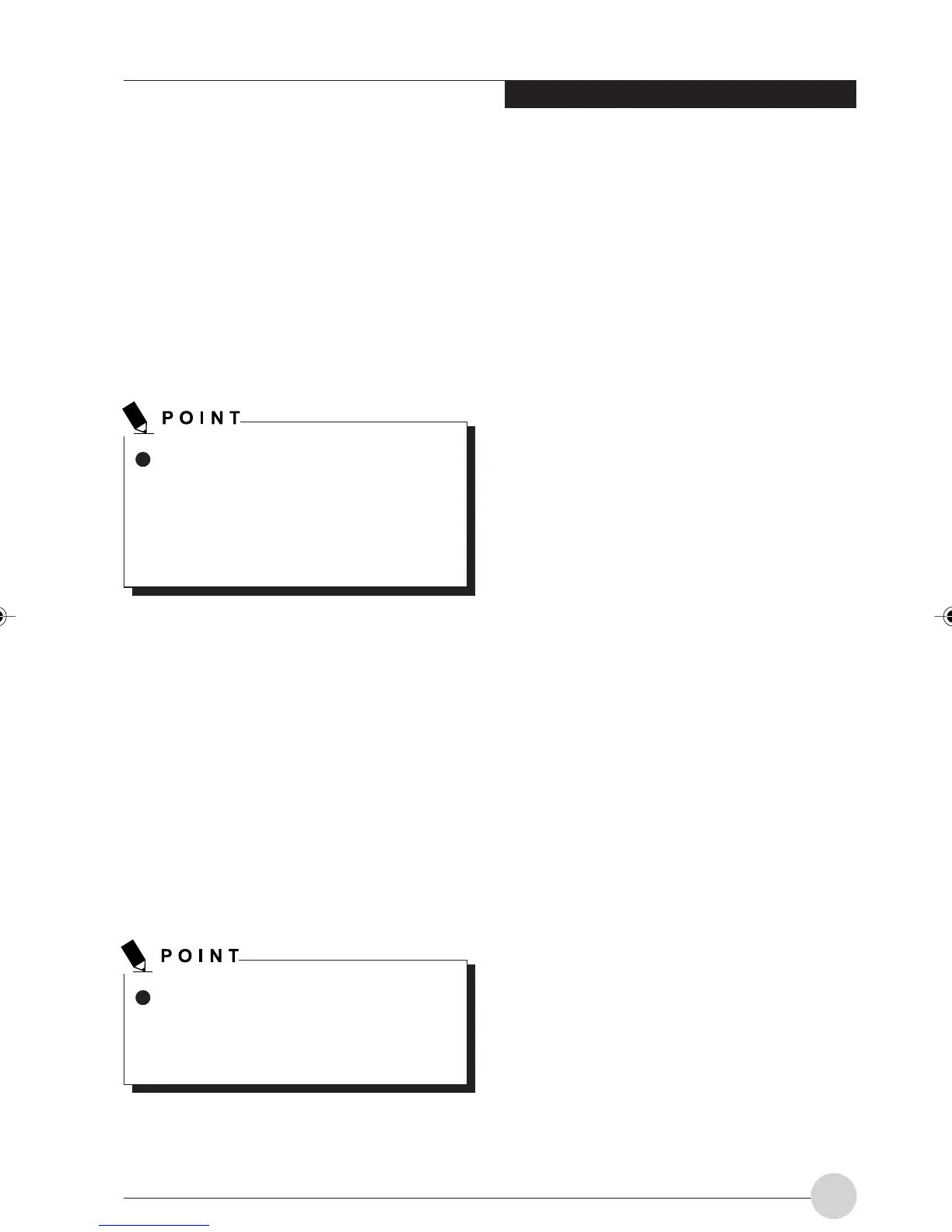Wireless LAN Function
53
To change the name, click [Change] and
then proceed in accordance with the in-
struction messages displayed on the
screen.
Processing will return to the [System
Properties] window.
To share a file and/or the connected
printer, you need to be logging in from
Windows as a user having administrator’s
authority.
Setting the Microsoft network-
sharing service
1. Click the [Start] button first and then [Con-
trol Panel].
2. Click [Network and Internet Connection].
3. Click [Network Connection].
A list of currently installed networks will be
displayed.
4. Right-click [Wireless Network Connec-
tion] in the list, and then click [Properties]
in the menu displayed.
The [Wireless Network Connection Proper-
ties] window will be displayed.
5. If [File and Printer Sharing for Microsoft
Networks] is displayed, proceed to step
6.
If [File and Printer Sharing for Microsoft
Networks] is not displayed, skip to step
7.
6. Make sure that the [File and Printer Shar-
ing for Microsoft Networks] check box is
ticked, and then click the [OK] button.
7. Click [Install].
The [Select Network Component Type] win-
dow will be displayed.
8. Click [Service], and then click the [Add]
button.
The [Select Network Service] window will be
displayed.
9. Click [File and Printer Sharing for
Microsoft Networks] and then click the
[OK] button.
Processing will return to the [Wireless Net-
work Connection Properties] window, and
[File and Printer Sharing for Microsoft Net-
works] will be added to the list.
10. Click the [Close] button.
• [Workgroup name] is the group name of
the network. Enter the desired name in
less than 15 ASCII character code for-
mat.
· For ad hoc connection
Assign the same network name to
all personal computers existing on
the network.
· For infrastructure connection
Assign the name of the workgroup
to be accessed.
6. Click the [OK] button.
If a message is displayed that requests you
to restart the personal computer, click [Yes]
and then restart the computer.
Setting the sharing function
Set the sharing function to make file and/or printer
sharing with other network-connected personal
computers valid.
The setting operation is not required unless the
sharing function is to be used.
The folder and printer for which the sharing func-
tion has been set will be usable from any per-
sonal computer present on the network.
LB_Railto 09 (49-55) 21/5/03, 2:12 PM53
