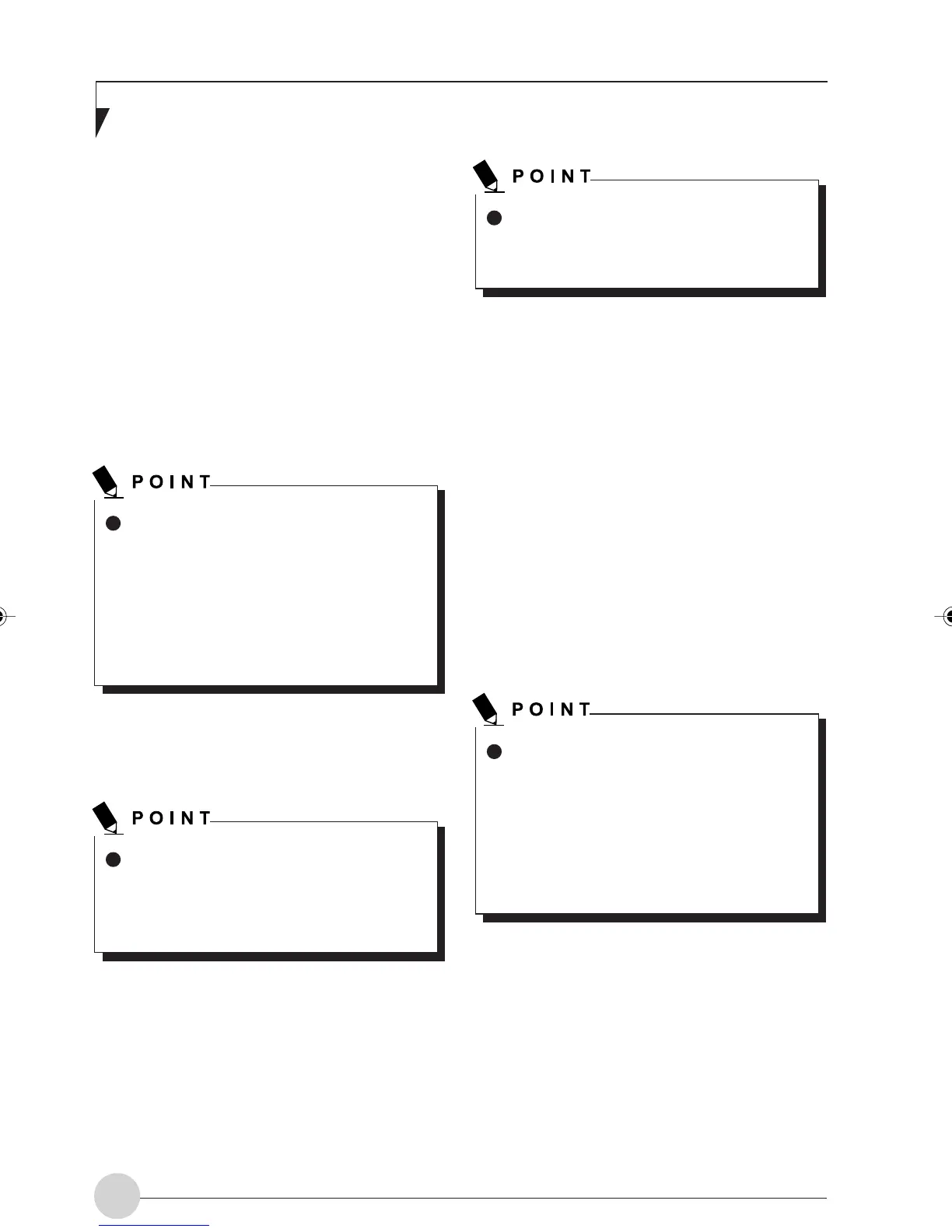LifeBook E Series - Section 4
54
Setting the file sharing function
The procedure for setting the file sharing
function is laid down below taking the “work”
folder within drive C as an example.
1. Click the [Start] button first and then [My
Computer].
2. Double-click [Local disk (C:)].
3. Right-click the “work” folder, and then
click [Sharing and Security] in the menu
displayed.
The [work Properties] window will be dis-
played.
4. Click [If you understand the security risks
but want to share files without running
the wizard, click here].
Details of the [work Properties] display in the
[Network sharing and security] window will
change.
5. Tick the [Share this folder on the network]
check box.
Setting the file sharing function for the file
which has been used to execute Network
Setup Wizard is suggested on the screen.
For the wireless LAN, however, since se-
curity is guaranteed by entry of the net-
work name (SSID) and the network key,
the steps to be taken to set the file shar-
ing function easily without using Network
Setup Wizard are shown below.
If [If you understand the security risks but
want to share files without running the
wizard, click here] has already been
clicked, this window is not displayed. Skip
to step 5.
6. Click the [OK] button.
The folder will be set as a sharable folder,
and the display of the icon for the “work.”
folder will change.
Setting the printer sharing function
1. Click the [Start] button , [Control Panel]
select [Printers and Other Hardware],
select [Printrers and Faxes].
A list of connected printers will be dis-
played.
2. Right-click the printer for which the shar-
ing function is to be set, and then click
[Sharing] in the menu displayed.
The Properties window corresponding to
the selected printer will be displayed.
3. Click [If you understand the security risks
but want to share files without running
the wizard, click here].
The [Printers properties] window will be
displayed.
4. Click [Share this printer] and then click
the [OK] button.
Control will be returned to the property
window corresponding to the selected
printer.
To specify the corresponding folder as a
read-only folder, clear the tick mark from
the [Allow network users to change my
files] check box.
Setting the printer-sharing function where
Network Setup Wizard has been ex-
ecuted is suggested on the screen. For
the wireless LAN, however, since secu-
rity is guaranteed by entry of the network
name (SSID) and the network key, the
steps to be taken to set the printer-shar-
ing function easily without using Network
Setup Wizard are shown below.
LB_Railto 09 (49-55) 21/5/03, 2:12 PM54
