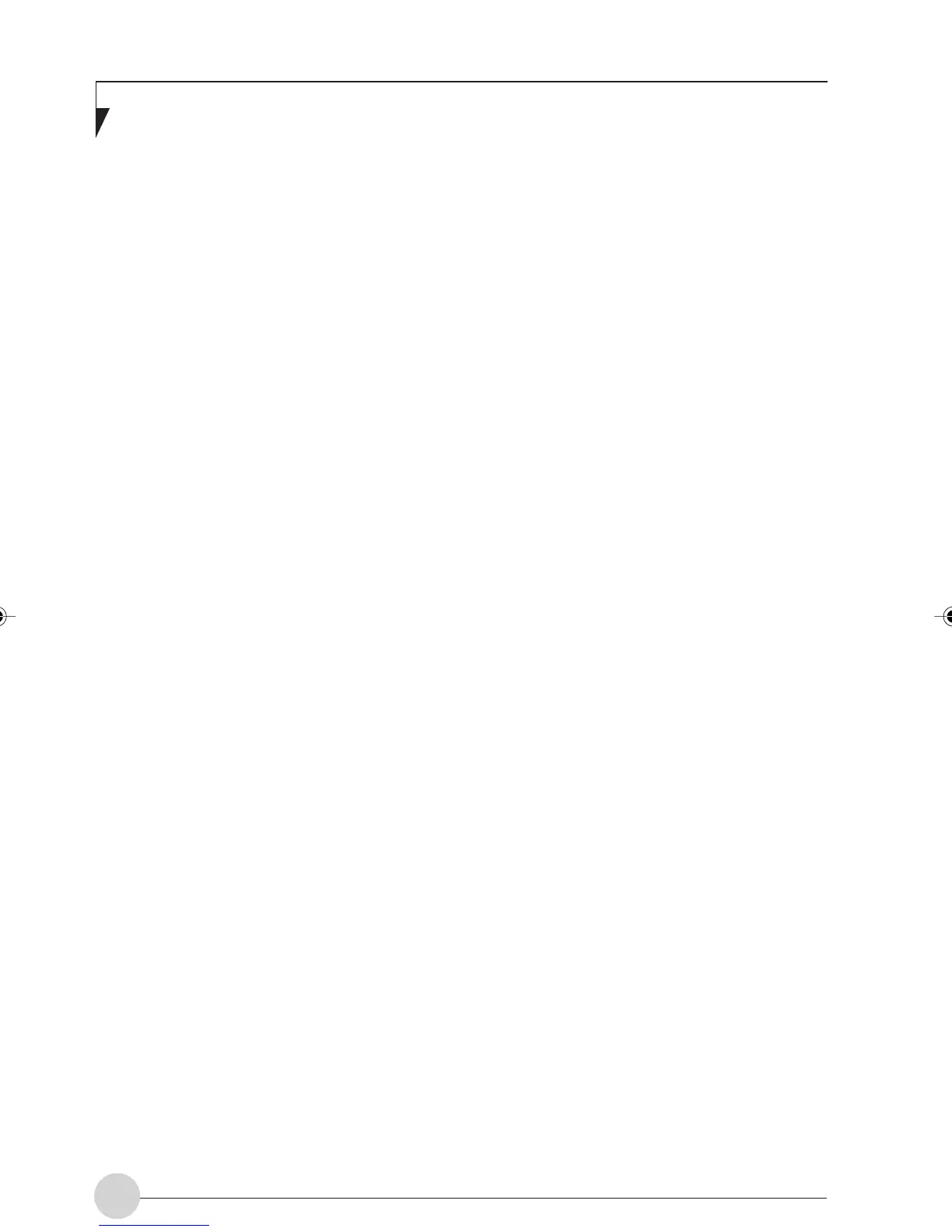LifeBook E Series - Section 4
62
Confirming the status of the
radio waves
1. Click the [Start] button, [Programs], [Intel
Network Adapter], and [Intel(R) PROSet],
in that order.
The [Intel(R) PROSet] window will be dis-
played.
2. Click the [General] tab and confirm radio-
wave status in the window displayed.
The current connection status will be dis-
played.
• Quality of the signals
The quality of the signals is displayed on
a graph.
• Network name (SSID)
The connected network name (SSID) is
displayed.
• Profile name
“<No profile>” is displayed.
• Mode
If infrastructure connection is in use, “In-
frastructure (Access point)” will be dis-
played.
If ad hoc connection is in use, “Ad hoc”
will be displayed.
• Security
The setting status of WEP is displayed.
• Speed
The communications speed is displayed.
• Band (Frequency)
The current operating frequency band is
displayed.
• Channel
The channel number currently being
used for the communications is dis-
played.
LB_Railto 10 (56-62) 21/5/03, 2:18 PM62
