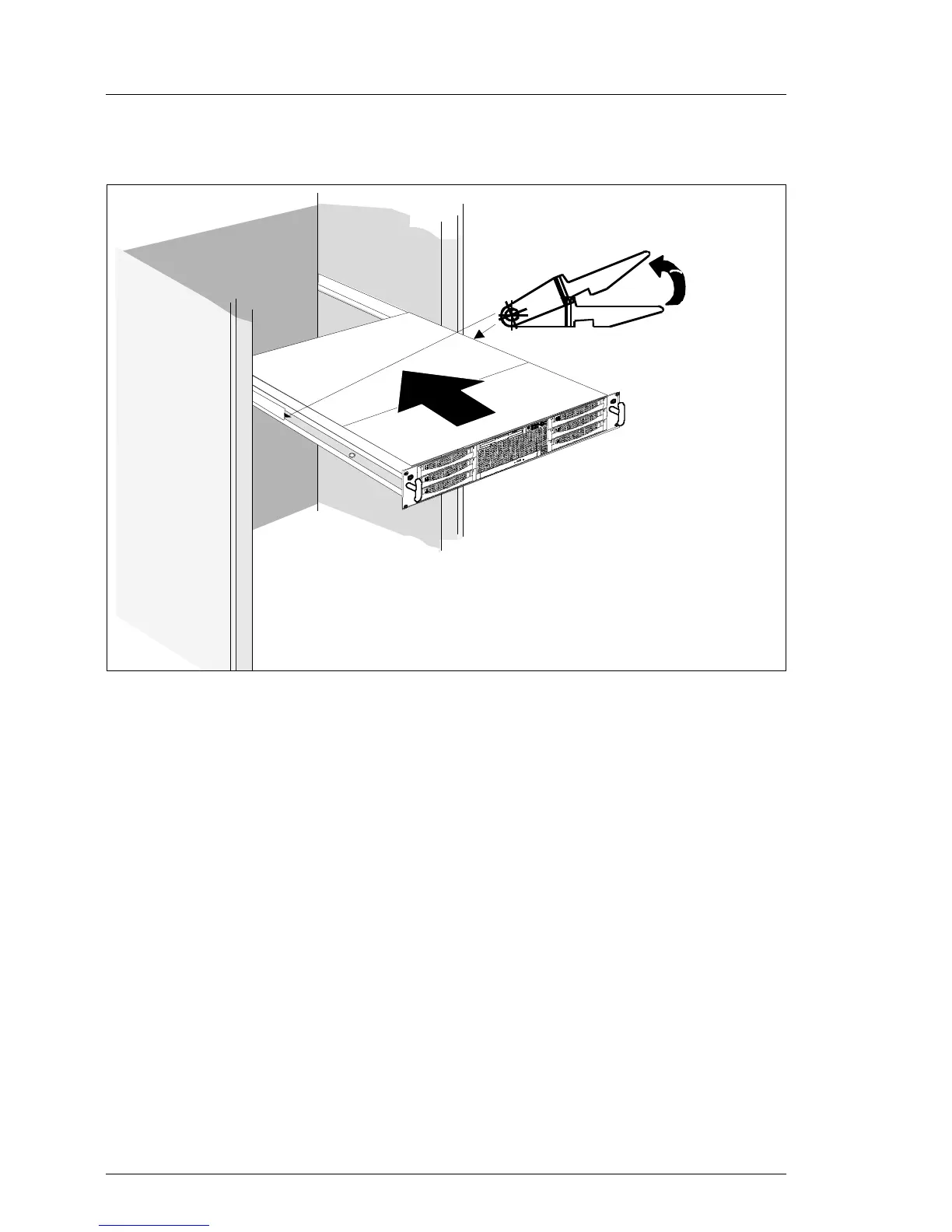108 Options Guide RX300 S2
Closing the server Completion
If you have not removed the server from the rack cabinet, please skip this page.
Figure 91: Installing the server in a rack cabinet
V CAUTION!
At least two people are required to install the server in the rack cabinet.
Do not use the handles on the rack front cover to lift the server into the
rack.
Ê Lower the server from above onto the extended telescopic rails.
Ê Push the server in the direction of the arrow (1) until the hooks of the
telescopic rails engage.
Ê Release the telescopic rails’ locking mechanism (2) on both sides and push
the server as far as it will go into the rack.
Ê Reconnect all the cables you disconnected beforehand on the rear of the
server.
2
1
