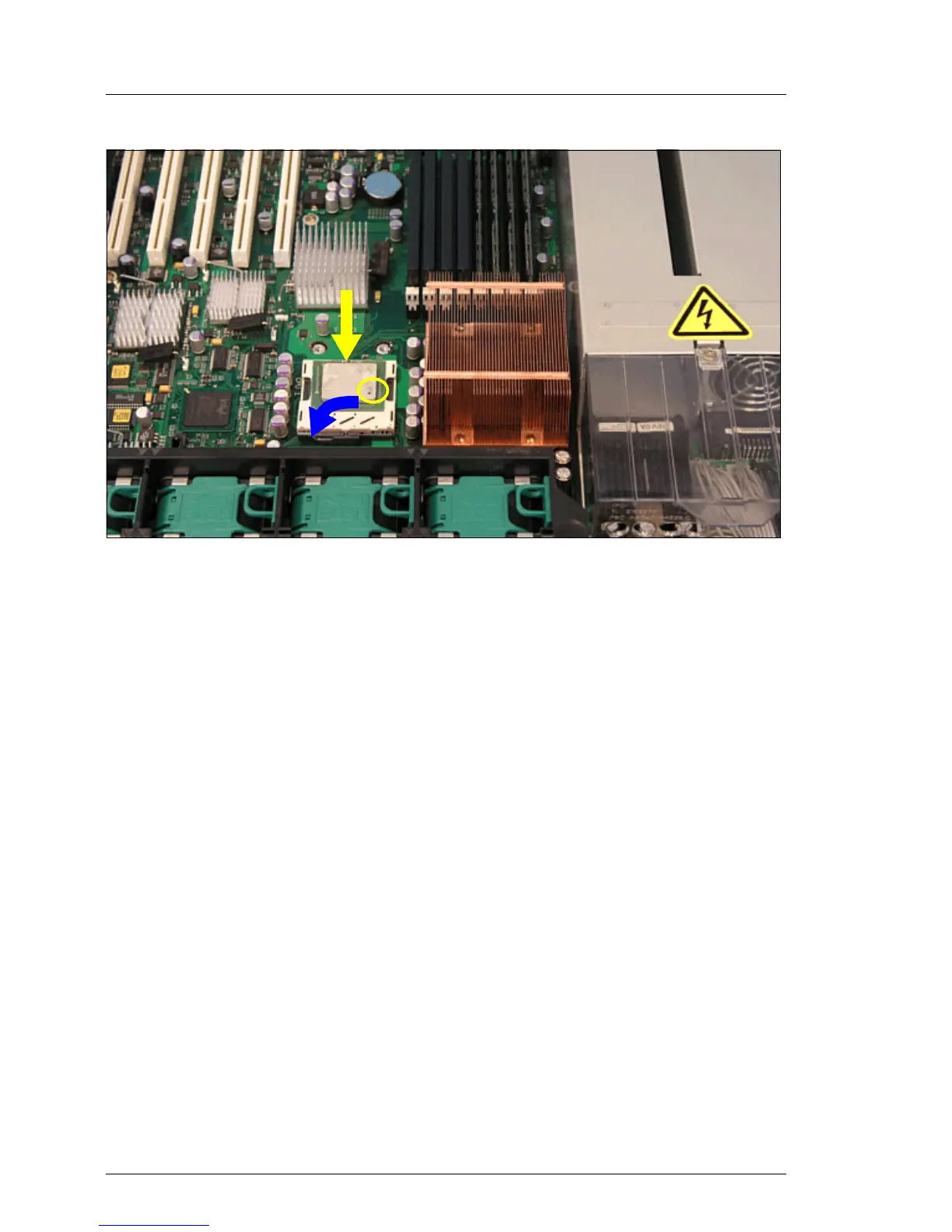36 Options Guide RX300 S2
Installing a second processor Processors
Figure 16: Inserting processor
Ê Position the new processor over the socket and then carefully press it into
the socket (1).
V CAUTION!
The processor can only be installed in one particular direction. Note
the marking on one of the corners. To avoid damaging the pins or the
processor, do not force it into the socket.
Ê Lock the processor in the socket by returning the socket lifter to its original
position (2).
Ê Remove the protective cover on the underside of the heat sink.
1
2
